Elby CloneCD CD-R Software
5. Interface - Options (1)
Review Pages
2. CD-Protections Overview
3. Copy Protection Detectors
4. Add-ons Patchers
5. Interface - Options (1)
6. Interface - Options (2)
7. Various Protection Tests - Page 1
8. Various Protection Tests - Page 2
9. Various Protection Tests - Page 3
10. Tests Conclusion
11. Final Conclusion
12. FAQ
13. Hardware Suggestions
14. Tips
15. Future Plans
CloneCD Guide - Page 5
Interface - Options Page 1
CloneCD interface remind us the one used in CDRWin. At the start up you will have four buttons to choose from:
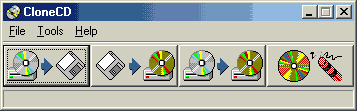
- Read to Image File (Makes image of a CD)
- Write from Image File
- CopyCD (Read and then Write)
- EraseCD
If we press the third button (copyCD) we will see the following tabs:
 -
Read Tab:
-
Read Tab:
First one is "read to image file", this button is the main button
since you will have to tick options in order to make a backup of protected CD.
After selecting your CD reader and speed , you have choice to tick different
features depending on the protection which is on the CD you want to back up.
Let's see theses options in details:
a) "Read SubChannel Data From Data Tracks"
You need to tick this box only for protection that uses a digital ID (which
is stored in the SubChannel). At the moment, from the protection we have tested
, only SecuROM (PC) protection and LibCrypt (PSX) protection use the SubChannel
to store their digital IDs. It seems that CD protected with "ProtectCD"
use also this SubChannel.
b) "Read SubChannel Data From Audio Tracks"
Any positioning information is read from the CD, so you get the correct
gaps between tracks, Indicies, etc in your CD-Player's Display, if this option
is checked. This box DOESN'T NEED to be ticked in the case of Playstation protected
(LibCrypt) CD, anyway backup will also work if this box has been ticked. It
seems that this option need to be ticked with "ProtectCD" CDs, unfortunately
we were not having such a CD during tests.
 c)
"Fast Error Skip"
c)
"Fast Error Skip"
Very useful to ignore unreadable sectors, especially in the case of SafeDisc
protected CDs. This feature will disable "error correction" of CD
reader during reading, it means that the number known as being the one for "read
retry count" will be set to zero (or higher). Depending on the CD-Reader
you own, reading can be done really in a fast way (e.g with Plextor 8/20 and
Toshiba drives). This option combines the "Disable error correction"
with a 2nd Layer error correction (Software, Hardware, none) which can be selected
in CloneCD.
The fast error skip settings are intended to be set only once for every drive, and not on a "per disc" basis (that's why they are in a somewhat hidden sub-window). Best settings are usually the "default" settings:
NONE - Never use it. Just there for completeness.
SOFTWARE - Always, except for Toshiba drives.
HARDWARE - Toshiba drives.
With the "retries" setting you can measure between speed and best reading results. The defaults are pretty good.
d) "Don't report read errors"
Read errors won't appear in the log window, this setting will make you gain
several seconds (depending on the protection used).
e) "Intelligent Bad Sector Scan"
Ticking this box will allow CloneCD to perform an Intelligent Bad Sector
Scan . From the tests we have performed, only LaserLock protected CD has been
read quicker thanks to this feature (with CD reader that have difficulties to
ignore read errors).
- Image File Tab
 In
the "Image File" tab we can select where CloneCD will produce its
image file and if it will be deleted after burn (or not). Actually CloneCD produces
three files written (*.CCD, *.IMG and *.SUB). The three files placed in the
same directory and have the same "front" name:
In
the "Image File" tab we can select where CloneCD will produce its
image file and if it will be deleted after burn (or not). Actually CloneCD produces
three files written (*.CCD, *.IMG and *.SUB). The three files placed in the
same directory and have the same "front" name:
A) CloneCDImage.ccd. The CloneCD control file. It contains information about the logical structure of the CD. The CCD file is an ASCII text file. Experienced users may want to modify it in order to possible add copy protection in their CDs.
B) CloneCDImage.img file which contains the main channel data of all tracks of the CD and C) CloneCDImage.sub file which contains the sub channel data of all tracks of the CD.
CloneCD has also a build in info tool which reports back the capabilities of each CDR-W and CD-ROM drive:

Review Pages
2. CD-Protections Overview
3. Copy Protection Detectors
4. Add-ons Patchers
5. Interface - Options (1)
6. Interface - Options (2)
7. Various Protection Tests - Page 1
8. Various Protection Tests - Page 2
9. Various Protection Tests - Page 3
10. Tests Conclusion
11. Final Conclusion
12. FAQ
13. Hardware Suggestions
14. Tips
15. Future Plans













