Epomaker Galaxy 70
2. Retail Package
The retail box of the EPOMAKER Galaxy 70 is black with a big GALAXY 70 logo at the front.

At the back users will find several information

Everything is well protected, the main keyboard is inside a plastic protective shell, while there is foam around the keyboard for transportation protection:

Inside the retail box, you will find the main keyboard, a printed manual, a type-C connection cable (1.6M length), keycap pullers, and two replacement switches/keycaps.
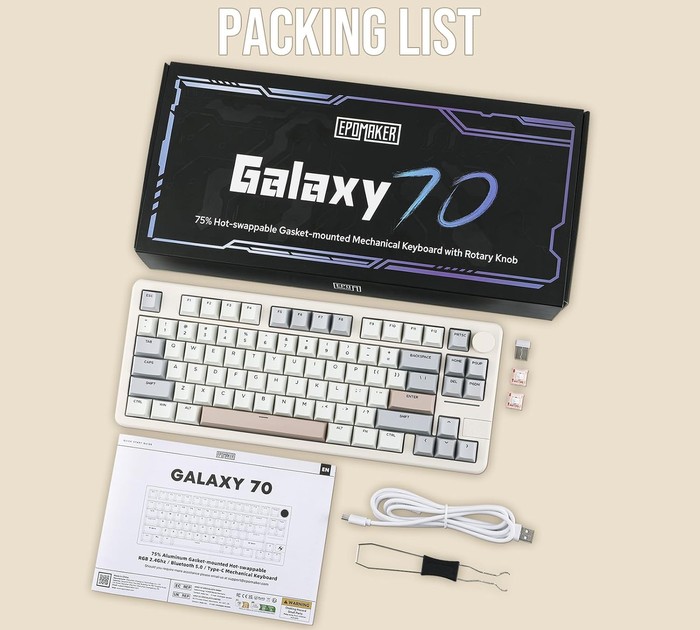

For our testing, we received the Gray ($99.99) version, while Epomaker also sells Black ($99.99) and Blue ($99.99) colored keyboards. There are also two different switches available to order, the Epomaker Zebra Switch or the HUANO Blossom Odyssey Switch in all colors. The Galaxy 70 is 25% smaller than a regular full-size keyboard, which many people like, it's all about personal taste. The product has a 350.6 x 140.9 x 32.5mm size and weight of ~1.84kg, making it heavy, due to the aluminum construction with powder coating, There is included a 4000mAh battery, which should last for a long time. At the top right corner users will find a rotating knob/scroll wheel that can be used to control music levels (right rotation volume +, left rotation volume -, press -> mute).


All keys are back-illuminated with several lighting effects:
FN + T |
Turn on/off Backlights |
FN + \| |
Toggle Backlight Colors |
FN + ENTER |
Toggle Backlight Effects |
FN + R_SHIFT |
Toggle Indicator Lightbar Effects |
FN+T |
Backlights Brightness + |
FN+i |
Backlights Brightness - |
FN + 4- |
Backlights Speed - |
FN + 4 |
Backlights Speed + |
, while can be full-key hot swapping. There is also an anti-ghosting system called N-key Rollover, while many operating systems are supported by Windows Vista /7/8/10/11, MAC, and Android. Users can also use various shortcuts to control several important functions like:
- FN + BACKSPACE (HOLD3S) -> Reset the Keyboard to the Factory Setting
- FN + SPACE -> Battery Check
- FN + WIN -> Lock/unlock Win key (Only for Windows)
- FN + A -> Win Mode (Backlights blink Green)
- FN + S -> Mac Mode (Backlights blink Blue)
At the right side of the keyboard, users will find the included 2.4G dongle that is kept in place via a magnet metal cover, clever idea if you ask me. There is an LED bar under the DEL and PGDN that can be used to identify several working modes of the product.


At the bottom area, users will find four anti-slip pads, which means you cannot raise the keyboard.

The product has three different connection methods USB wired + 2.4G wireless + BT5.0 (via switches) and it can be powered via the included TypeC interface. To use the USB connection method, just put the switch to OFF and plug the included USB cable into your system (WINDOWS/MAC)

To use the 2.4GHz mode, toggle the switch to ON, the indicator light bar blinks yellow, and the keyboard is under the 2.4G mode. Hold Fn+R for 3-5 seconds till the indicator blinks fast in yellow, and the keyboard is ready to connect. Insert the 2.4G dongle into your device. When the indicator stops, the connection is done.
To use the BT mode, toggle the switch to ON, and hold Fn+Q/W/E for 3-5 seconds till the indicator light bar blinks fast in blue/green/red, and the keyboard is ready to pair. Turn on your Bluetooth device and find “Galaxy70”, then connect. When the keyboard is connected to the Bluetooth device, the indicator stops flashing and the connection is done. Press Fn+ Q/W/E to toggle between the Bluetooth devices 1/2/3.
Another use of the Light bar, is to showcase the charge level,
- Red light blinks: Low battery
- Red light stays on: Charging
- Rainbow: Fully charged ( ~ around 7.5h).
While the battery can be checked as follows. Hold Fn+Space, and the keys from 1 to 0 light up to show the battery percentage; for example, if the keys from 1 to 6 light up when holding Fn+ Space, it means that the battery life is currently 60%; if keys of 1-Olight up, battery life is 100%.
All keys can be removed with the included tool and serviced or changed. You can replace different switches, and customize the tactile and auditory feedback you like, and is compatible with most three/five-pin pivot base mechanical switches.

Below is a comparison with a full-sized keyboard (Mountain Everest Max)

Users can change either the keycaps, switches or the included USB cables. EPOMAKER has many different products for all users:
Keycaps: Explore our wide selection of unique and vibrant keycaps to personalize your keyboard. From bold colors to intricate designs, EPOMAKER keycaps offer the perfect way to elevate your typing experience and make your setup truly your own.
Switches: Discover EPOMAKER's range of mechanical switches, designed to suit every typing preference. Whether you prefer a tactile, clicky, or linear feel, our switches offer precise performance and customization for the ultimate typing experience.
Upgrade Cables: Upgrade your setup with EPOMAKER's premium cables. Our selection of durable, high-performance cables enhances both functionality and style, offering a seamless connection and added flair to complete your perfect keyboard build.





















