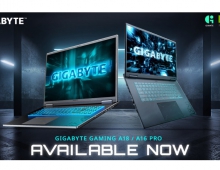Gigabyte Z68X-UD3P-B3 review
3. BIOS, software
Review Pages
The Gigabyte Z68X-UD3P-B3 comes with the standard Award Bios design and not the UEFI BIOS met in some new motherboards.
Let's describe the main options of the BIOS. At the main screen the mainboard shows you the actual frequency of your overclocked CPU.
The first section is the MB Intelligent Tweaker (M.I.T.), which includes all the options for overclocking your system. The Advanced Frequency Settings are related to the clock rates and multipliers. The Advanced CPU Core Features page is where you can control CPU-related technologies.
The Advanced Memory Settings allow you to fine-tune your memory. You can set up timings for the two memory channels simultaneously or individually.
System voltages can be adjusted in the Advanced Voltage Settings subsection. The CPU voltage can be either fixed at a specific level or be increased by adding a certain value to it. The voltages can be also lowered compared to the default level.
The Multi-Steps Load-Line option can be used to counteract the drop in CPU voltage under load.
The following video gives a quick overview of the bios' options/features:
- Gigabyte Touch Bios
GIGABYTE's Touch BIOS has been designed to offer a new way to interact with BIOS. With the software you can see and change the Bios settings through Windows.
The layout of the software is based on the settings you will also find after booting through the BIOS. Notice that any change to the BIOS settings made through the software require a system reboot. Nevertheless its a useful tool.
The main program window contains a few large buttons with descriptive captions:




- Gigabyte Easy Tune 6
Gigabyte is also offering the Easy Tune 6 application software, an easy way to overclock your system . We have seen this software in past working and until today we haven't seen any major changes in its GUI. The software remind us of the CPU-Z utility and comes with many tabs. In each of them there is information about the CPU, the memory, and the graphics card. You can overclock the graphics card by adjusting the core, memory and shaders, control the CPU fan speed, monitor the temperatures, voltages and fan speeds:

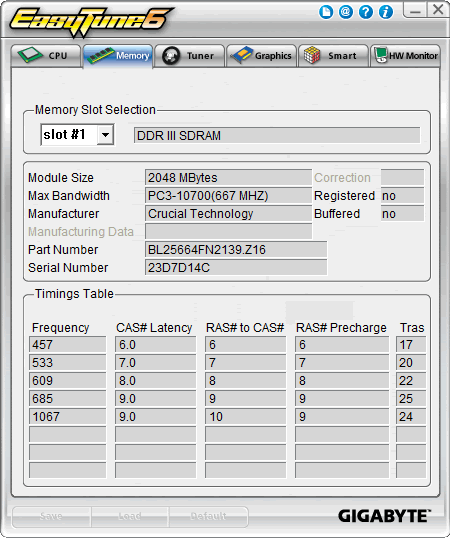

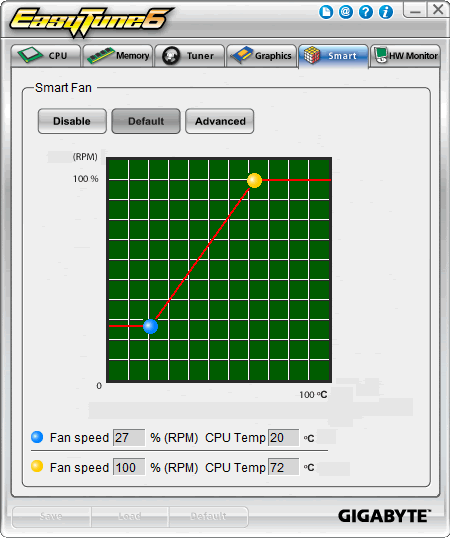

Through the Tuner tab you are able to take advantage of the Quick Boost mode and automatically overclock your computer. In our case, our Intel Core i5 2500K CPU (3.4GHz) can be set to run at 3.71GHz, 3.91GHz and 4.26GHz, by simply pushing the three available buttons. That's not the best t approach in our opinion since it would boost the BCLK only and our unlocked processor has higher potentials to overclock:
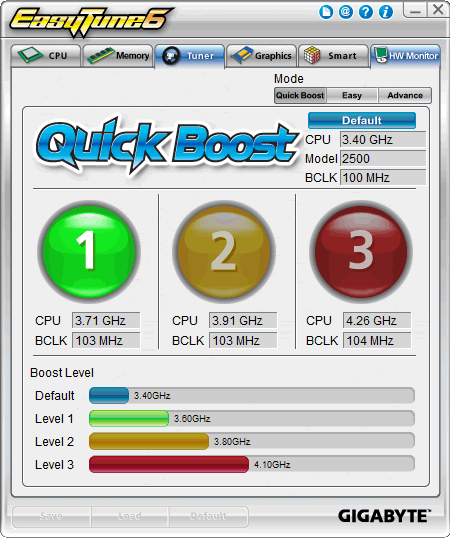
The "Easy" mode is also offering limited options to adjust the frequency and the ratio of your CPU:
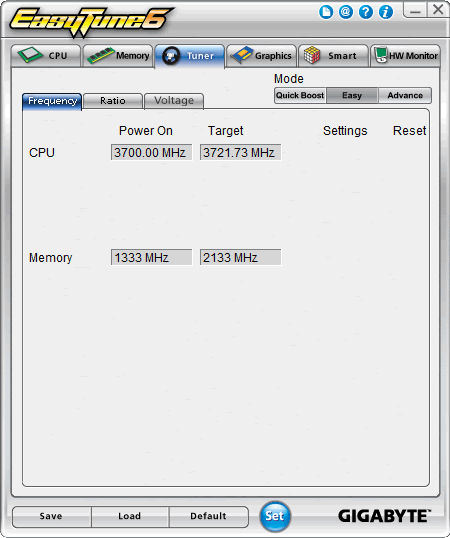
The "Advance" mode includes more options to play with (frequency, ratio, voltage):
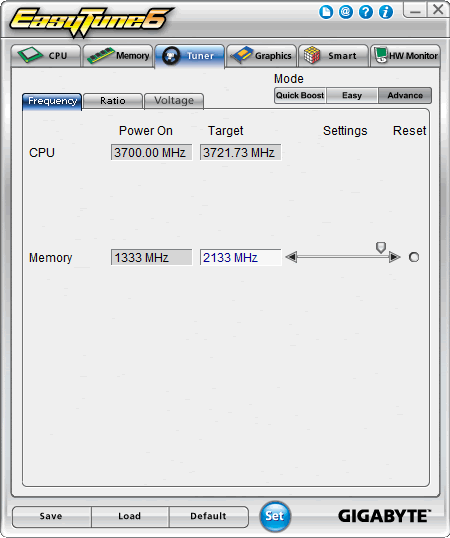


Remember that any change made - including the ratio - will take effect rebooting your system, meaning that overclocking becomes a test and trial procedure:
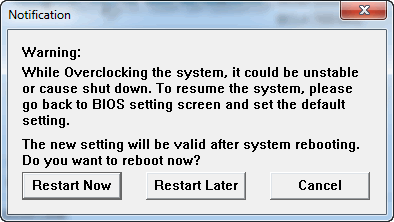
- Gigabyte's Smart 6
Smart 6 allow you to speed up system performance, reduce boot-up time, manage a secure platform and recover previous system settings easily.

Smart Quickboot speeds up the system boot-up process and shortens time it takes to enter the operating system. This is done in two ways. Part one is a BIOS QuickBoot. Normally, every time you boot up your PC, your BIOS checks your hardware to make sure everything is working properly. This takes time, as your system checks the memory, hard drives, etc. By enabling Smart QuickBoot, your BIOS will only run through the hardware scan once. If all your hardware checks out ok, the next time you boot, your PC will only scan the most critical components. This allows for a time saving of up to 3-5 seconds on the BIOS boot time alone.
The second part of Smart QuickBoot is OS QuickBoot. This utility allows you to power down your PC into a combination of Suspend Mode (S3) and Hibernate Mode (S4). By putting your PC into S3 and S4 mode is like putting your PC to sleep, allowing you to maintain your data, while at the same time, saving energy. When you power your PC back on, Smart QuickBoot will resume from Suspend Mode in a matter of seconds, rather than the time it takes to boot the OS. The great thing about OS QuickBoot is that your data is stored in both the memory thanks to the S3 state as well as being stored on your hard drive for the even deeper S4 state. This means that even if your PC is unplugged or you lose power, the next time when you boot your PC, it will resume from S4 automatically, using the data that was stored on the hard drive:
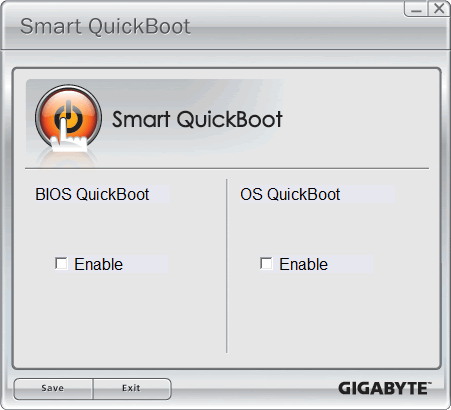
SMART QuickBoost is a tool that allows for quick CPU overclocking. Featuring three different levels of CPU performance including Faster, Turbo and Twin Turbo, Smart QuickBoost takes the guesswork out of overclocking with the simple click of a button:
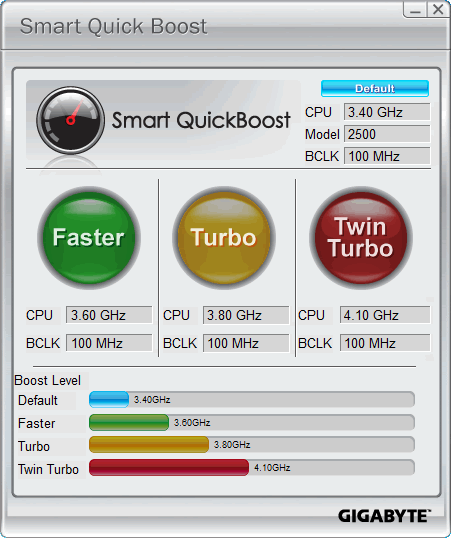
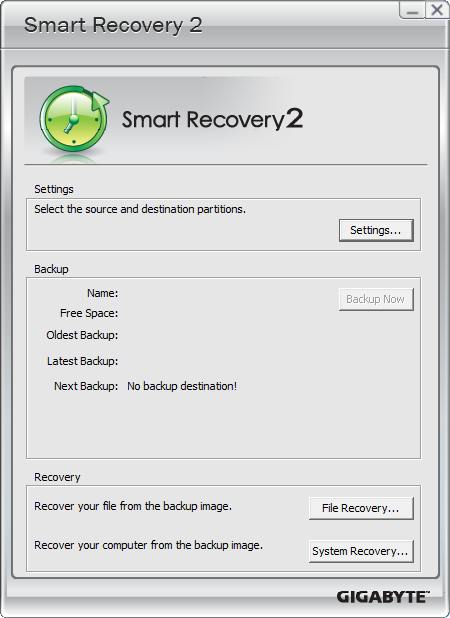
GIGABYTE's Smart DualBIOS allows up to 12 passwords to be stored for safe keeping, along with a short description. This makes it much easier to manage all your passwords. Smart DualBIOS is also password protected for security, so you still need to remember one password, but this is much easier than having to remember all 12.
The second component of Smart DualBIOS allows you to store important dates along with a description to help you remember things such as birthdays and anniversaries. You can also set up a reminder with up to three intervals: one week, three days and on the day:
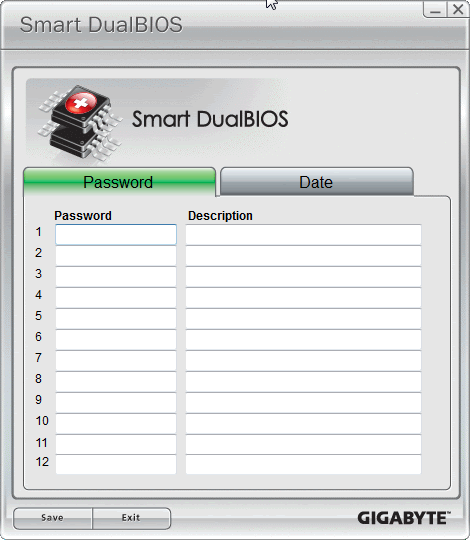
SMART Recorder is a utility that monitors and records certain activity on your system, such as the time when it was turned on or off. It also records when large amounts of data have been copied from your PC. Smart Recorder helps to monitor system activity so you will always know when someone else has accessed your PC without your permission and you will also be able to tell if any important data was copied:
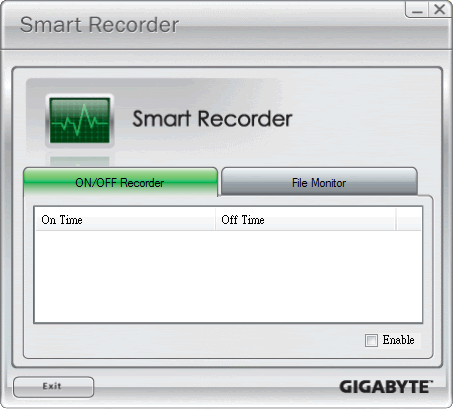
Smart TimeLock allows you to schedule when your computer can or can't be used. It's done via a simple user interface that allows you to set between which times of the day that the computer can be used and for how many hours it can be used during that time. This is a good tool especially for parents who want to limit their children's PC usage. Smart TimeLock also allows for different usage scenarios during weekdays and the weekend:

Review Pages