G.Skill Trident RGB 3200 CL14
4. Overclocking...steps
Review Pages
- Overclocking...steps
Most memory kits can be either overclocked or underclocked depending the memory die and memory voltage used. The G.Skill TridentZ RGB DDR4 with codename F4-3200C14D-32GTZR uses Samsung chipsets, which are well known to be able to get high performance gains after overclocking them. So how you can overclock your memory?
For start you need to download two software to assist you with this task. The first one is the Thaiphoon Burner which can be used to read all the details of your memory kit and then the DRAM Calculator for Ryzen which can be used to assist us with calculating memory settings that later will be used in our motherboard bios to get the best possible performance.
Let’s start. Fire up the Thaiphoon Burner software, press the Read function and several information will be displayed. From here you need to gather some information such as memory type (Samsung, B-die), memory rank (2 ranks)
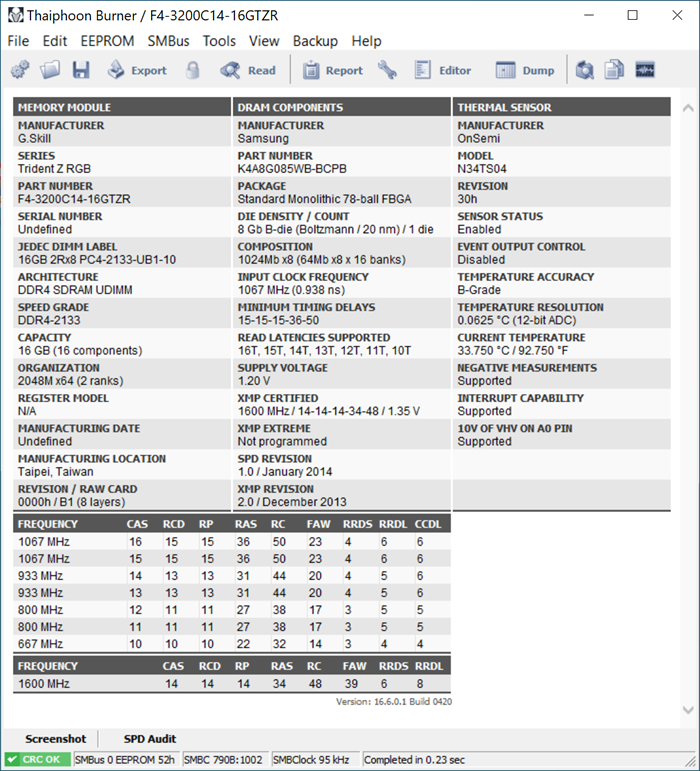
Press the Report button and head over at the bottom and press "Show delays in nanoseconds". After that step head over to File->Export->Report to full HTML.

The next step is to use the DRAM Calculator for Ryzen to get suggestions about the best possible DRAM timing for your memory. Use the Import XMP and load up the previously saved HTML page from Thaiphoon Burner software to get several important information. After that you must set the various other options like, Processor, Memory Type, memory Rank, DIMM Modules and Motherboard chipset and of course the desirer Memory Frequency.
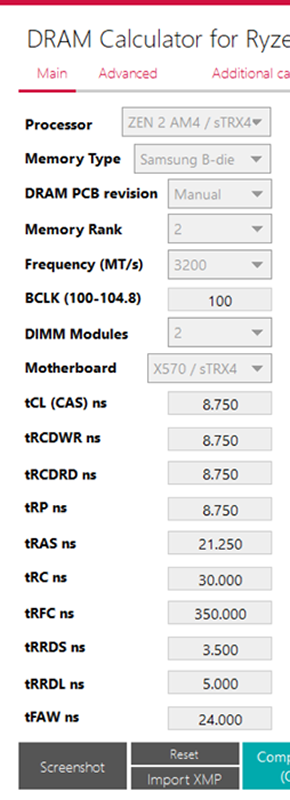
The next step is to press the Calculate SAFE or FAST to get the suggested BIOS settings. Keep in mind that the following are simply suggestions so depending your motherboard and memory kits you need to further adjust them. Its important beside the memory timings and voltages also to set the Power Down mode/Gear Down mode, Command Rate and BGS/BGS Alt as the software suggests. For our ASUS X570 E-Gaming motherboard beside the Ai Tweaker tab, you have visit also Advanced->AMD CBS->UMC Common Options->DRAM Memory Mapping to set BGS and BGS alt. If you don’t set those two options is likely you won’t get good overclocking results.

The last step if to check if your overclocking is STABLE. How you do that? You will need an external USB flash drive to install the PassMark MemTest86 (or similar type software) and let it check the memory for any problems. If such problems occur you have to either relax timings or increase memory voltage to get good stability. It’s advised to run at least a full four (4) loop before pass the current settings to be 100% stable.
Review Pages





















