LiteOn LVW-5045 HDD&DVD Recorder
15. Photo management
Review Pages
2. Packaging & Interior Look
3. Control Menu
4. The Language Menu
5. The Playback menu
6. The Record Menu
7. The Audio Menu
8. The TV Tuner Menu
9. Reading tests
10. Compressed Audio (data CD/DVD)
11. The Easy Guider Menu
12. Easy Guider - Recording Menu
13. Easy Guider - Timer Record Menu
14. Easy Guider - Copy Menu
15. Photo management
16. Writing Quality Tests - Page 1
17. Writing Quality Tests - Page 2
18. Recommended Media List
19. Making the LV-5045 Region Free
20. Conclusion
Photo management
By pressing the "Browser" button on the remote and then selecting "Pictures" from the onscreen tabs (located at top), we can see the available pictures on the specified media (hard disc, DVD disc)
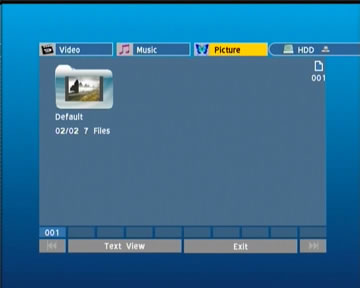
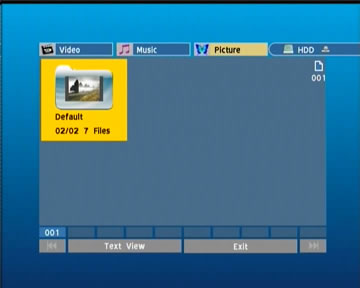
We select the folder named default that contains some photos and press "Enter" on the remote.
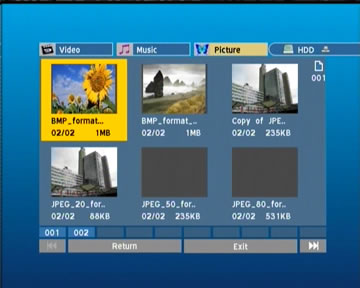
We are presented with a thumbnail preview of the images contained in the selected folder. To view one of the images in full screen, we just select it and hit the "Enter" button on the remote

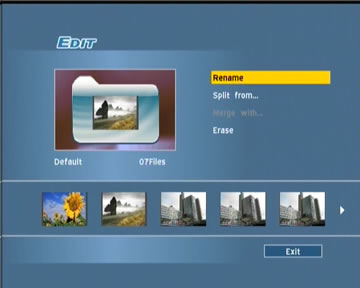
While in the thumbnail view screen, we can press the "Edit" button on the remote where we can rename, move files to another folder, and erase files
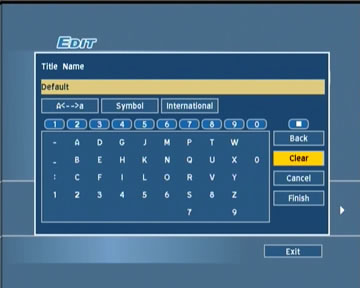
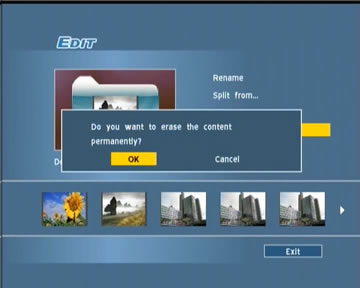
Review Pages
2. Packaging & Interior Look
3. Control Menu
4. The Language Menu
5. The Playback menu
6. The Record Menu
7. The Audio Menu
8. The TV Tuner Menu
9. Reading tests
10. Compressed Audio (data CD/DVD)
11. The Easy Guider Menu
12. Easy Guider - Recording Menu
13. Easy Guider - Timer Record Menu
14. Easy Guider - Copy Menu
15. Photo management
16. Writing Quality Tests - Page 1
17. Writing Quality Tests - Page 2
18. Recommended Media List
19. Making the LV-5045 Region Free
20. Conclusion





















