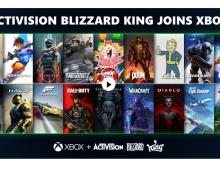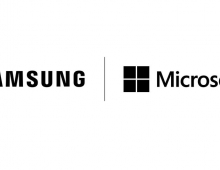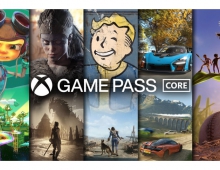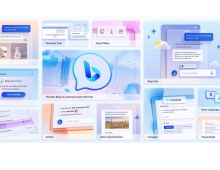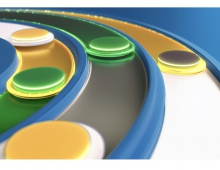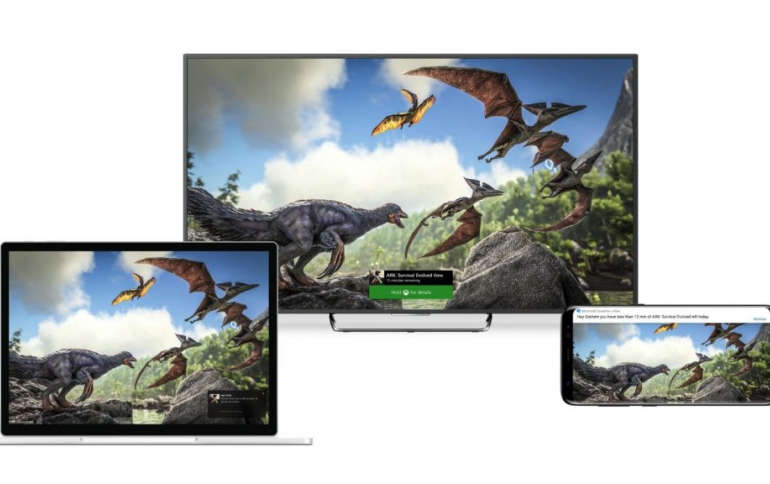
Microsoft Introduces New App and Game Limits For Parents
Microsoft's latest effort to empower families to strike the right balance of technology use in their lives with new app and game limits is a new feature in preview within the existing family settings across Windows 10, Xbox One and Android via Microsoft Launcher.
You may already be familiar with Microsoft's existing device screen time feature, which allows parents to set limits at the device level. For instance, you can give your kids one hour of screen time on their Windows 10 PC devices, and another hour on their Xbox One console.
With the new app and game limits feature, Microsoft introduce two new elements to screen time:
You can now set how much time your children spend within specific apps or games. Rather than a blanket time limit for time spent on device, you can now set limits at the app or game level, enabling you to be more specific with how your kids are spending their time with technology. This can be helpful as parents struggle to balance the needed screen time for homework or education purposes when children use the same devices for gaming and entertainment.
The app and game limits you set will apply across Windows 10, Xbox One and even your child’s Android phone running Microsoft Launcher. Microsoft wants to provide families the convenience of setting this up once, and letting it carry over across your child’s devices. This means one hour of Netflix per day is one hour of Netflix per day.
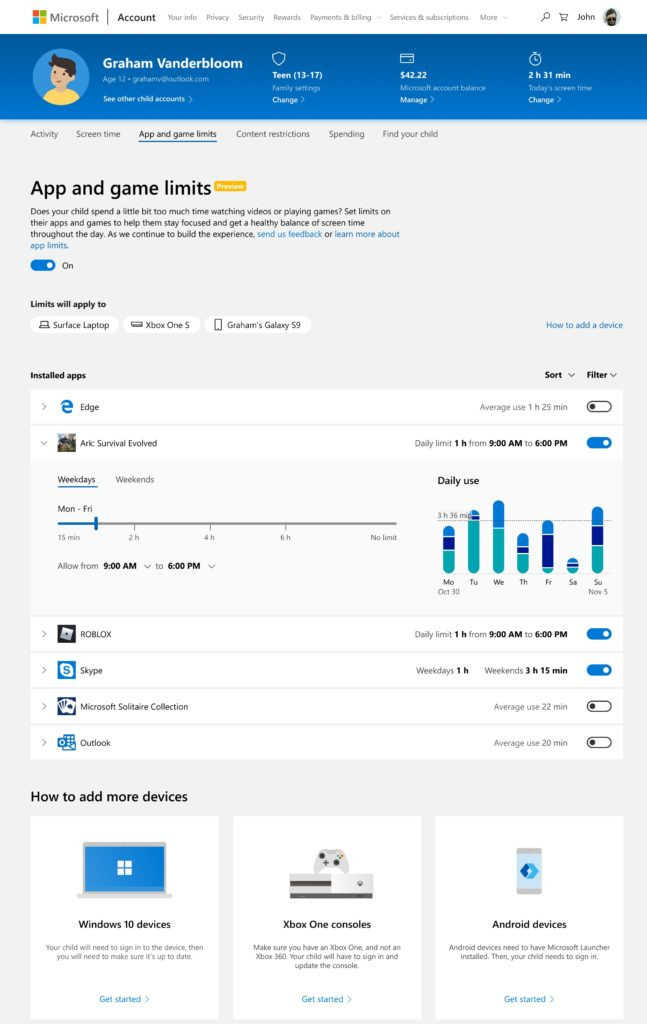
Families tend to agree to different screen time allocations for weekdays and weekends. That led Microsoft to design the app and game limits feature with additional granularity to allow for both a variety of set time limits and different windows during which those limits apply, depending on the day.
To get started with app and game limits, the first step is to create a family group and ensure each child or teen in the family has their own Microsoft account. This is an important step for you to be able to manage their safety settings. Credit cards are no longer required for child account creation.
When children begin using an app or game, they are reminded of how much time they have. They will also get a reminder when they’re within 15 minutes of reaching the limit, and another reminder at five minutes, at which point they will have the option to ask for additional time. Parents can grant or deny that via email or more conveniently, via the Microsoft Launcher notification on their Android phones.
Starting today, you can access this feature in preview across the devices tied to your child’s account, which is connected to your Microsoft family group.