ONES - Simple DVD-Video guide
2. DVD-Video Compilation
ONES - Simple DVD-Video guide - Page 3
For recording a movie so that it is playable on standalone players, you need to follow the specifications of the DVD-Video format, which uses two subfolders, Audio_TS and Video_TS. Your files should be located in the Video_TS folder.
So, select the  image
from the list as shown below:
image
from the list as shown below:
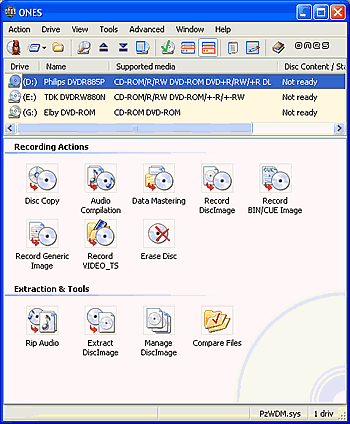
After selecting, the following dialog window will be presented:

You can see further details by presseing on the "Details" button:

First thing you should do is browse for the video file by choosing the folder icon on the far right of the "VIDEO_TS folder:" selection and select the movie you would like to burn.
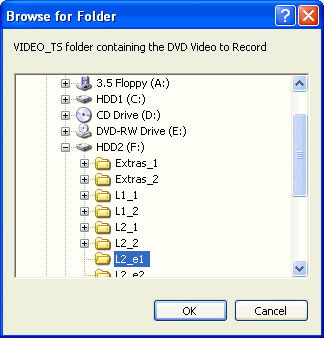

 Next,
determine at which speed you want to burn your media. You can select a
speed of 4X, min, med or max. When there are only two speeds available
for the
specific
disc, min and med refer to the lowest, 2.4X in our example, while max
to the fasted, 4X.
Next,
determine at which speed you want to burn your media. You can select a
speed of 4X, min, med or max. When there are only two speeds available
for the
specific
disc, min and med refer to the lowest, 2.4X in our example, while max
to the fasted, 4X.
You can select to burn your complilation by pressing the ![]() button.
Also you can do a test before the recording and a data verification at the
end. According to what you have selected by enabling the various
fields, the
Record button should look something like this :
button.
Also you can do a test before the recording and a data verification at the
end. According to what you have selected by enabling the various
fields, the
Record button should look something like this : ![]()
As soon as you select the button, the writing process will begin. You can watch the writing speed, the buffer level and the data size writng process.
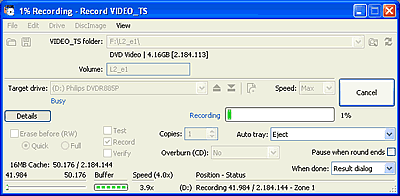
Below is what Windows Task Manager reported while our writing process was running:

The CPU usage was beetween 2%~15% approximately. We recommend that you avoid any other activities while recording, especially on older systems.
As soon as the process is finished, you'll get the following message:
















