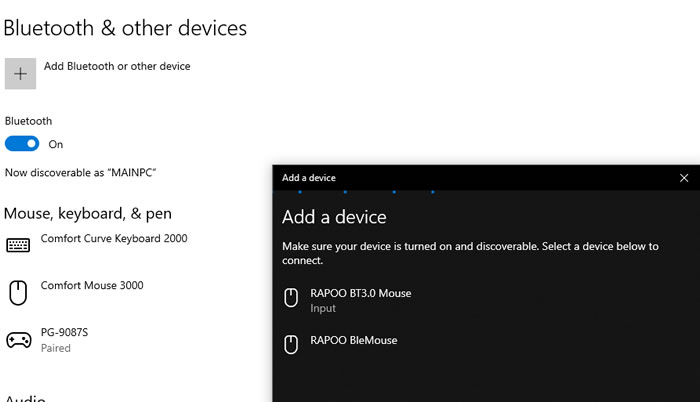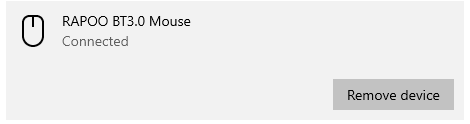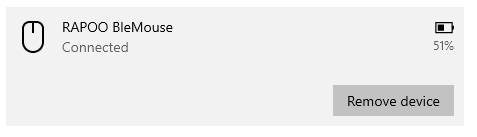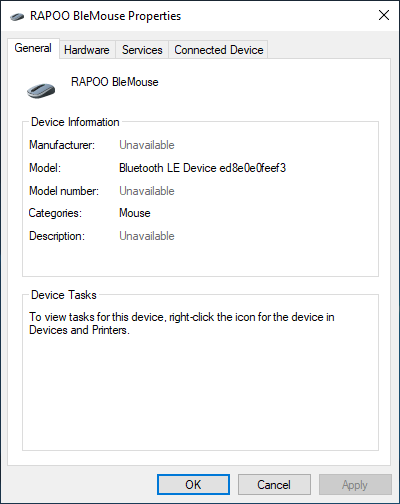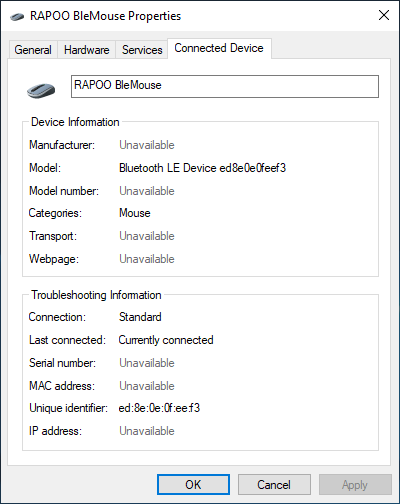Rapoo MT550 Multi-Mode Wireless Mouse
3. Installation, features
Review Pages
The 2.4GHz method is simple:
1.Plug in the Rapoo USB Receiver.
2.Turn on the MT550.
3.You are connected.
If you choose to the BT connection method you need to un-plug the USB receiver, power off the device and power it back on. Then:
1.Turn on MT550. The device's light starts to flash.
2.Press the device switching button, select the channel in which your device will be connected to.
3.Press the Bluetooth pairing button. The light starts to flash slowly.
4.Connect the MT550 to your Bluetooth device. The device light stops flashing and keep on for 6 seconds.
5.Connected.
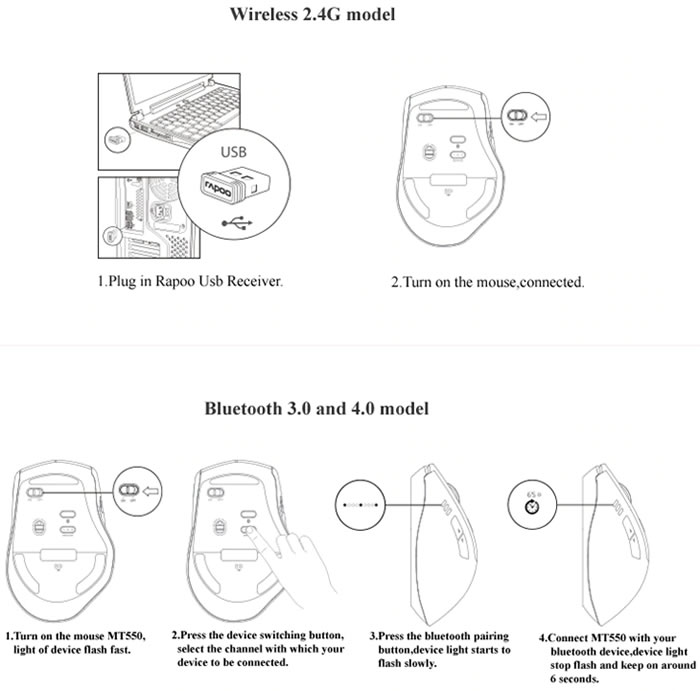
In order to change the DPI setting you need to press the DPI switching indicator. The green LED blinks once when you switch to the first DPI settings; it blinks twice for the second DPI option; three times for the third DPI option and finally four times for the fourth option.

This mouse can also be connected to up to four devices. Press the device switching button to switch among the 4 devices; 2.4G (x1) and Bluetooth (x3). When the MT550 connects with the receiver, press the device switching button to switch to the most recently paired Bluetooth device. The three device lights stand for the three different Bluetooth devices. There is no device light for the 2.4G device.
1. When MT550 connects with a 2.4G device, 3 device, lights are off.
2. When MT550 is trying to connect back with a device, the device light starts to blink rapidly.
3. When MT550 is pairing with a Bluetooth device, the device light starts to blink slowly.
4. When MT550 connects with a Bluetooth device, the device light stops blinking and remains steady for 6 seconds.

Status LED
- 2.4G indicator: Green LED blinks once.
- Bluetooth mode: The status of the blue LED remains the same.
- DPI switching indicator: Green LED blinks. It blinks once when you switch to the first DPI, blinks twice for the second DPI, blinks three times for the third DPI and blinks four times for the fourth DPI.
- Low power indicator: Green LED blinks twice rapidly every two seconds when the MT550 is working.
Installation in Windows 10
Using the 2.4Ghz Mode, everything should run smoothly and the mouse will be instantly recognized by Windows 10:
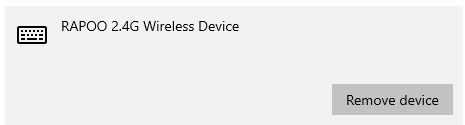
In the BT3.0/4.0 Mode, you will need to put the device inthe pairing mode and select the Rapoo BT3.0 or Rapoo BleMouse modes: