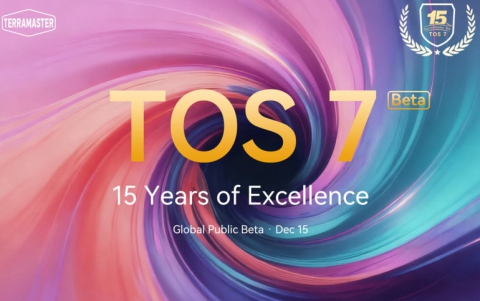Security Updates And Windows 8 Restarts
Microsoft has made improvements to the Windows 8 updating experience and the system restarts required diring these security updates.
Windows Update will consolidate all the required restarts in a month, synchronizing with the monthly security release. This means that your PC will only restart when security updates are installed and require a restart. Since security updates are released by Microsoft in a single batch on the second Tuesday of every month, you are then getting essentially one restart a month.
There is one exception to the rule to wait for the monthly security release, and that is in the case of critical security update to fix a worm-like vulnerability. In that case, WU will not wait, but will go ahead and download, install, and restart automatically.
WU notifies you of any upcoming automatic restart. Let?s assume that WU has already detected, downloaded, and installed security updates, and now requires a restart. Windows Update will notify you of an upcoming automatic restart through a message on the login screen that will persist for 3 days. You would restart by selecting "Update and shutdown" or "Update and restart" on the login screen, or by going to Windows Update in the Control Panel. You will no longer see any pop-up notifications or dialogs about pending restarts. Instead, the message appears in a more visible and appropriate place (the log-in screen).
In addition to the restart notification on the login screen, the Power options on the lock screen will change to "Update and restart" immediately after the update occurs, and will include "Update and shutdown" on days two and three.
If after three days, the restart still has not occurred, then WU will automatically restart your PC for you. In this case, the automatic restart will happen either at the end of the three-day grace period, or, to prevent data loss if WU detects that there are critical applications open at the end of the three-day grace period, it will wait to automatically restart the next time you login.
After the restart has occurred, the message on the login screen will go away and the power options will revert to the original choices.
Delay the automatic restart if there is potential of losing user data. If the PC has hit the three-day deadline and still needs an automatic restart, WU will only automatically restart the machine if there is no chance of losing the user's data. That means, if you are not at your PC (i.e. it is locked), if you have applications running in the background, or if there is potentially unsaved work, WU delays the automatic restart until the next time you come back to your machine and log in. At log-in, you will be asked to save your work, and you'll see a warning that the machine will be restarted within 15 minutes.
When attempting to automatically restart the PC, if you are in presentation mode, playing a game, or watching a movie full-screen, WU detects this state, and delays the automatic restart until the next available opportune moment or the next time you log back in to the PC.
For PCs in an enterprise setting, if no policy has been set by the IT administrator, the updating experience is exactly the same as it is for home users. However, an IT administrator can set a policy to prevent auto-restart after automatic installs (just as in Windows 7). If they set this policy, there will be no three-day countdown and no automatic restart. Instead, users will see a message on the login screen indicating that the PC needs to be restarted, and the message persists until the restart occurs.
For users who have chosen to be notified before downloading or installing updates, a message will be shown on the login screen. If you choose to be notified before downloading updates, you will see the login screen message saying "Important updates are ready to be installed" when updates are ready to be downloaded. If you choose to be notified before install, you will see the same login screen message after updates are downloaded, but before they are installed. In either case, you won't see the message about a pending restart on the login screen since installation is not automatic.
There is one exception to the rule to wait for the monthly security release, and that is in the case of critical security update to fix a worm-like vulnerability. In that case, WU will not wait, but will go ahead and download, install, and restart automatically.
WU notifies you of any upcoming automatic restart. Let?s assume that WU has already detected, downloaded, and installed security updates, and now requires a restart. Windows Update will notify you of an upcoming automatic restart through a message on the login screen that will persist for 3 days. You would restart by selecting "Update and shutdown" or "Update and restart" on the login screen, or by going to Windows Update in the Control Panel. You will no longer see any pop-up notifications or dialogs about pending restarts. Instead, the message appears in a more visible and appropriate place (the log-in screen).
In addition to the restart notification on the login screen, the Power options on the lock screen will change to "Update and restart" immediately after the update occurs, and will include "Update and shutdown" on days two and three.
If after three days, the restart still has not occurred, then WU will automatically restart your PC for you. In this case, the automatic restart will happen either at the end of the three-day grace period, or, to prevent data loss if WU detects that there are critical applications open at the end of the three-day grace period, it will wait to automatically restart the next time you login.
After the restart has occurred, the message on the login screen will go away and the power options will revert to the original choices.
Delay the automatic restart if there is potential of losing user data. If the PC has hit the three-day deadline and still needs an automatic restart, WU will only automatically restart the machine if there is no chance of losing the user's data. That means, if you are not at your PC (i.e. it is locked), if you have applications running in the background, or if there is potentially unsaved work, WU delays the automatic restart until the next time you come back to your machine and log in. At log-in, you will be asked to save your work, and you'll see a warning that the machine will be restarted within 15 minutes.
When attempting to automatically restart the PC, if you are in presentation mode, playing a game, or watching a movie full-screen, WU detects this state, and delays the automatic restart until the next available opportune moment or the next time you log back in to the PC.
For PCs in an enterprise setting, if no policy has been set by the IT administrator, the updating experience is exactly the same as it is for home users. However, an IT administrator can set a policy to prevent auto-restart after automatic installs (just as in Windows 7). If they set this policy, there will be no three-day countdown and no automatic restart. Instead, users will see a message on the login screen indicating that the PC needs to be restarted, and the message persists until the restart occurs.
For users who have chosen to be notified before downloading or installing updates, a message will be shown on the login screen. If you choose to be notified before downloading updates, you will see the login screen message saying "Important updates are ready to be installed" when updates are ready to be downloaded. If you choose to be notified before install, you will see the same login screen message after updates are downloaded, but before they are installed. In either case, you won't see the message about a pending restart on the login screen since installation is not automatic.