Teac MP-400 MP3 Player
3. The Menus
The device came with firmware version 1.0. This means that there was no radio functionality, but TEAC informed us that there is a newer firmware version that enables the built-in FM radio receiver. You can download this file by clicking here. All you need to do is simply put the files in the root folder of the TEAC MP-400 and disconnect the device from your PC. When you turn the player on, it will automatically recognize the firmware and initiate the upgrade process.

It take a while to upgrade the firmware (almost 2 minutes), so be careful not to switch the device off during the upgrade and be sure you have sufficient battery power to complete the operation.

When you turn on your MP-400, you will most probably see something resembling the above screen, which is the music mode (mp3 files in this case). Pressing the mode key will give you access to the other modes that you can use with the MP-400.
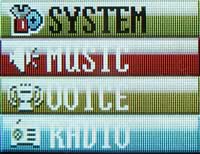
Pressing the mode key again will change the display from the list menu (above) to an icon menu (below).

First of all, let's see how the TEAC MP-400 operates in music mode.

The LCD display provides you with a battery indicator, playing time, the ID3 tag of the file along with the folder name that the file is in, the volume indication, the sound effect enabled (M-Pro in this case), and the playing speed (normal speed in this case).
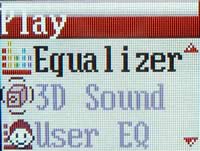
Pressing the Menu/Navi key in music mode brings up the above screen. Here you can choose the 3D Sound effect or choose from a wide range of preset equalizer settings...
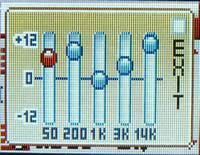
... or even create your own equalizer settings.

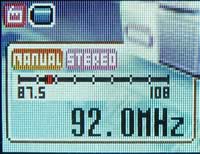
This is the FM Radio. You should note that in order to get a decent signal, you should have the earphones connected, since the earphones act as the antenna. Pressing the Menu/Navi key in Radio mode will let you change the sensitivity of the radio receiver and manage your preset channels list. You can store up to 20 radio station in this list.


This is the line-in record mode. You can connect the MP-400 to an external device and record/encode the incoming signal to WMA format. You can even choose the recording quality, ranging from very low quality (48kbps) to very high quality (128kbps). There is also a CD Synchronization function to erase the 2sec gap from CDs.
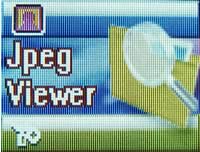
You can view JPEG images and play MP4 movie files when in JPEG Viewer mode.


The two pictures above are shot with a 5.0M Pixel digital camera and as expected, they don't look that good on the 0.96" LCD screen. But, what more could someone ask from such a small device?


The two pictures above are screenshots from a video file. Although these pictures don't look good, the LCD display can perform considerably well, especially in dark places where there is no external light source near the player. But again, from such a small device, image and video quality are not of as great importance. However, what we did was make small MP4 files of our favorite music video clips. There was only a small increase in file size, compared with the bare mp3 music file, and we had good quality sound with the video clip as well.


With the Voice record mode, you can use the MP-400 as a voice recorder. Again, recording quality can be adjusted between low quality (48kbps) and high quality (96kbps).
On the following page, you can read how to set-up your TEAC MP-400.





















