Teac MP-8000
4. Menus
As we have already said, all functions of the MP-8000 can be accessed easily with the four buttons and the navigation button. You can select, play or pause tracks, adjust the volume, etc. If the device is idle for more than 1 minute, it automatically turns off to conserve power.
DESKTOP
The desktop is where the main functions of the Media Player can be accessed.
When we press and hold down the menu button, we immediately go into Desktop mode.

- there are five items on the desktop:
-MP3 Player
-Record
-FM Radio (optional under www.teac.de)
-Games
-Disk Explorer
- The background graphic can be customized with a picture of our choice.
- This shows the mode the device is working at any time. Here we see it in MP3 Player mode.
Pressing the MENU button while on the desktop brings up a menu with the following options:
- Brightness (adjusts the brightness of the LCD display)
- Language( changes the menu language)
- About (firmware version)
- Default desktop (which restores the desktop background).
When we enter the MP3 Player mode, it comes up with a very informative screen.
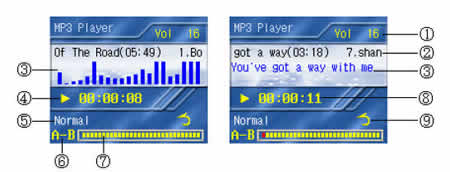
1 Volume level: adjust volume using the navigational key up and down
2 Track Title: the current music’s file ID3 information
3 Music waveform or Music Lyric: we can see LRC format lyrics or the songs waveform
4 Music status: Play, Pause or Stop
5 EQ mode indicator: we can choose between Normal, Bass, Rock, Pop, Classic, Treble, Live, Dance or user defined mode.
6 Loop repeat: The indicator becomes red when we choose to play the songs repeatedly
7 Track position bar: indicate the current playback status
8 Track position: Elapsed: Current track played time, Remaining: Current track remaining time.
9 Repeat playback indicator:
![]()
Normal : Play all the tracks in order
All tracks: Repeat all tracks
Track: Repeat current track
During playback, there is also the option to repeat a particular section of the music track. You simply press the A-B button to mark the beginning and the end of the portion you want to play repeatedly. Pressing the button again will cancel the loop.
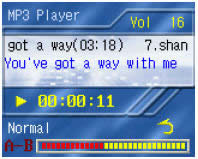
Pressing the MENU button in music playback mode, will bring up a menu with these options:
Time Mode
Repeat
EQ
Audio Channel
Sleep Mode
Playlist.
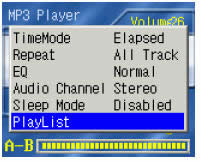
When we open the EQ, we see that the settings are at default values. It's up to us to set them according to our taste.
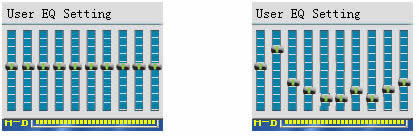
From the playlist option we have all the necessary tools to add and delete songs, make a new playlist or delete older ones. All these are done very easily with a Windows Explorer style interface.
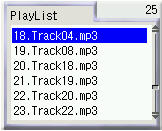
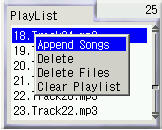
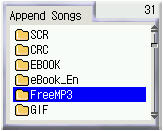
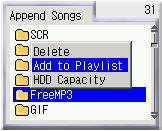
-RECORDING
With the MP- 8000, you have the possibility to record from other devices through the line in connection, such as a CD Player, an MP3 Player or even a PC.
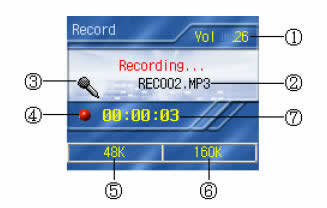
When we enter recording mode, you see the main screen which shows the following information:
1 Volume level
2 File name
3 Audio source indicator: Line in or built in microphone recording
4 Record status
5 Sample Rate
6 Bit Rate
7 Elapsed recording time
By pressing the A-B button in recording mode, you enter the recording mode menu where you can select the Sample Rate and the Bit Rate of your recording. The available Sample Rates are 8, 11.025, 12, 16, 22.05, 24, 32, 44.1, 48kHz and the Bit Rates 32, 40, 48, 56, 64, 80, 96, 112, 128 and 160 kbps.
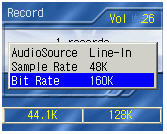
-FM RADIO
The MP – 8000 also has great radio capabilities which allow us not only to listen to our favorite radio stations but also to record them instantly in MP3 format. There is the usual automatic tuning option where the device scans for radio stations with the best available signal, as well as manual tuning in which we can tune the stations ourselves. In the main screen we see the following info:
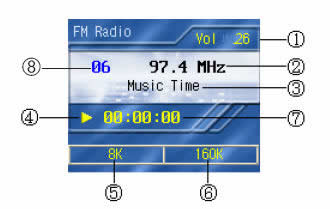
1 Volume level
2 Current FM frequency
3 Frequency name or Audio file name
4 Status indicator
5 Audio file Sample Rate
6 Audio file Bit Rate
7 Elapsed recording time
8 FM channel number (up to 30 characters)

Recording begins by pressing the A -B button during FM radio playback, the recorded file is stored in MP3 format .
-GAMES
The player also comes with a variety of games for you to take on the road, like Russia Block (a version of the famous Tetris), Box Game, GoBang and Black White Chess.
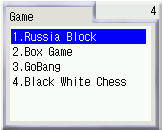 |
||
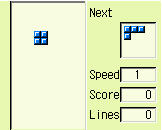 |
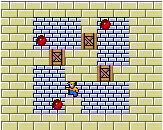 |
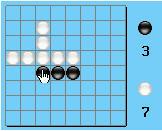 |
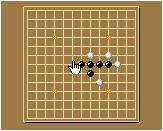 |
-DISK EXPLORER
The disk explorer allows us to manage the files stored on the player quickly and easily.
You can browse through the file directories using the navigation button and the play button for confirmation.
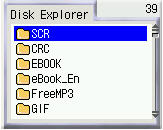
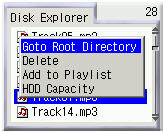
-e ALBUMS
The player also provides an e-Albums function and supports bmp and jpg photo files. When you open a photo file and press the MENU button, you can select the auto play function which makes a slideshow presentation of the entire picture directory you chose.
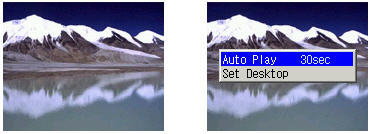
-E – BOOKS
MP – 8000 is also capable of opening e-book files with *txt and *pdb extensions. Browse also supports the auto bookmark function.
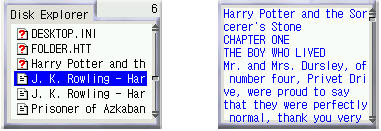
-MOVIE PLAYER
Finally, the device supports movies stored in the 3GP mobile format. These movies can be played directly through the disk explorer.





















