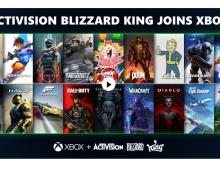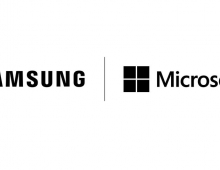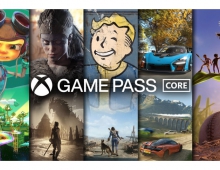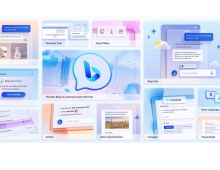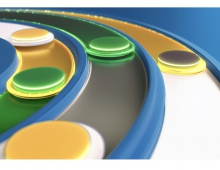Microsoft Gives Details On Windows 8 Mobile Networks
Microsoft has provided details on the re-engineered the wireless networking stack of Windows 8 OS, to optimize it for both mobile broadband and Wi-Fi networks.
"We looked at the fundamentals of wireless connectivity and re-engineered Windows 8 for a mobile and wireless future, going beyond incremental improvements," reads a blog post published on Friday.
Microsoft tried to eliminate the guesswork in locating and installing device drivers for mobile broadband in systems running the Windows 8 OS. The company desiged a hardware specification that device makers can incorporate into their device hardware. An in-box mobile broadband class driver in Windows 8 works with all of these devices and eliminates the need for installing additional device driver software. You just plug in the device and connect. The driver stays up to date via Windows Update. The USB Implementers Forum (USB-IF) recently approved the Mobile Broadband Interface Model (MBIM) specification as a standard, and major device makers have already begun adopting this standard into their device designs, including some designed for other operating systems.
The new Windows 8 network settings also allow users to turn individual radios on and off (Wi-Fi, mobile broadband, or Bluetooth), as well as disable all radios at once with the new "airplane mode." Windows 8 provides native radio management to eliminate the conflicts and confusion, and to provide a consistent experience for controlling users' radios without the need to install additional software. This is new for PCs even though it has obviously long been available on today?s mobile phones.
The new wireless network settings in Windows 8 allow users to see and connect to all available MB and Wi-Fi networks from one user interface. Windows will prioritize Wi-Fi networks over broadband whenever one of the preferred Wi-Fi networks is available. Wi-Fi networks are typically faster, with lower latency, and have higher data caps. When users connect to a Wi-Fi network, the OS automatically disconnects them from their mobile broadband network and, when appropriate, power down the mobile broadband device, which also increases battery life. If no preferred Wi-Fi network is available, the OS automatically reconnects users to their preferred mobile broadband network.
To make sure users connect to the right network when multiple networks are available, Windows maintains an ordered list of their preferred networks based on their explicit connect and disconnect actions, as well as the network type. For example, a user manually disconnects from a network, Windows will no longer automatically connect to that network. If, while connected to one network, he or she decides to connect to a different network, Windows will move the new network higher in his/her preferred networks list. Windows automatically learns users' preferences in order to manage this list for them.
When users resume from standby, Windows can also reconnect their faster to their preferred Wi-Fi networks by optimizing operations in the networking stack, and providing their network list, connection information, and hints to their Wi-Fi adapter.
"Now when your PC resumes from standby, your Wi-Fi adapter already has all the information it needs to connect to your preferred Wi-Fi networks. This means you can reconnect your PC to a Wi-Fi network from standby in about a second - often times before your display is even ready. You do not have to do anything special for this - Windows just learns which networks you prefer and manages everything for you, "Microsoft explains.
Microsoft also fully integrated mobile broadband into Windows 8. When users are ready to connect to a mobile broadband network, they simply insert their mobile broadband device or SIM card into their Windows 8 PC and Windows 8 takes care of the setup.
For those who have a carrier-unlocked mobile broadband device that supports carrier switching (this includes most mobile broadband users outside the US), Windows 8 has native support that allows them to select and connect to any supported carrier from within the Windows UI.
Windows 8 will also automatically identify which mobile operator is associated with a user's device (or SIM card), brand it in the Windows connection manager with the mobile operator's logo, configure the PC for connecting to the mobile operator's network, and download the operator?s mobile broadband app (if they have one) from the Windows Store.
Those who have purchased and activated a data plan along with their SIM or mobile broadband device, all they need to do is connect to the network. If they don't already have a data plan and would like to purchase one, then a "Connect" button for the mobile operator they want will be available, and Windows 8 will automatically direct them to their mobile broadband app or website, where they can select a data plan.
With Windows 8, Microsoft also takes the cost of the network into consideration: The OS assumes that mobile broadband networks have restrictive data caps with higher overage costs (vs. Wi-Fi), and adjust networking behavior with these metered networks accordingly. The OS will automatically disconnect from mobile broadband and connect users to their preferred Wi-Fi networks whenever they?re available. This reduces the data usage on mobile broadband when possible.
Because many of us use public Wi-Fi, Windows 8 includes support for popular Wi-Fi hotspot authentication types, including WISPr (Wireless Internet Services Provider roaming), EAP-SIM/AKA/AKA Prime (SIM-based authentication), and EAP-TTLS (popular on university campuses). Windows manages the authentication when a user comes within range of a Wi-Fi network that uses one of these methods, so the user won't have to re-authenticate each time (for instance, by going to a web page). This means users get the same automatic behavior at a public Wi-Fi hotspot as they would at home or the office.
On a PC that has both mobile broadband and Wi-Fi, Windows 8 will move users from MB to the less costly Wi-Fi network automatically whenever Wi-Fi is available, again reducing their mobile broadband usage and their potential for bill shock.
Another way Windows 8 optimizes users' bandwidth usage is by changing the Windows Update download behavior. For a majority of users, who have turned on automatic updating, Windows Update will defer the background download of all updates until they connect to a non-metered network, such as their home broadband connection.
Of course, users will be also able to control and mark any wireless network as metered or unmetered by selecting "reduce data usage" in the menu for that network.
Even with Windows and other applications behaving smartly on the network, users still may to want to know how much data you have consumed. Windows 8 provides local data usage counters right within the network settings. These counters provide real time local data usage estimates for Wi-Fi and mobile broadband network connections. The local counters keep track of the amount of data used on each individual network. Users can reset the counter whenever they want, which may be useful if they want to monitor their usage month-to-month or even within a session.
USers will be also able to manage their mobile broadband data usage by allowing mobile operators to alert them as they approach their bandwidth cap. Some countries have already begun to mandate that operators send messages to subscribers as they approach their bandwidth cap, or once they begin roaming to a different network. The mobile operator send users SMS or USSD alert as they approach their bandwidth cap (e.g., 70% used, 85% used, etc.), and the MB operator?s app notifies them and updates its Start screen tile.
Lastly, the Windows 8 task manager provides more granular information if users want to know how much data a particular app has consumed on the network.
Microsoft tried to eliminate the guesswork in locating and installing device drivers for mobile broadband in systems running the Windows 8 OS. The company desiged a hardware specification that device makers can incorporate into their device hardware. An in-box mobile broadband class driver in Windows 8 works with all of these devices and eliminates the need for installing additional device driver software. You just plug in the device and connect. The driver stays up to date via Windows Update. The USB Implementers Forum (USB-IF) recently approved the Mobile Broadband Interface Model (MBIM) specification as a standard, and major device makers have already begun adopting this standard into their device designs, including some designed for other operating systems.
The new Windows 8 network settings also allow users to turn individual radios on and off (Wi-Fi, mobile broadband, or Bluetooth), as well as disable all radios at once with the new "airplane mode." Windows 8 provides native radio management to eliminate the conflicts and confusion, and to provide a consistent experience for controlling users' radios without the need to install additional software. This is new for PCs even though it has obviously long been available on today?s mobile phones.
The new wireless network settings in Windows 8 allow users to see and connect to all available MB and Wi-Fi networks from one user interface. Windows will prioritize Wi-Fi networks over broadband whenever one of the preferred Wi-Fi networks is available. Wi-Fi networks are typically faster, with lower latency, and have higher data caps. When users connect to a Wi-Fi network, the OS automatically disconnects them from their mobile broadband network and, when appropriate, power down the mobile broadband device, which also increases battery life. If no preferred Wi-Fi network is available, the OS automatically reconnects users to their preferred mobile broadband network.
To make sure users connect to the right network when multiple networks are available, Windows maintains an ordered list of their preferred networks based on their explicit connect and disconnect actions, as well as the network type. For example, a user manually disconnects from a network, Windows will no longer automatically connect to that network. If, while connected to one network, he or she decides to connect to a different network, Windows will move the new network higher in his/her preferred networks list. Windows automatically learns users' preferences in order to manage this list for them.
When users resume from standby, Windows can also reconnect their faster to their preferred Wi-Fi networks by optimizing operations in the networking stack, and providing their network list, connection information, and hints to their Wi-Fi adapter.
"Now when your PC resumes from standby, your Wi-Fi adapter already has all the information it needs to connect to your preferred Wi-Fi networks. This means you can reconnect your PC to a Wi-Fi network from standby in about a second - often times before your display is even ready. You do not have to do anything special for this - Windows just learns which networks you prefer and manages everything for you, "Microsoft explains.
Microsoft also fully integrated mobile broadband into Windows 8. When users are ready to connect to a mobile broadband network, they simply insert their mobile broadband device or SIM card into their Windows 8 PC and Windows 8 takes care of the setup.
For those who have a carrier-unlocked mobile broadband device that supports carrier switching (this includes most mobile broadband users outside the US), Windows 8 has native support that allows them to select and connect to any supported carrier from within the Windows UI.
Windows 8 will also automatically identify which mobile operator is associated with a user's device (or SIM card), brand it in the Windows connection manager with the mobile operator's logo, configure the PC for connecting to the mobile operator's network, and download the operator?s mobile broadband app (if they have one) from the Windows Store.
Those who have purchased and activated a data plan along with their SIM or mobile broadband device, all they need to do is connect to the network. If they don't already have a data plan and would like to purchase one, then a "Connect" button for the mobile operator they want will be available, and Windows 8 will automatically direct them to their mobile broadband app or website, where they can select a data plan.
With Windows 8, Microsoft also takes the cost of the network into consideration: The OS assumes that mobile broadband networks have restrictive data caps with higher overage costs (vs. Wi-Fi), and adjust networking behavior with these metered networks accordingly. The OS will automatically disconnect from mobile broadband and connect users to their preferred Wi-Fi networks whenever they?re available. This reduces the data usage on mobile broadband when possible.
Because many of us use public Wi-Fi, Windows 8 includes support for popular Wi-Fi hotspot authentication types, including WISPr (Wireless Internet Services Provider roaming), EAP-SIM/AKA/AKA Prime (SIM-based authentication), and EAP-TTLS (popular on university campuses). Windows manages the authentication when a user comes within range of a Wi-Fi network that uses one of these methods, so the user won't have to re-authenticate each time (for instance, by going to a web page). This means users get the same automatic behavior at a public Wi-Fi hotspot as they would at home or the office.
On a PC that has both mobile broadband and Wi-Fi, Windows 8 will move users from MB to the less costly Wi-Fi network automatically whenever Wi-Fi is available, again reducing their mobile broadband usage and their potential for bill shock.
Another way Windows 8 optimizes users' bandwidth usage is by changing the Windows Update download behavior. For a majority of users, who have turned on automatic updating, Windows Update will defer the background download of all updates until they connect to a non-metered network, such as their home broadband connection.
Of course, users will be also able to control and mark any wireless network as metered or unmetered by selecting "reduce data usage" in the menu for that network.
Even with Windows and other applications behaving smartly on the network, users still may to want to know how much data you have consumed. Windows 8 provides local data usage counters right within the network settings. These counters provide real time local data usage estimates for Wi-Fi and mobile broadband network connections. The local counters keep track of the amount of data used on each individual network. Users can reset the counter whenever they want, which may be useful if they want to monitor their usage month-to-month or even within a session.
USers will be also able to manage their mobile broadband data usage by allowing mobile operators to alert them as they approach their bandwidth cap. Some countries have already begun to mandate that operators send messages to subscribers as they approach their bandwidth cap, or once they begin roaming to a different network. The mobile operator send users SMS or USSD alert as they approach their bandwidth cap (e.g., 70% used, 85% used, etc.), and the MB operator?s app notifies them and updates its Start screen tile.
Lastly, the Windows 8 task manager provides more granular information if users want to know how much data a particular app has consumed on the network.