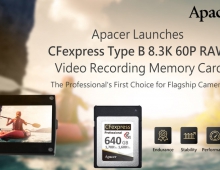Apacer Share Steno CD311
3. Using the CD311 - Page 1
Review Pages
Before you start using the CD311, there are several limitations which you should be aware of:
- The CD311 is pre-formatted for FAT32. If you reformat the internal hard disk drive, you must use the FAT system (FAT12, FAT16, or FAT32).
- Do not select more than 40 files or 40 folders in the same level of directory to copy or delete at one time, otherwise the device may hang and not be able to copy normally.
- Do not select more than 15 levels to copy at one time.
- The Share Steno does not support CF Type II, Microdrive, MagicStor.
- The Share Steno can provide a maximum 330 mAh to connected USB devices.
- The Share Steno supports UMS (USB Mass Storage Class) and PTP (Photo Transfer Protocol). The Share Steno does not support digital cameras that require drivers under the Windows 2000 or XP environments as UMS and PTP are automatically recognized by these systems.
- Digital cameras with PTP transfer protocol only support “Backup” function. These digital cameras only support one-way backup from digital cameras to Share Steno.
- Digital cameras with UMS transfer protocol support “Backup” and “Browse” functions. However, to avoid data loss and flash card damage, it is recommended that you only use the “Backup” function.
By pressing the Power/Menu button for two seconds, the CD311 comes alive with an animated logo.

The screen then opens with the main menu and displays three icons which represent the three basic functions or options:
- Backup
- Browse
- Settings
The default selection is Backup, but by pressing the right button and going to Browse, the user can access the contents of the attached HDD or of any attached USB device.

Under Browse, by using the buttons the user can move through the directory tree.
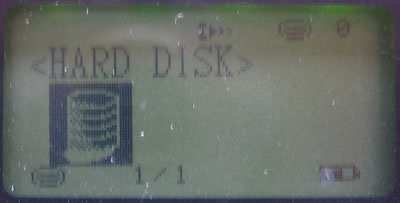
Our HDD has 2 partitions, so we first needed to choose which disk to access.
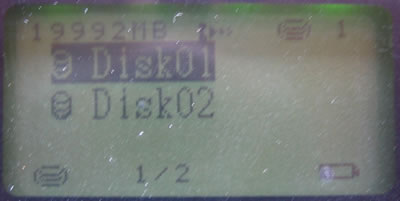
Since this was the first time we accessed the disk, there were no contents.
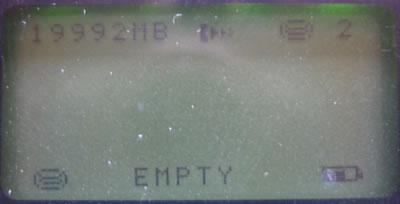
The first option in the main menu and probably the most used is "Backup".
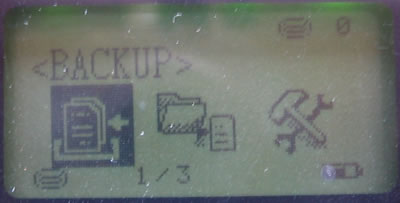
If there is no device attached to the CD311, then the following appropriate message is displayed.

Review Pages