Asus P5WD2 Premium
18. BIOS - Page 2
Review Pages
2. The mainboard - Packaging
3. Test System
4. SLI Mode
5. 3DMark05
6. 3DMark03
7. Codecreatures
8. Aquamark/3DMark 2001
9. Half Life 2
10. Doom 3
11. FarCry
12. Thief 3
13. Colin McRae 2005
14. Ground Control II
15. Performance Test v5.0
16. Overclocking
17. BIOS - Page 1
18. BIOS - Page 2
19. Asus Update
20. Asus PCProbeII
21. Asus AIBooster
22. WiFi-TV set
23. Conclusion
If you want to play with the advanced settings on the Asus motherboard (there are plenty of them), you'll have to enter the Advanced screen, as shown below. In the JumperFree Configuration menu, you can change the CPU, Memory and PCI-E frequencies, select between overclocking profiles, change the voltage for the CPU, Memory, etc.
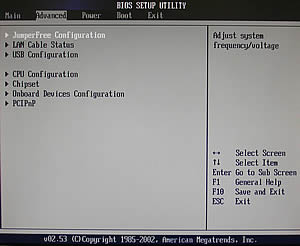
Advanced Main Screen
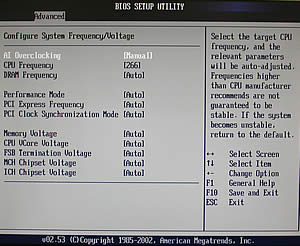
JumperFree Configuration
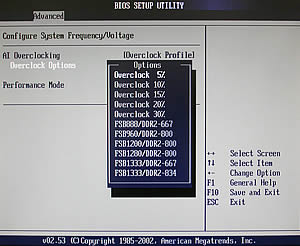
Overclock Profiles
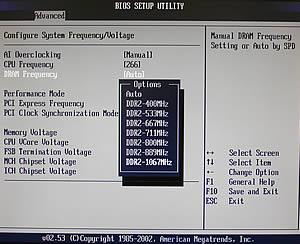
Memory Frequency

PCI-E Frequency

Memory Voltage
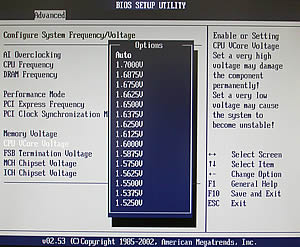
CPU Voltage
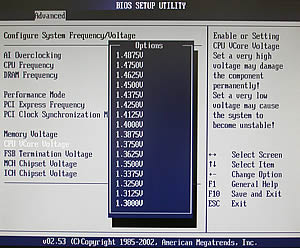
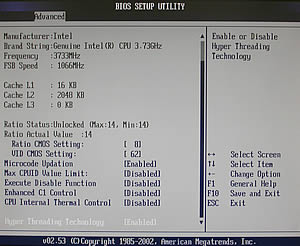
CPU Configuration
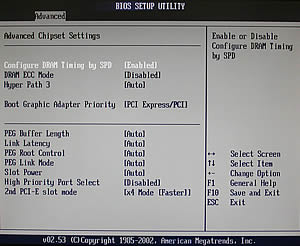
Chipset Setup
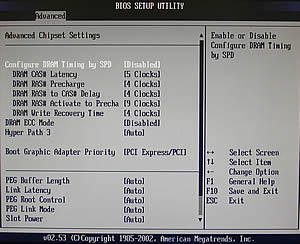
From the OnBoard Devices Configuration menu you can enable or disable the LAN, Firewire, SATA, etc.

OnBoard Devices Configuration
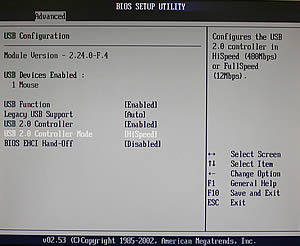
USB Configuration
Detailed information about each setting in the BIOS can be found in the board's manual. We highly recommend you to read it first, before proceeding with any overclocking attempts.
Review Pages
2. The mainboard - Packaging
3. Test System
4. SLI Mode
5. 3DMark05
6. 3DMark03
7. Codecreatures
8. Aquamark/3DMark 2001
9. Half Life 2
10. Doom 3
11. FarCry
12. Thief 3
13. Colin McRae 2005
14. Ground Control II
15. Performance Test v5.0
16. Overclocking
17. BIOS - Page 1
18. BIOS - Page 2
19. Asus Update
20. Asus PCProbeII
21. Asus AIBooster
22. WiFi-TV set
23. Conclusion





















