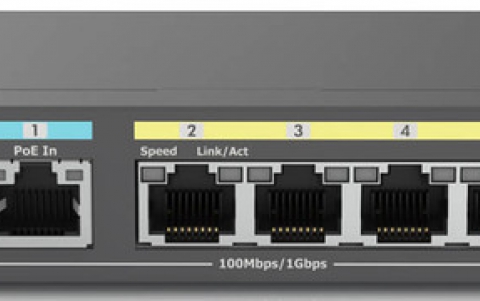DVD Shrink simple guide
4. Re-author
DVD Shrink Guide - Page 4
Re-author
The following step is to choose what we want to keep and what we are not.
Once again we give you the same screenshot for reference reasons.

At this moment we must decide which menus, audio or subtitles
we want to keep or not. If we just want to take whole of the movie without
changing anything we must select ![]() the "Full Disk" option. Otherwise if we want to remove for example
all the subtitles or the stereo audio and keep only one language and DTS5.1
audio, then we must choose the other option, called "Re-author".
the "Full Disk" option. Otherwise if we want to remove for example
all the subtitles or the stereo audio and keep only one language and DTS5.1
audio, then we must choose the other option, called "Re-author".
After selecting the "Re-author" option, we will see the following screen:
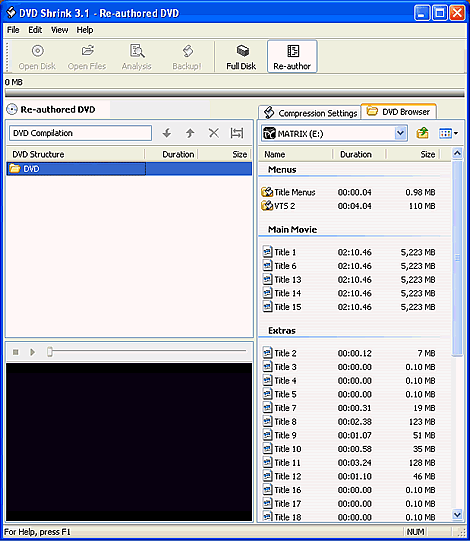
Here we have to select which files we want to keep and which not. Those we want, we drag and drop them in the DVD structure area, as in the following example:
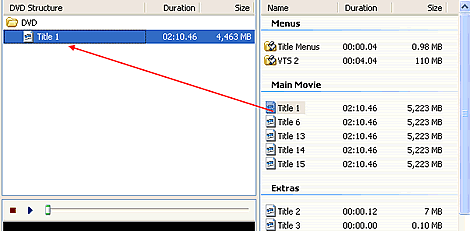
After we change from DVD Browser to Compression Setting tab:
![]()
Once again below is given what you will see:

At this moment we can burn our movie or makes its quality better, by removing all those things we don't want. Below there is an example:
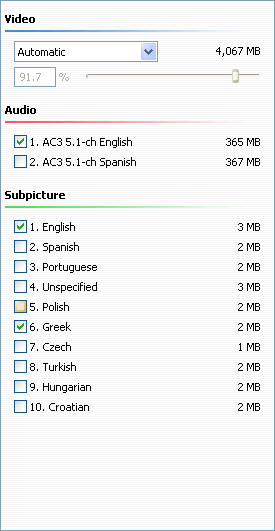
Here we removed all languages and subtitles we don't want, and kept the rest. Notice the difference in quality.

Before
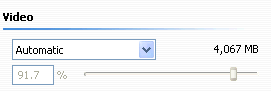 After
After