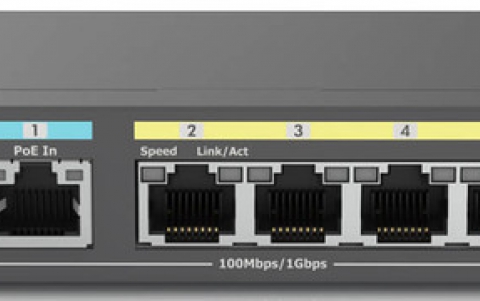DVD Shrink simple guide
5. Program Preferences
Review Pages
DVD Shrink Guide - Page 5
Backup
After finishing with compression settings, it is time to backup
the movie. First we select the Backup icon ![]() ,
and the following window will appear:
,
and the following window will appear:
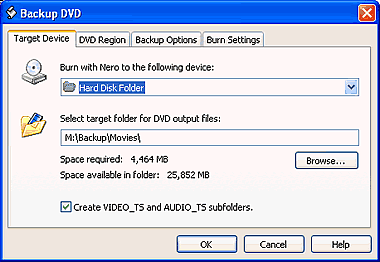
Here we can select to save our movie either on Hard Disk or on a blank media. For our example we set to Hard Disk Folder, which is most common. From the "Browse..." button we can define the destination folder. In case of media the folder for temporary files. Also it is good to check the box for creating VIDEO_TS and AUDIO_TS subfolder, especially in case of straight recording (on a media). So we press OK. Below is presented the window that we will see.
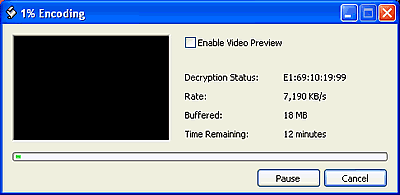
We don't recommend to enable video preview. As soon as the procedure is done you will be noticed, with the appropriate message.
Below are gathered some information for the other options,
given from DVD Shrink while backup. Above we described the "Target
Device"
option, let's take a look of what are the other three options :![]()

Here we can set the region code. We always prefer the Region Free option, since our movie will be playable no matter what region supports our player.
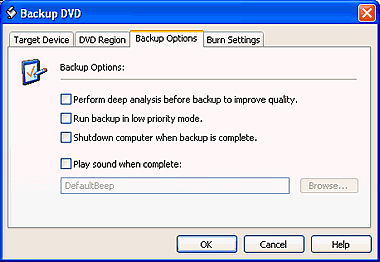
You can check the first box for deep analysis and better quality. Notice that with this option enabled the analyzing process takes more time, approximately 25 minutes.
The second option give us the opportunity to set the priority mode for DVD Shrink, if we are running several programs at the same time, multitasking.
If we want our PC to shut down after the backup process is finished, just enable the third option by checking the box.
Last, if there is any sound that we want to hear after the backup process is finished, check the fourth and define the folder that this sound is from the "Browse..." button.
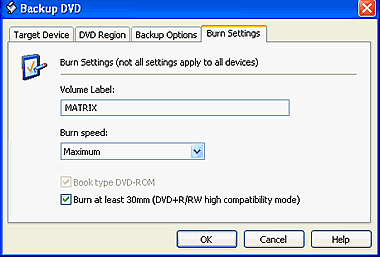
The burn setting are enable only in case that we have select
in Target Device tab a recorder instead of Hard Disk. If you are about to
burn a DVD+R/RW media, you can check the "Burn at least 30mm" box
for higher compatibility. Also you can select to change book type from a
DVD+R
to DVD-ROM by checking the "Book type DVD-ROM" box.
In the following you can learn about some general setting of the software.
Review Pages