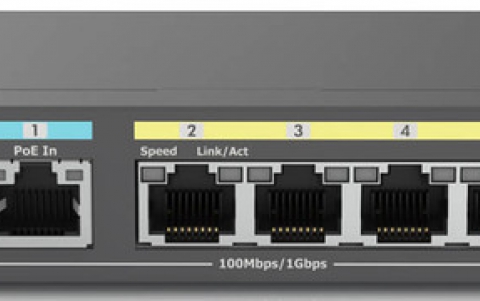DVD Shrink simple guide
6. Backup
DVD Shrink Guide - Page 6
Preferences
From the Edit tab ![]() you
can find the software's preferences.
you
can find the software's preferences.

Here you can set the size of the outputted files. It is better to use the default option, which fits exactly onto a DVD blank media, of 4.7GB. If for any reason you would like to change it, choose the custom option and define the size manually.
The next option, which we believe must be disabled, makes invisible all the audio and subtitles of small size.
After, if you want automatically the VIDEO_TS subfolder to be open, just enable this option. Otherwise you have to open manually each subfolder.
The last option gives you the opportunity to run in low or high priority the analysis and backup processes in case we are running many tasks at the same time.
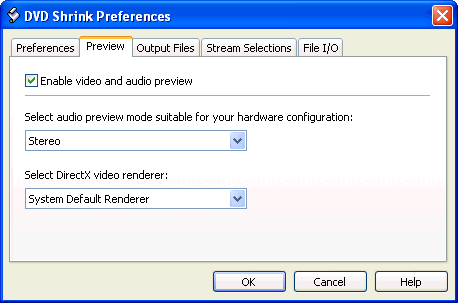
Here you can adjust a default audio configuration for the preview.
Also you can select the DirectX video renderer. The default renderer allows other video application, such as DVD player software, to access the video hardware at the same time, (which can be rather CPU intensive) while you are previewing a video in DVD Shrink.

From the "Remove Macrovision protection" button you can disable the Macrovision protection on the output.
The "Remove P-UOPs" option removes prohibited user operations. In a few words the P-UOPs force you to return to the main menu to change the language, instead of using the remote control's shortcut keys. Another example is that you are obliged to watch a trailer before the movie since the skip buttons have been disabled.
By checking the "Remove layer break" option you will remove the small pause in between layers that exists on a dual layer DVD.
It is recommended to enable the option "Split VOB files into 1 GB size" in order the output movie will be DVD compliant and playable on standalone players ( otherwise it is possible your devise to refuse to play the movie).
From the "Logical remapping of enabled streams" option you will be able to remap audio and subtitle stream numbers in the IFO file. For example, if you have disabled stream 4, stream 5 on the original disc now becomes stream 4..

From this tab we can adjust the default streams that will be appear, as default, when a DVD is opening.
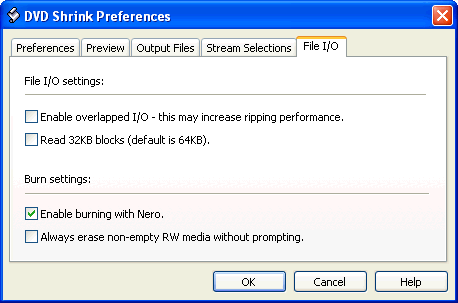
Here, all the information about what each setting does, either is given next to it or it is easily understandable.