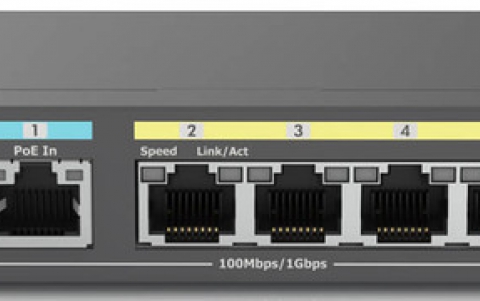DVD Shrink simple guide
2. Open files from DVD Drive
Review Pages
2. Open files from DVD Drive
3. Open existing files from Hard Disk
4. Re-author
5. Program Preferences
6. Backup
DVD Shrink Guide - Page 2
Open files from DVD drive
Below you can see the main screen of DVD Shrink software:

We select the "Open Disk" icon. As soon as we press it, we will see the following message:

Here we have to define the drive in which we have inserted the DVD Video disc. In our case the "Matrix" movie title is in the is the E drive of ourPC. With the defauls settings, we press "OK" and the movie analyzing process begins:


There is also a option for a video preview, by checking the box of "Enable video preview". Here you can watch the movie in fast mode. It is not recommended since it makes the analyzing process slower and of course, this would reveal you the end of the movie before actually watching it!
After the end of analyzing the following screen will be appeared:

Users of Nero Recode 2 will find this interface familiar:))
In the following page you can see how to open exciting files from your hard disk, where you have already use a software such as DVD Decrypter to remove all protections.
Review Pages
2. Open files from DVD Drive
3. Open existing files from Hard Disk
4. Re-author
5. Program Preferences
6. Backup