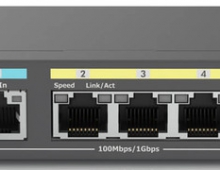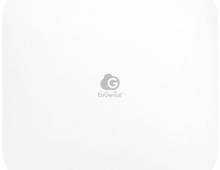EnGenius EWS276-FIT AP
3. Getting started
Review Pages
Users can access the device either via a) https access with the default username/password (admin/admin), b) the FitExpress app, and c) via the Web portal. Most users will prefer the EnGenius FitXpress app that can be found at the Google Store for Android devices. You need to create a free online account or you can log in with either Google/Facebook login credentials.

Users can add new devices to the network.

There is a software wizard that will guide us through each step

Now its time to register our first device. You need to have the device powered and connected to the Internet. After scanning the bottom QR code, the app recognized our device and registered it at our account/network.


The device has been installed on our network and it will take some time for itself to get updated to the latest available firmware.

Users can find the most important information under the device detail.

After several minutes the device was updated to the latest v1.0.10 firmware.

There is some basic information about the local Wifi activity, speed, and connectivity tests



Users can check the "Radio settings" check the default settings or change them according to their wishes.

The device can boost up to 24dBm Transmit power output or simply leave everything at AUTO for the device to select them itself.

Under the Wi-Fi details, users can set other important features, like security and password level (WPA2+WPA3)

VLANs are also present


You can select the network IP address mode, bandwidth limit, and Wi-Fi schedule



After setting everything on the main Dashboard page, you will be prompted with the "OK" message, indicating that everything runs Ok.

Review Pages