EQS A44P8-MLF
4. Bios & Overclocking
04 - EQS A44P8-MLF - Bios & Overclocking
 |
| This mainboard is powered by a BIOS chip from PhoenixBios. |
What is most interesting with the EQS A44P8 BIOS is the Advanced chipset features screen. The rest of the BIOS menus are pretty much stock standard to those available in every other motherboard.
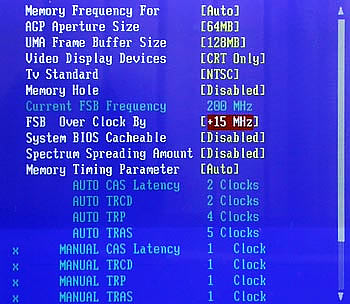
The difference here is the UMA Frame Buffer Size. So far, integrated graphics processors don't have any memory installed on-chip. Instead, they use some part of your computer's physical memory as their own. This architecture is called UMA (Unified Memory Architecture) and the physical memory assosiated with the graphics processor is the UMA Frame Buffer.
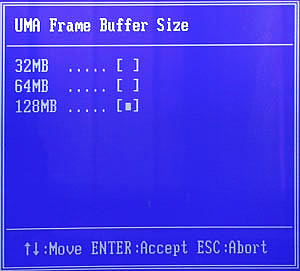
Setting the UMA Frame Buffer to 128Mb is the equivalent of having a 128MB graphics card, while leaving it at 32MB which was the default value, is like having a 32MB VGA card. Provided you have more than 256Mb of physical memory installed on the motherboard, choosing 128Mb is the perfect choice.
Moving further down the menu, there's an indicator for the current FSB frequency (which in our case was 200MHz by default) and below that a setting for FSB overclocking.

We were really disappointed to see you could only increase the FSB up to 15Mhz. To make matters worse, there is no additional voltage control apart from the Spectrum spreading amount. We immediately tried to increase the FSB by 15MHz and the system failed to boot. We restored the BIOS settings and tried again at +10MHz only to get the same tragic failure. Finally we managed to make the computer POST at +5.
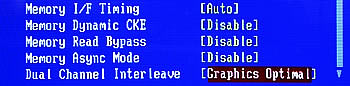
In the last screenshot, you can see the remaining options available in the Advanced Chipset menu. The Dual Channel Interleave can be set to a value of either Graphics Optimal or System Optimal. The former boosts performance in 3D applications while the latter provides slightly better overall system performance. By default, this value is set to System Optimal.














