Foxconn Rattler P67 review (Quantum Force)
5. Overclocking
Review Pages
Overclocking the memory and the CPU using an advanced motherboard are very important for advanced users. Based on the P67 chipset, we expected the Foxconn Rattler to allow us to easily overclock unlocked processors such as the Intel i5-2500K. However, with the initial P02 bios installed things were not simple. The CPU core multiplier was present under the Quantum BIOS, where we could set the multiplier higher than 33x and expect a performance boost. The problem was that even when we set the multiplier higher than 33x, the cpu speed was not getting any higher than the stock 3.3GHz:
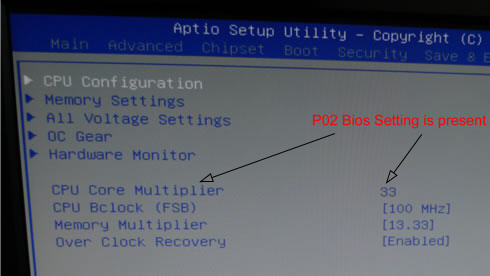
Under the latest BIOS Ver. P04/P05, the CPU Core multiplier had vanished from the BIOS menu. We assume that there is something wrong with the BIOS since our processor has worked great with other P67 motherboards. This is something that Foxconn should look at and fix it:
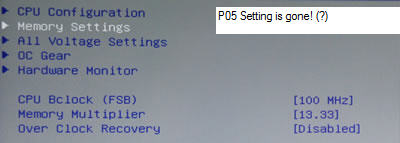
Reports in various online forums, indicate that some users succeeded in overclocking the specific motherboard and that its BIOS included many options to adjust voltages and fine-tune the processor.
We also tried to use the Aegis Panel software in order to overclock the motherboard. Here you can just adjust the BLCK and not the multiplier, meaning that the you should not expect any serious overclocking. We just got 100-200MHz higher than the CPU's stock speed:
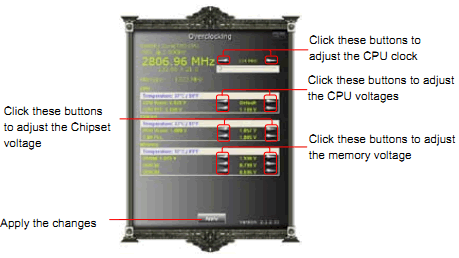


Instead of using the Aegis Panel, you could also use the three buttons found on the motherboard and to get some kind of overclocking:

Pressing the buttons will adjust the CPU clock directly without needing to enter the BIOS or use any other software utility. This process will not use any system resources, so there is no effect to the system's performance.
- By default, the OC function is disabled and all the
led lights on these buttons will be turned off.
- During booting and as soon as the boot screen appears, press the OC_SW1 button to enter the OC mode. The led lights will turn on. At this moment the debug led will show “0.0”, meaning that the CPU's current clock is 100MHz (default).
- Under the OC mode, pressing the OC_SW2 button will increase the CPU clock by 1 MHz per step, and the debug led code will increase 0.1 at the same time. The debug led code “0.1” means that the CPU clock is set to 101 MHz.
- In the OC mode, pressing the OC_SW3 button will decrease the clock by 1 MHz per step. This project does not support a clock lower than 100MHz.



Review Pages





















