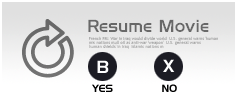GP2X Portable Gaming Console
6. Getting started
After unpacking the GP2X and installing the 2 AA batteries, you can turn the device on. Users will see the GP2X logo, as well as other important information like the device's firmware version. Currently, the latest available firmware is 2.1.1.

After Linux loads, you can access the main menu for the player. The GP2X has several pieces of software built directly into the firmware. There is a version of MPlayer which is used to play music and video, an image viewer, an e-book reader (which can display the contents of standard text documents on-screen) and a utility to adjust the LCD update frequency to eliminate any flickering.
Also available in the firmware (though not accessible directly through the menu) is a Samba server, for transferring files to the device using the default Windows network file sharing protocol; an HTTP server, for providing web pages; an FTP server, a different way of transferring files, and finally, telnet access allowing for direct command line access from outside the device. These servers operate over the included USB networking functionality, allowing one to connect the GP2X to a wider network through a PC.
There are 8 menu choices with different functions:

- Video: If you want to watch a movie file, select the video icon.
- Game: To play games, free or commercial, use this icon.
- Music: This launches to music player, for MP3, OGG etc.
- Photo: This will allow you to view any photos.
- E-Book: This will view any text based E-books.
- Explorer: This can be used to copy, delete or move files.
- Utility: This is for GP2X upgrades or special utilities.
- Setting: This allows you to adjust the LCD, select TV mode and more.
By using the 8-way joystick you can go left/right and with the B button you select each option. Let's see how we go about viewing our favorite movie from a SD card. After selecting Video and pressing B, select the storage medium (in our case SD card):
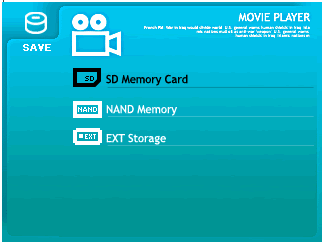
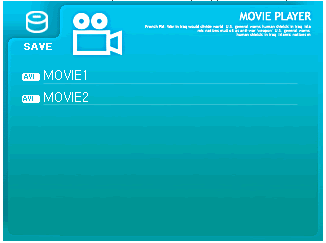
and the GP2X will display any recognized video files (.AVI). Here you can select the CPU speed, by pressing the Y button:
| SAVE MODE: Select SAVE mode when playing movie file smaller than 100MB. Clock speed is 100Mhz. Recommended for files of around 320*240 resolution. | |
| NORMAL MODE: Select normal mode when playing movie file of 100MB ~ 300MB. Clock speed is 160Mhz. For resolutions of around 320*240 to 480*320. | |
 |
FULL MODE: Select full mode when playing movie file larger than 300MB. Clock speed is 200Mhz. Resolutions up to 720*480. (higher may cause slowdown) |
Of course, each setting affects battery performance, since if the CPU is working at full speed, it will drain the 2 AA batteries after one hour of continuous playback. Selecting, again with the 8-way joystick, and pressing B will load up our movie. Again with Y you can access several settings, like skip/next/load etc... Pressing start goes back to the root menu.
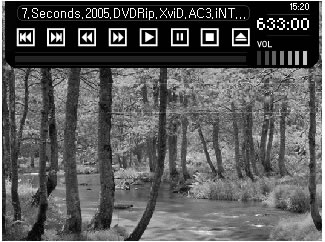
Resuming is also possible. The GP2X keeps the last exit point in its memory.