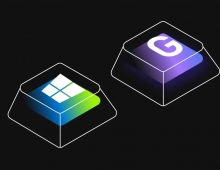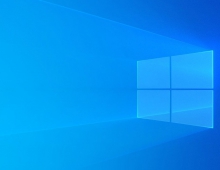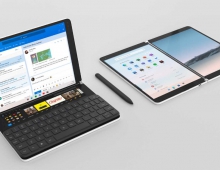New Windows 10 update Brings Support for Near Share, Timeline and Focus Assist
The latest Windows 10 April 2018 Update is focusing on lettings you stay focused on what matters most to you with features including Focus Assist, Timeline and Near Share to wirelessly beam files to nearby PCs.
We are starting with possibly the most interesting feature, Near Share. It is an ad-hoc replacement for the "sneakernet" of trading USB keys. For example, if you have to send the URL for a shared document, without copying its long and complicated URL, you will be able
to beam that file across the table in a flash.
To enable Near Share, both PCs will either need have installed the Windows April 2018 Update. Once the feature is enabled, you can set
the associated permissions - allow any nearby device to send you files or limit them to your own, signed-in PCs. You'll also have the ability to specify in which folder the received files are stored.
Near Share uses both Bluetooth and Wi-Fi, using Bluetooth to establish and maintain the connection, and Wi-Fi to help transfer files across a common network.
The feature is integrated into the Microsoft Edge browser, and Windows Explorer. In each, you'll see a Share option. Within Edge, that Share button is in the upper right. Within Windows Explorer, it's one of a number of options you'll see when you right-click on a particular file.
The PC that's receiving a file will be notified by Near Share and will have the opportunity to accept or decline the file.
Near Share arrives years after Apple launched AirDrop, its own sharing mechanism for MacOS and iOS.
Timeline
The latest Windows update also brings Timeline.
Imagine digging through your email or file folders for the document you know you wrote, but can't find. Or looking for photos and videos that you know you've seen and love, but can no longer locate. Timeline can help you get back this wasted time.
With Timeline, your Windows 10 PC lets you go back in time up to 30 days to find your stuff, whether you were working on it earlier today, last week, or a few weeks ago. Because much of our activity is on the go, you can even pick up what you were doing if signed into your Microsoft account while using Microsoft Edge or Office 365 on your iOS or Android device when you return to your Windows 10 PC.
Focus Assist
With the April 2018 Update Microsoft is also introducing Focus Assist. Turn on Focus Assist whenever you want to get things done without distractions, like social media or other notifications. Or set it to turn on automatically at certain times during the day when you want focused time. When you finish, you receive a summary of what came through, whether notifications, emails or updates, while you were heads down. If you're waiting on a specific call or email, choose people who you want to break through.
Microsot is also helping you focus while on the web with updates to Microsoft Edge. You can now click the audio icon to mute and unmute a tab that is playing sound. Books, PDFs and Reading View pages can go full-screen for a distraction-free reading experience. Shopping gets easier as your address, payment and other information can be securely saved with the option to autofill on web payment forms. You can now clear out clutter from your printouts by printing web pages in a cleaner format with the new clutter-free printing option. Finally, anyone needing a little help with reading can use the new Grammar Tools button to enable comprehension aids. Grammar Tools can break the words on the page into syllables, as well as highlight different parts of speech such as nouns, verbs, and adjectives.
Voice as a natural input
Natural computing experiences enable us to speak directly to our devices to accomplish tasks, without typing.
The April 2018 Update brings support for Dictation. It's now easier to take a note or write a paper, with just your voice. With your cursor in any text field either in Windows 10 or in an app, simply press Win+H and start talking. The improved Dictation feature in Windows 10 will capture your thoughts quickly.
With the April 2018 Update and Cortana enabled on your Windows 10 PC, you can manage your smart home right from your PC using just your voice. For example, want to come home to a warm house from a long day at work? Just tap Cortana on your PC and say "Hey Cortana, set the living room thermostat to 72 degrees" to control your ecobee, Honeywell, Nest Learning thermostat and more.
Additional new features in the April 2018 Update include simplified IT management tools for enterprise users, new ways to create with Photos, 3D and Windows Mixed Reality, new ways to keep you safer online and enhancements to your PC gaming experience.
The April 2018 Update will be available as a free download beginning Monday, April 30.