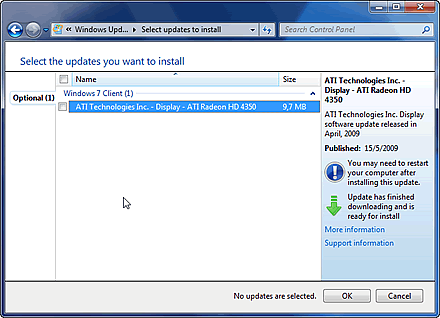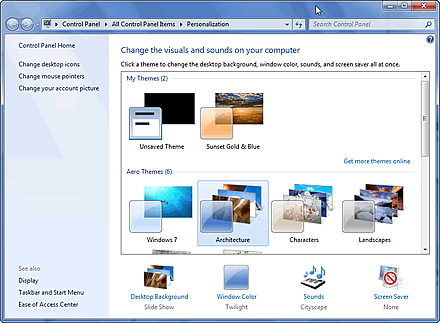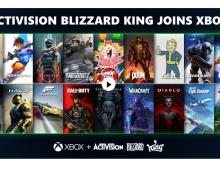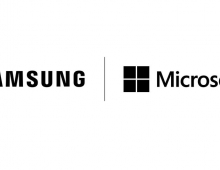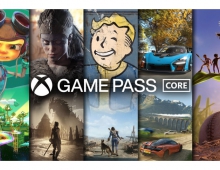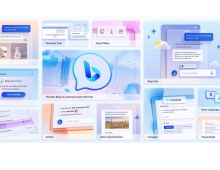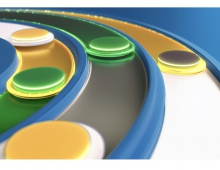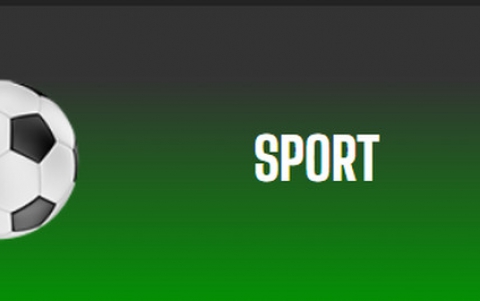Windows 7 RC
10. New Features in Windows 7 - Taskbar
Review Pages
2. Vista problems and Windows 7 solutions
3. Windows Vista & 7 installation and compatibility
4. UAC problems, visual and other smaller issues
5. Memory management
6. Control panel
7. New and updated Accessories
8. IExplorer 8, Windows Media Center 6.1 and WMP 12
9. Final words
10. New Features in Windows 7 - Taskbar
11. Start Menu, Gadgets and Explorer
12. Libraries and New Aero Effects
13. Network
At this point we will analyze the components of the control panel. Let's start with the first screen:
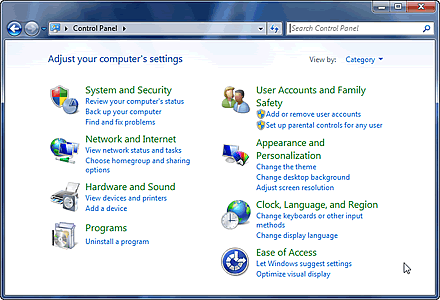
Nothing special about the Control Panel's first screen, it's identical to the respective screen in Windows Vista
As you can see it's almost the same as it was on Windows Vista. In this version, the classic view of icons has been replaced with small and large icons view style.
Uninstalling Program or feature: The uninstall window is the same as it was on Windows Vista with the exception that now the user is able to uninstall almost any program or feature of Windows.

Almost any program can now be uninstalled on Windows 7 and Windows Live programs are not preinstalled.
We could comment that Microsoft has finally started to listen to the customers' opinions (Don't forget that Office 2007 with SP2 now supports odf and Windows Media Player 12 support iPods at last). Also notice that Windows Photo Gallery, Windows Live Messenger and other programs that belong to the Windows Live package ( http://download.live.com/ ) will come in an installer.
Devices and Printers: Windows 7 has a section called 'Devices and Printers' where you can find all of your devices like web cameras, printers, keyboards etc.

Devices and Printers. You can troubleshoot any device from here
It's a nice way to find and fix every problem that your hardware might have. Notice that the first icon is about the whole computer. From there you can check for any problem that Windows 7 is able to detect and change any settings you need. The exclamation mark that you see on the screenshot is because a driver is missing. For every device you can use a new feature called troubleshoot that will automatically search for any problem and it's solution . If the problem can't be solved this way, it will give you a number of alternative options.
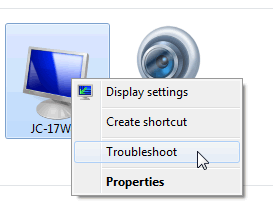
The troubleshoot option from Devices and Printers.
Windows Updates: Windows updates has some small changes too. When you turn your computer on or after your install Windows Update, it will immediately search for new updates. Despite that, you can now see more details about every update you would like to install (you can do that in Vista too by pressing the right mouse button on an update and by selecting to view the details).
Personalization: Personalization page from now on has some pre configured themes. Windows 7 use themes in order to control desktop background, sounds, screensaver and color settings. Themes consist of a number of wallpapers that can change after a pre configured time, some sounds, a windows color and maybe a screen saver, all saved together under one specific theme. Of course you can create your own themes if you like. Display settings can be accessed from the desktop right click menu.
  |
  |
Some screenshots of 4 themes
Review Pages
2. Vista problems and Windows 7 solutions
3. Windows Vista & 7 installation and compatibility
4. UAC problems, visual and other smaller issues
5. Memory management
6. Control panel
7. New and updated Accessories
8. IExplorer 8, Windows Media Center 6.1 and WMP 12
9. Final words
10. New Features in Windows 7 - Taskbar
11. Start Menu, Gadgets and Explorer
12. Libraries and New Aero Effects
13. Network