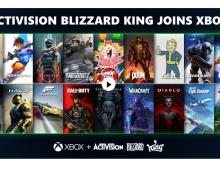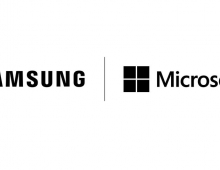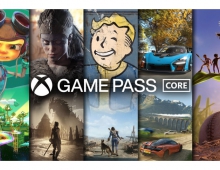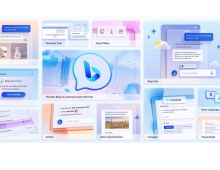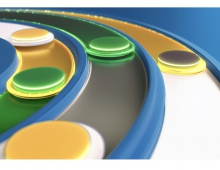Windows 7 RC
5. Memory management
Review Pages
2. Vista problems and Windows 7 solutions
3. Windows Vista & 7 installation and compatibility
4. UAC problems, visual and other smaller issues
5. Memory management
6. Control panel
7. New and updated Accessories
8. IExplorer 8, Windows Media Center 6.1 and WMP 12
9. Final words
10. New Features in Windows 7 - Taskbar
11. Start Menu, Gadgets and Explorer
12. Libraries and New Aero Effects
13. Network
Memory Management:
Windows Vista used to manage memory resources in a very different way compared to earlier windows versions. Windows Vista introduced a feature called SuperFetch. Windows SuperFetch helps keep the computer consistently responsive to your programs by making more efficient use of the computer's RAM. It also prioritizes the programs you're currently using over background tasks and adapts to the way you work by tracking the programs you use most often and preloading these into memory. This was a nice addition but SuperFetch was really useful only when users had a standard behavior pattern like opening pc, then outlook, then windows media player etc. For anyone else it wasn't very helpful and it would load the memory with stuff that probably they didn't need. In a few words, SuperFetch was actively preloading data that it thought you might use soon.
Also Windows Vista was allocating a lot of memory every time the user opened even a new window or a program. Windows 7 doesn't’t allocate a fixed amount of memory anymore and so it does not use double buffering like Windows Vista did. In order to understand better what that means, at the Windows hardware Engineering Conference (WinHEC 2008) in Los Angeles, Mike Angiulo, General Manager, Windows Planning and PC Ecosystem Team for Microsoft, and Jon DeVaan, Senior Vice President of the Core Operating System Division presented a simple test through a script that opens 70 new windows on Windows Vista and Windows 7. As Mike said on the conference, "On Windows Vista the system could not take it and after a couple of open windows we see a warning that your computer is running slow, and then a message that you've lost Aero." (You can find the full Press Conference here)

A photo from the WinHec 08 presentation, showing that Windows Vista was having problems to open all the windows while Windows 7 opened them without any issues.
On Windows 7 the script has run smoothly and without any problems. This is because in Windows 7 the memory management for those windows is done through the graphics card. As a result, less memory is used Windows 7 offers a faster-running system.
From our experience, Windows Vista needed 2GB of RAM to run decently and if you wanted to play high demanding games like Crysis or GTA IV, 3-4GB of ram were needed. From our experience, Windows 7 is using approximately 10-15% less memory than vista. From now on, with Windows 7, even with 1GB of ram you are OK with your everyday stuff . On vista, with 1GB of ram, if you were opening more than 6-7 programs at the same time, windows would have a massive slowdown. Fortunately, Microsoft has solved this with Windows 7. Very good job on that part. Maybe this is the most important new feature in Windows 7 which justifies the better performance in memory and cpu cost. If we also take into account that when Windows 7 will be out, 2GB DDR3 & DDR2
Ram will be very cheap, then memory management will never be an issue any more.
In our opinion, those were the weakest points of Windows Vista. Of course, we are going to analyze more every new feature and everything else that has changed in Windows 7 in the next pages. Everything you have read so far was in relation with Windows Vista.
Review Pages
2. Vista problems and Windows 7 solutions
3. Windows Vista & 7 installation and compatibility
4. UAC problems, visual and other smaller issues
5. Memory management
6. Control panel
7. New and updated Accessories
8. IExplorer 8, Windows Media Center 6.1 and WMP 12
9. Final words
10. New Features in Windows 7 - Taskbar
11. Start Menu, Gadgets and Explorer
12. Libraries and New Aero Effects
13. Network