
Windows 8 To Support More Languages
Windows 8 users will able to work in any language they want, from any Windows 8 PC, taking advantage of new language features.
With Windows 8, users will be able install additional display languages beyond those preinstalled languages in their systems. But in some cases, allowing the installation of an additional display language might not be enough, as users may also need the ability to switch between languages.
A new Language preferences section in Control Panel is the new place to find all Windows display languages in Windows 8. Here's what that looks like in Windows 8:
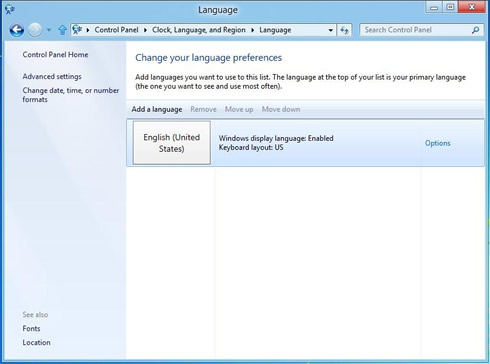
The main view of Language preferences shows you which languages are enabled on your system. You can see that on this system, English (United States) display language is installed and enabled. The keyboard layout is also US. Language preferences is the one place to go to add or change display languages, input language, and other functionality.
To add another language to your Windows, simply click the "Add a language" link. Once selected, the language is added to your language list, but does not download and install the display language until you choose to do so. To add it as a display language, click Options.
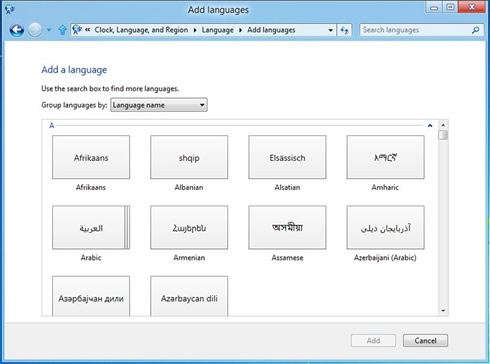
If a language pack is available for your language, you will see the link to "Download and install language pack." To switch to the newly installed display language, you'll need to make it your primary language.

If you are currently using Windows Vista or Windows 7 Ultimate, you probably see 34 or 35 languages as optional updates in your Windows Update UI. These won't show up there anymore in Windows 8. Instead, Microsoft consolidated the languages in one place: Language preferences in Control Panel.
Microsoft plans to support more languages with an additional 14 new display languages for Windows 8, bringing the total to 109 languages.
Microsoft also announced the addition of English for the United Kingdom to the list of Windows display languages. The English for the United Kingdom will be released as a standalone language. Standalone languages contain all the user interface components needed to be independent versions of Windows.
Micrososft will also addi 13 new Language Interface Packs (LIPs). Language Interface Packs install over the top of a standalone Windows display language. These lightweight packs contain localized user interface elements for the most commonly-used Windows features. The new languages offered include Punjabi (Pakistan), Sindhi (Pakistan), Central Kurdish (Iraq), Uyghur (People's Republic of China), Belarusian (Belarus), Kinyarwanda (Rwanda), Tigrinya (Ethiopia), Tajik (Tajikistan), Wolof (Senegal), K'iche' (Guatemala), Scottish Gaelic (United Kingdom), Cherokee (United States), Valencian (Spain).
This set of languages includes language coverage for emerging markets that are experiencing great growth in PC usage: Punjabi (Pakistan), Sindhi (Pakistan), Central Kurdish (Iraq), Uyghur (People?s Republic of China), Belarusian (Belarus), Kinyarwanda (Rwanda), Tigrinya (Ethiopia), Tajik (Tajikistan), Wolof (Senegal), K'iche' (Guatemala); and a few languages that are preferred by groups of customers in developed markets: Cherokee (United States), Scottish Gaelic (United Kingdom), Valencian (Spain).
A new Language preferences section in Control Panel is the new place to find all Windows display languages in Windows 8. Here's what that looks like in Windows 8:
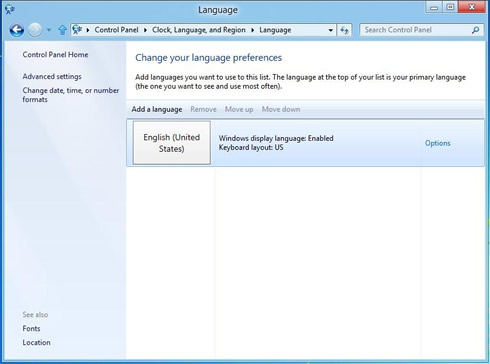
The main view of Language preferences shows you which languages are enabled on your system. You can see that on this system, English (United States) display language is installed and enabled. The keyboard layout is also US. Language preferences is the one place to go to add or change display languages, input language, and other functionality.
To add another language to your Windows, simply click the "Add a language" link. Once selected, the language is added to your language list, but does not download and install the display language until you choose to do so. To add it as a display language, click Options.
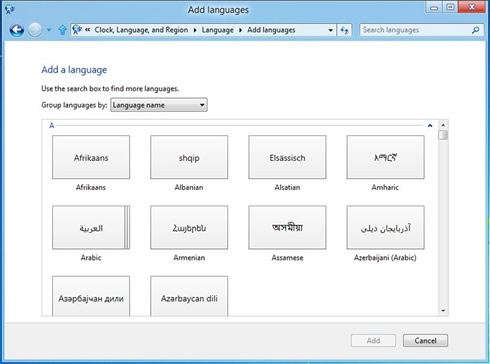
If a language pack is available for your language, you will see the link to "Download and install language pack." To switch to the newly installed display language, you'll need to make it your primary language.

If you are currently using Windows Vista or Windows 7 Ultimate, you probably see 34 or 35 languages as optional updates in your Windows Update UI. These won't show up there anymore in Windows 8. Instead, Microsoft consolidated the languages in one place: Language preferences in Control Panel.
Microsoft plans to support more languages with an additional 14 new display languages for Windows 8, bringing the total to 109 languages.
Microsoft also announced the addition of English for the United Kingdom to the list of Windows display languages. The English for the United Kingdom will be released as a standalone language. Standalone languages contain all the user interface components needed to be independent versions of Windows.
Micrososft will also addi 13 new Language Interface Packs (LIPs). Language Interface Packs install over the top of a standalone Windows display language. These lightweight packs contain localized user interface elements for the most commonly-used Windows features. The new languages offered include Punjabi (Pakistan), Sindhi (Pakistan), Central Kurdish (Iraq), Uyghur (People's Republic of China), Belarusian (Belarus), Kinyarwanda (Rwanda), Tigrinya (Ethiopia), Tajik (Tajikistan), Wolof (Senegal), K'iche' (Guatemala), Scottish Gaelic (United Kingdom), Cherokee (United States), Valencian (Spain).
This set of languages includes language coverage for emerging markets that are experiencing great growth in PC usage: Punjabi (Pakistan), Sindhi (Pakistan), Central Kurdish (Iraq), Uyghur (People?s Republic of China), Belarusian (Belarus), Kinyarwanda (Rwanda), Tigrinya (Ethiopia), Tajik (Tajikistan), Wolof (Senegal), K'iche' (Guatemala); and a few languages that are preferred by groups of customers in developed markets: Cherokee (United States), Scottish Gaelic (United Kingdom), Valencian (Spain).



















