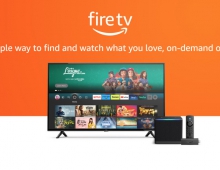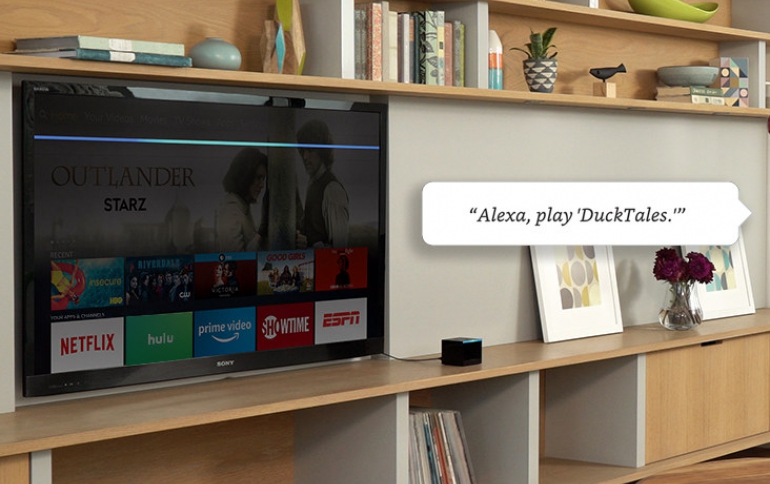
Amazon Lets You Use Echo Devices to Built an Alexa "Home Theatre" System
Amazon is allowing users of its FireTV and Echo products to combine them and create a 2.1 speaker setup that could be considered a home theater solution.
Home Theatre System allows you to create a home theatre system for your Fire TV device by using your Echo Devices as speakers.
At this time Home Theatre System is only supported for the following devices:
Compatible Fire TV Devices
- Amazon Fire TV Stick 4K
- Amazon Fire TV (3rd Generation)
- Fire TV Cube (2nd Generation)
Compatible Echo Devices
- Echo Dot (3rd Generation)
- Echo (2nd Generation)
- Echo (3rd Generation)
- Echo Plus (1st Generation)
- Echo Plus (2nd Generation)
- Echo Dot with clock
- Echo Studio
Home Theatre System on Fire TV supports the following speaker configurations:
- 1.0 (one Echo device working as an external speaker)
- 1.1 (one Echo device working as an external speaker with Echo Sub
- 2.0 (two Echo devices working as external speakers, one as left audio and one as right audio)
- 2.1 (two Echo devices working as external speakers, one as left audio and one as right audio, and on Echo Sub)
To get started, download the latest version of the Alexa app and check that your Echo device has the latest software version installed.
To create a speaker set for Home Theatre:
- Connect your Fire TV device and Echo device(s) to the same network and Amazon account.
- In the Alexa app, tap on the Devices icon on the lower right-hand side and then tap the “+” icon on the upper right hand side.
- Tap “Set Up Audio System” from the popup and then tap “Home Cinema” on the next screen.
- Select your Fire TV device and then “Next” to name your new Home Theatre system.
- Select the Echo devices you would like to use as speakers – you can set-up up to two speakers, plus an optional Echo Sub.
- Follow the on-screen instructions.
Once you enable your speaker system, manage your Home Theatre settings on your Fire TV.
- Go to Settings > Display & Sounds > Home Theatre System.
- Gaming Audio: Enable this setting to ensure optimal audio quality only when gaming. This setting uses your TV speakers and should be disabled when you are not gaming.
- Volume Control: Allows your Fire TV remote to control the volume of your Home Theatre System.
- Lip Sync Tuning: Use this setting if you notice inconsistencies between the audio you hear and the action seen on screen.