Asus P5B Deluxe/WiFi-AP
10. Overclocking - Page 1
One of the most important aspects of the Asus P5B Deluxe is its overclocking abilities. We have already analyzed in the BIOS page, the various tweaks a user can perform. Asus provides AI suite under Windows, for easy overclocking. On the main screen, the user can see the real CPU clock, FSB, Multiplier and of course, the various temperatures and voltages:

Pressing the AI Booster button, we can set various settings for CPU, Memory and PCI-E:


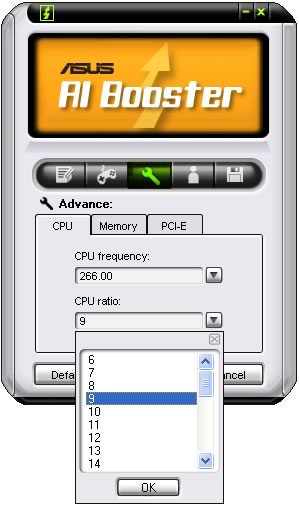

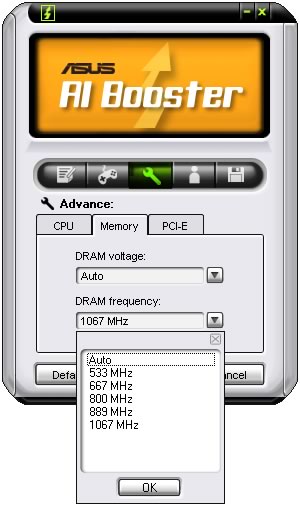
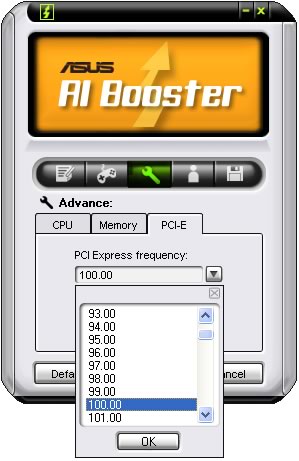
What cannot be set is the CPU Voltage, which during our tests was left at auto.
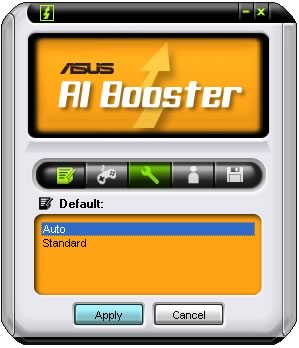
After every change, the system needs to be restarted in order for the settings to take affect. Not the most ideal approach, we would like changes to be made on-the-fly to save time:

AI Suite can control CPU Fan rotation speed
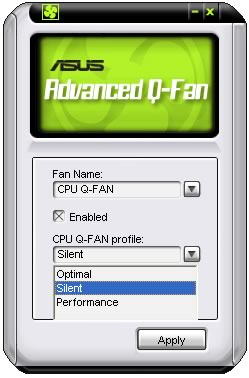
Lastly, AI NOS mode can perform automatic overclocking, depending on CPU Load:

After having gone through all settings, the question remains - how high can you go with the Asus P5B Deluxe? In order to answer this question, we used an Intel E6600 processor rated at 2.4GHz with a 6~9 internal multiplier. The first approach is to use the maximum Internal multiplier (x9) and raise the FSB. Our best attempts easily reached with the stock cooler, 3.150GHz (9x350). The system was rock solid with memory timings at CL5-5-5-15-30, voltage at 2.1V and CPU:RAM ration 1:1.
However, many users try a different approach, decreasing the internal multiplier and raising up FSB. In this case, we set the Internal Multiplier to 6x and got a top frequency of 430FSB, resulting in 2.580GHz.

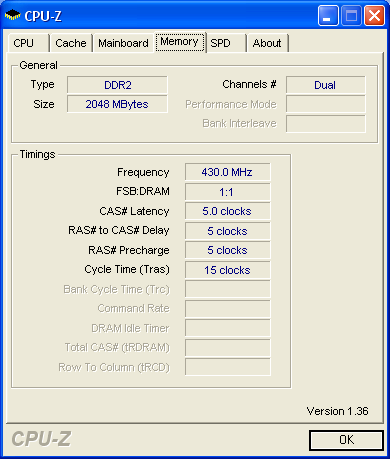
While the absolute CPU speed may sound low, with different CPU multipliers, for example 8x, the system reaches 3.440GHz, etc...

Overclocking highly depends on which CPU and memory modules you decide to use. As usual, its a trial and error procedure to find the optimal running speed for your overclocked system.





















