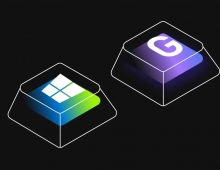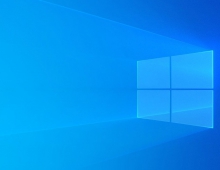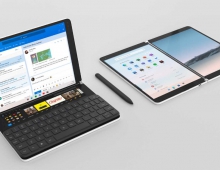January Windows 10 Build Released Through The Windows Insider Program
Microsoft has made available the newest build of the Windows 10 OS to Windows Insiders - people chosen to text and provide feedback to Microsoft. The new version 9926 adds some new features that Microsoft demoed on Wednesday. However, not everything Mitrosoft showed on Wednesday is included in this new build.
This new build will come automatically via Windows Update and brings the following:
- Cortana on the desktop: Cortana is an integrated part of the desktop in Windows 10. Cortana is one click away on the taskbar, helping you find the things you need while bringing you information. Cortana can help you search in Windows 10 for apps, settings, and files as well as searching the web. You can access Cortana with your voice by clicking the microphone icon, then speaking to set reminders or ask about weather, sports, finance and other content from Bing. If you’re adventurous, go into Cortana Settings, enable hands free use to say “Hey Cortana,” and you won’t need to click on the microphone icon. Cortana can learn your preferences and provide smarter recommendations over time. You can manage Cortana’s Notebook to add interests from Bing like news, sports, finance and weather so Cortana can proactively offer recommendations and information for you. Keep in mind, Cortana is new to the desktop – things and it is available for U.S. English only. Search will work in all languages.
- New Start menu: You’ll see some big changes to the Start menu in this build, including the ability to expand to a full-screen experience. You can also customize the color of your Start screen. A big change that you won’t see is that we actually rebuilt Start in XAML, which is one type of code developers can use to build apps for Windows 10. The work on Start isn’t done yet, and Microsoft has more changes that will show up in future builds including more personalization (and transparency), drag and drop, Jump Lists, and the ability to resize the Start menu.
- New Settings app: Microsoft is working to evolve the Settings experience in Windows and in this build, you will see a lot of this work come together. This is where you will go to manage your device and things like your display, network, and account settings. The new Settings app introduces a different way for configuring how you receive new builds from us too. Even better – the Settings experience will be consistent across all your Windows devices.Microsoft has made the homepage easier to scan and reminiscent of Control Panel, which many of you were familiar with. It’s icon-based and we re-organized the categories to be more familiar. You can also use search within the app to find the setting you want. Search will even find Control Panel pages that aren’t in the Settings app.
- Connect to wireless audio and video: Microsoft has made it much easier for you to find and connect to wireless audio and video devices that support technologies like Bluetooth and Miracast. You can access the experience either by clicking on the "Connect" button in the new Action Center, or by using the Windows + P keyboard shortcut from anywhere. In the Connect panel, Windows will discover nearby Miracast devices and Bluetooth speakers, allowing you to simply touch or click to connect. Pairing to devices happens right inline, so you never have to navigate away to settings. When connecting to wired and wireless screens, you can also control their projection style, choosing to either "Duplicate" or "Extend" their desktop.
- New Photos and Maps apps: The Photos apps will show your photos stored locally on your PC, as well as in OneDrive. You can also edit your photos too. Some features like the ability to create albums are not enabled just yet.
- Windows Store Beta: In this build, you will see the first look at the Windows Store Beta. It’s important to note that the NEW Windows Store Beta is a *grey* tile in the Start menu or on the taskbar and the current Windows Store remains available in the build as a *green* tile. It includes a new visual design which will be common across PCs, tablets, phones and the web. It works well within a window and can be updated independently from the OS (this matters because it allows for more frequent updates). You can expect both the app selection and markets where the Store Beta is available to be limited and you will find that only basic functionality is available in this release. You can browse and search, as well as download apps. You can pay for those apps and games with options such as international credit card, gift cards and PayPal. In-app purchase is not available for apps downloaded through the Store Beta, though apps you already own with in-app purchase can be used. The ability to purchase additional in-app content is currently disabled. Finally, you can purchase apps on a device running Windows 8.1 and use those apps in this build of Windows 10 but not vice versa.
- Xbox app: You can give the new Xbox app a try in this build.
Here are some changes based on users' feedback:
- Support for more languages: Japanese, Russian, German, French, French (Canada), Korean, Italian, Spanish, Spanish (Latin America), Traditional Chinese, Swedish, Finnish, Turkish, Arabic, Dutch, Czech, Polish, Thai, Vietnamese (Language Interface Pack), Catalan (Language Interface Pack), and Hindi (Language Interface Pack).
- The new Windows Update UX in the Settings app provides a progress bar for preview build downloads. When you navigate away after starting the download/install, it will know that the download and install is still in progress when you return (instead of looking like a blank slate. And progress is now determinate, instead of just a spinning circle.
- ALT+TAB was too jarring (everything on screen changed) and that some people found it confusingly similar to Task View. Some people wondered why Virtual Desktops were not accessible from ALT+TAB. So, Microsoft merged the previous ALT+TAB design with the Task View to produce an approach that retained the large thumbnails that people like, but with an overlay that is familiar.
- Persian calendars support is also available in this build. The Persian calendar format will appear on your Lock screen, your taskbar clock, and on timestamps on files in File Explorer.
- The option to pick the default folder when opening File Explorer has been added this feature.
- Microsoft added a full-screen button in the title bar. The company also made the title bars for both desktop and modern apps title bars feel more harmonious.
- A bug where keyboard lights weren’t working when Caps lock/Num lock/Scroll lock was toggled has been fixed.
Here is a list of a few issues with Build 9926:
- After installing this build, you may see a boot selection menu each time you reboot your PC. This is because a bug where a second boot option is persisted to uninstall the Windows 10 Technical Preview and roll back to the previous OS installed. When you get to this screen, if you do nothing it will automatically boot to the Windows 10 Technical Preview within 30 seconds by default or you can choose it on your own. Don’t worry, this behavior is only temporary.
- Xbox Live enabled games that require sign-in will not launch correctly. If you see the below dialog box the game requires Xbox Live sign-in. A fix for this will be distributed via WU shortly after the release of Build 9926.
- Error on Xbox Live enabled games.
- Battery icon shows on lock screen of PCs without batteries.
- Tiles on the Start menu show truncated app names (such as the Windows Feedback app).
- Remote Desktop has some painting issues that result in tiled pixelation.
- Connected Standby enabled devices like Surface Pro 3 may experience shorter than expected battery life.
- In Cortana, reminders can’t be edited and more complex reminders might not get created. The first reminder you create in Cortana in this build might not pop up, but subsequent ones will. Completed reminders also don’t move to the History page in Cortana’s Notebook.
- The Music app will disappear if minimized within 16 seconds of launch. Just leave it in the foreground for 20 seconds or so and it should work just fine.
- Occasionally, the Start Menu is improperly registered and will fail to launch.