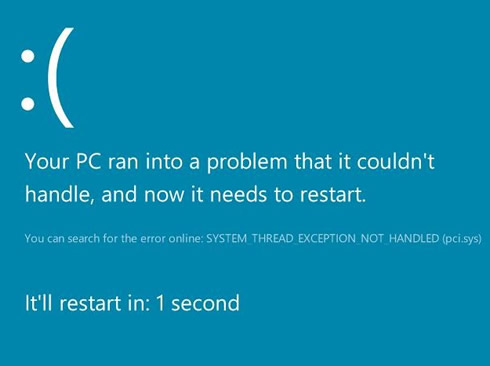Microsoft Provides More details On Windows 8 Boot Options
In building Windows 8, Microsoft set out of take advantage of some new technology and revisited some old assumptions to totally rethink the boot experience of the new operating system, by making it accessible and better suited to devices without keyboards.
According to Billie Sue Chafins, a program manager at Microsoft, the Windows 8 setup process, including entering your product key, joining a wireless network, and setting up a default account, will be accessible using the soft keyboard. Users who buy a new PC that comes with Windows 8 pre-installed will likely encounter the “Specialize” phase of setup on the first boot. This is where machine-specific information and drivers are installed on the system. In the past, users would go through a series of screens with a visual appearance distinct from other phases of setup. Now, the visual experience will be seamless from POST, to boot, to setup.
By leveraging the capabilities of UEFI and working together with the ecosystem, Microsoft's goal is for the PC to power up to the manufacturer’s logo and stay on that screen all the way from POST to Windows logon UI. Firmware renders the logo during POST, the logo persists on screen when Windows boot takes over, and remains through OS boot:

Many users customize their machines by changing OS settings, booting from a physical device, or performing boot troubleshooting in Windows Recovery Environment (Windows RE)
Microsoft did a thorough inventory of all the advanced features available and designed an experience that gives a consolidated view of the functionality users may want before entering the OS. Unlike in previous versions of Windows, the advanced boot options in Windows 8 can be reached easily, are simple to navigate, and look and feel harmonious.
For example, some users may have multiple copies or versions of Windows installed on a PC. In Windows 8, they will be presented with a high-fidelity touchable UI where they can select which OS to boot with a single tap (or mouse click, or tab-key navigation).

There are often reasons to change the default OS, or someone may want to change the countdown window before the default OS starts. Changing these settings today is cumbersome, as users have to edit the Boot Configuration Data (BCD) store. In Windows 8, instead of remembering bcdedit commands, or changing settings in msconfig (though these options are still available), users can easily configure the default OS and timer settings right within the boot UI.

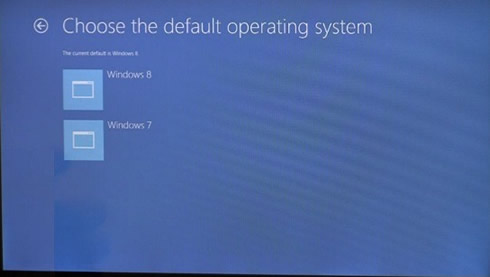
In case users may need to boot into Windows RE to troubleshoot a startup problem or to restore Windows to a previous restore point, here are the available options:
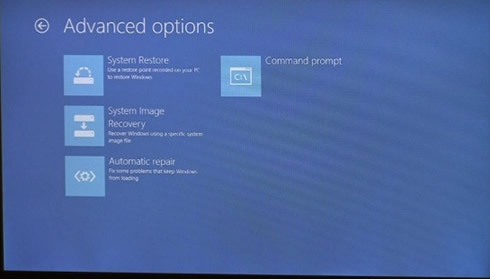
For users who may u need to launch a command prompt window from within Windows RE (to check the access control lists (ACLs) on some files, for instance), Microsoft has made the soft keyboard available from the command prompt in Windows RE if you need that:


Things may go wrong with hardware from time to time, so there was no way to completely rid the world of the “BSOD.” Here is is: