ONES Software
2. Usefull Wizards
ONES Software Review - Page 2
Usefull Wizards
- Copy CD/DVD
![]() After
installing the program, two new icons are created on the desktop. The "Wizard" icon
can be used to launch a user friendly wizard. This is very helpful for users
new to CD/DVD recording that don't want to mess around with several advanced
options. The wizard will guide you through the entire process and will close
automatically
when the burning process is complete.
After
installing the program, two new icons are created on the desktop. The "Wizard" icon
can be used to launch a user friendly wizard. This is very helpful for users
new to CD/DVD recording that don't want to mess around with several advanced
options. The wizard will guide you through the entire process and will close
automatically
when the burning process is complete.
You can copy directly from one disc to another, make Audio CD compilations or burn Data CD/DVD.

First off, we tried to copy a DVD Video disc to a blank DVD media. The software prompts you to choose the source drive, where the original media is inserted (the software lets you use the same "source" and "target" drive in cases for example where only one drive is available). To ensure a faster data transfer rate during the burning process, the wizard creates a temporary image file and then burns this file to the blank media. Of course, this image file is automatically erased when burning is complete.


When the temporary image file is created, you are free to choose your recorder where the blank media is inserted. You also can use the "overburning CD" option if you are copying CD media, or "Erase before RW" option if you are using DVD+RW, DVD-RW or CD-RW media.


- Audio-Data Compilations
We also used this helpful wizard to create simple audio or data compilations. The basic procedure is the same, with the wizard prompting the user to select the data to be written (or audio files to be compiled), and then burn them without any delay.


You can always use the "Add audio files" button which is located at the bottom left corner of the window, but you can also drag and drop all the audio files that you want to burn. Same thing applies when creating a Data compilation.
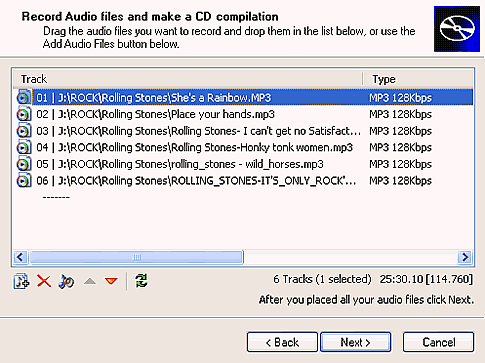
Remember that this wizard is intended for novice users, but more advanced users might find it too simple. On the following pages we will investigate further other uses and benefits of ONES.















