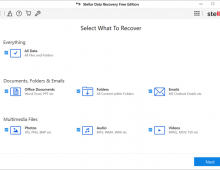Stellar Data Recovery MAC Edition
1. Introduction/Free Edition
Review Pages
2. Free Vs. Pro Version
3. Getting to know the Pro Version
4. How it works?
5. Conclusion
We have already covered the Stellar Data Recovery FREE edition for Windows based systems. Today we will also examine how the software performs under MacOS and how is the overall experience. In case you haven't read our Stellar Data Recovery Windows Edition review, this software will recover up to 1GB from internal/external storage devices data that accidentally deleted of from formatted volumes as well. In addition, it can recover photo or repair files that might be corrupted, however this feature is only available with the Premium Version.

First let’s see the software's main features:
Free Data Recovery from Empty Trash
Even if you have accidentally emptied the trash or deleted some file permanently; the Stellar Data Recovery Free Edition software retrieves trash emptied files easily. However, to recover maximum deleted files you must immediately stop using your Mac after file deletion.
Formatted Partition Recovery
The Mac data recovery software can scan lost, deleted and even erased partitions on an external hard drive or Macintosh HD. Stellar searches the data on the partition using file signatures, hence amplifying the file recovery from a troubled Mac partition.
USB Drive Recovery
Fortunately, Stellar Data Recovery Free Edition supports APFS, HFS, HFS+, FAT, ex-FAT and NTFS filesystem hence any USB drive that has gone through data loss can be retrieved easily. Simply plug your USB drive in Mac and start performing data recovery with Stellar.
Preview Files to Assure before Final Save
The free data recovery application provides full preview of all the files that can be recovered. This is a path breaking feature since this decides whether you should upgrade your software to a Professional version.
Users can find the various versions (Free / Standard / Professional / Premium / Technician) over here for more detailed information. The paid versions start from $79.99 (Professional) up to $149 (Technician).
The Stellar Data Recovery FREE edition supports macOS Big Sur 11, Catalina 10.15, Mojave 10.14, 10.13, 10.12 & 10.11 with only Intel compatible processors (x86,x64) and asks for a minimum 4 GB memory (8 GB is recommended).
Note: You can recover up to 1 GB data by using Stellar Data Recovery Free edition. The maximum size of individual files recovered with the tool could be up to 25 MB.
For start let’s search Stellar Data recover at Safari search box, you can easily find the software website.

Head over the Stellar Data Recovery website and select the Free Mac Data Recovery Software.
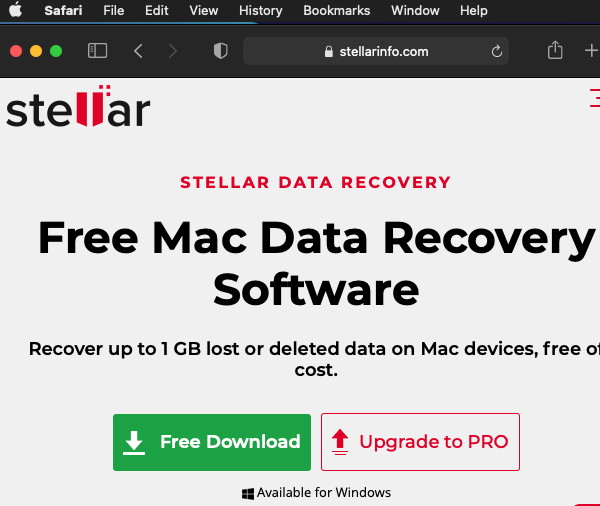
Press the Free Download button and after a while you will get the software at your Downloads folder. You need to extract the .dmg file from .zip file to get it installed.

A warning will come up don’t worry press open

You need to accept the License agreement
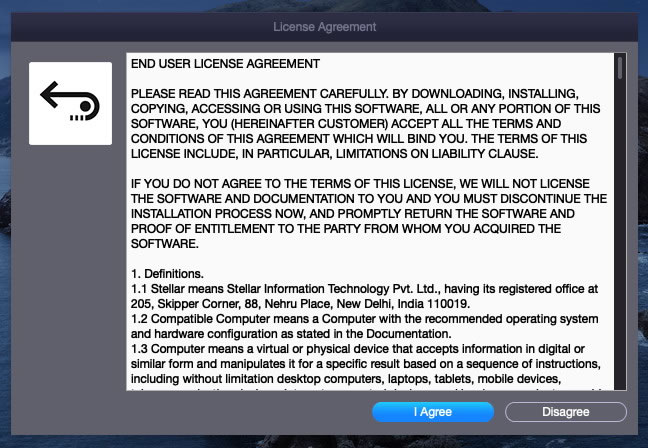
After the installation process, you need to run the software. At the first screen you will get a very easy to understand GUI that asks you to select which types of data you need to recover (Documents/emails/Video/Audio/Photos/Everything)

The Settings are including several options for users:

You can specific certain file types you wish only to recover (or not)
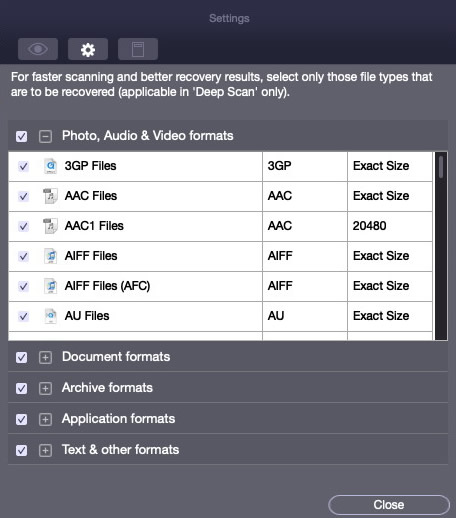
or simply add new file types that the Stellar Data Recovery might not have in its database

In our case we used an external USB reader with a SDXC card

We selected the Drive1 with Deep scan enabled

And since the SDXC card was 256GB we waited sometime to get things finished.
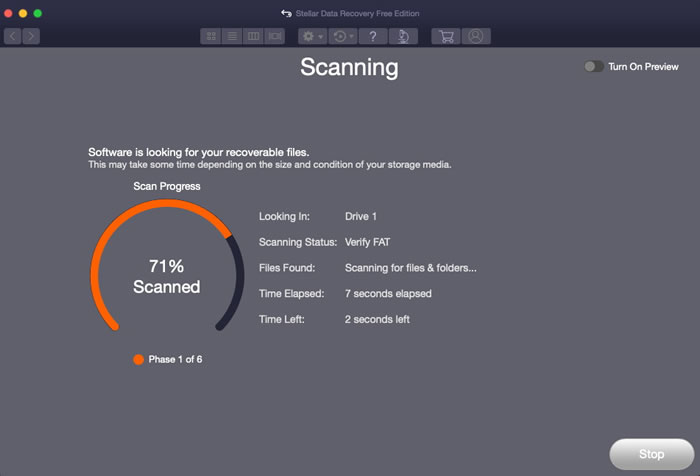
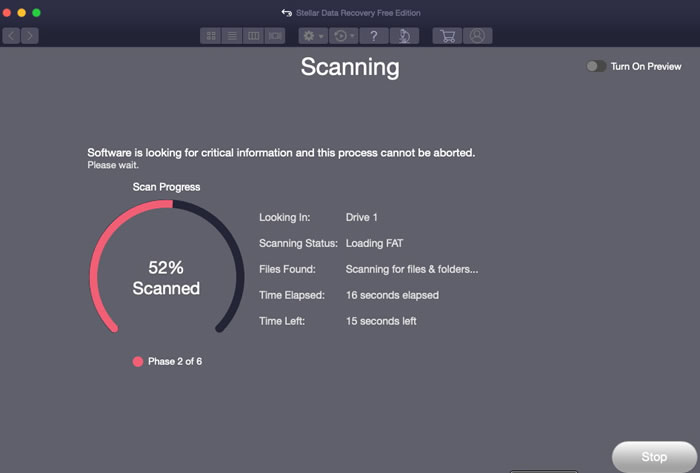
After 35minutes the scan finished and we got many data able to get recovered from our fresh formatted (and written again) SDXC card.

You can select the Classic List / File List or Deleted List files at the left area and at the right you can view all files. Pressing upon a file you can select it and press right click to recover the file to your local HDD.

Review Pages
2. Free Vs. Pro Version
3. Getting to know the Pro Version
4. How it works?
5. Conclusion