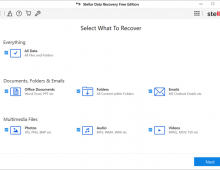Stellar Data Recovery MAC Edition
3. Getting to know the Pro Version
Review Pages
2. Free Vs. Pro Version
3. Getting to know the Pro Version
4. How it works?
5. Conclusion
Let’s see how you can get the Stellar Data Recovery PRO edition, rather easy, start by searching Stellar Data recover at Safari search box:

At the Stellar Data Recovery website select the Professional version and press "Free Download".

After downloading 91.5mbs you will get the StellarDataRecovery.dmg, which you need to install (double press it).

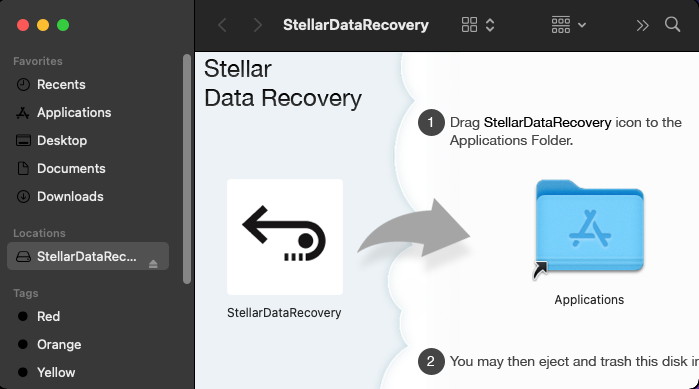
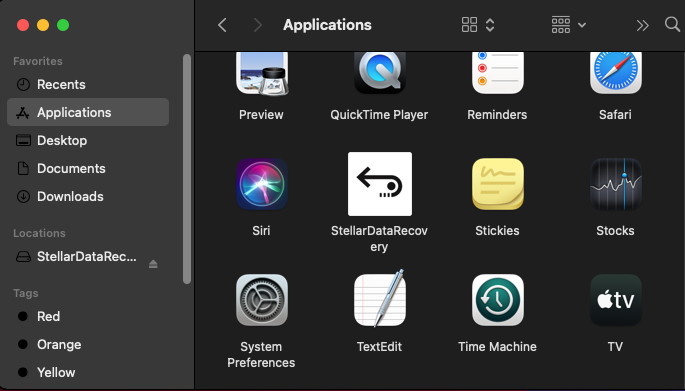
As happens with all software downloaded from the Internet, a warning comes up.
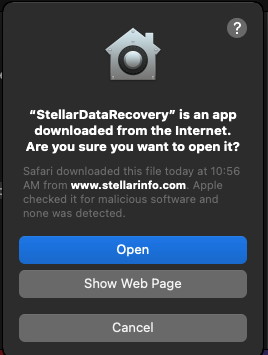
After the installation process, you need to run the software. At the first screen you will get the same GUI, but without the FREE version at the top. Here you can select which types of data you want to recover (Documents / emails / Video / Audio / Photos / Everything).
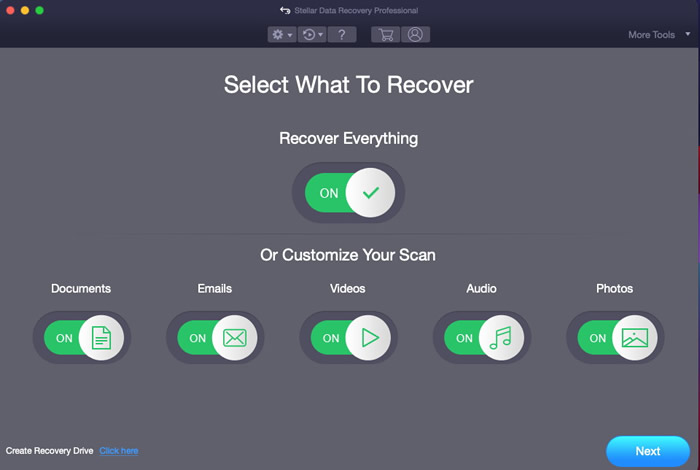
In order to use the full functions of the software you need to activate it.


At the top of the main interface there are several accessible menus. At the first menu, we can access the settings, update the software, upgrade to a higher edition or change available languages.:
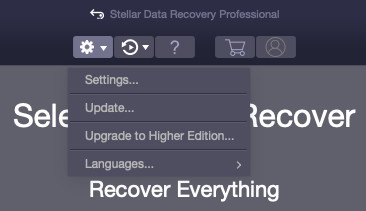
the second menu has the option to LOAD previous scans (if we have such) and create/load images. "...The data recovery Mac software creates image of hard drive having bad sectors to facilitate faster and secure recovery of data, without any risk of loss due to abrupt failure of the source drive. Disk imaging feature is helpful in safe retrieval of data from drives that’re prone to failure and cannot sustain the stress of any direct recovery procedure. Once the image file of storage drive is created, the software scans the image to recover Mac data. Disk imaging allows software to perform secure and faster data recovery on Mac..."
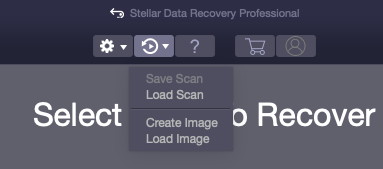
The right menu with the "More Tools" has three sub-menus: "...Stellar Data Recovery Professional for Mac has an option to create a recovery drive to retrieve data from unbootable Macintosh HD. To create a Recovery drive with Stellar Data Recovery, you need a USB drive of size >=8 GB and the activated version of the software. The software also keeps track of drive Temperature, Performance, and Health. It also shows SMART attributes of the hard disk to ascertain its overall health. Scan Disk module in the drive monitor utility scans & reports bad sectors in the hard disk to help assess the need for cloning to take data backup and allow secure recovery of data. Clone Disk feature creates replica of the affected drive for performing secure recovery..."

Under the monitor drive features, users can check the SMART attributes of the drive and perform various tasks for HDD/SSDs, like scan Disk or Clone Disk. In our case we don’t have any information since we used for our tests a VirtualMachineHDD, but you will have all the needed information.

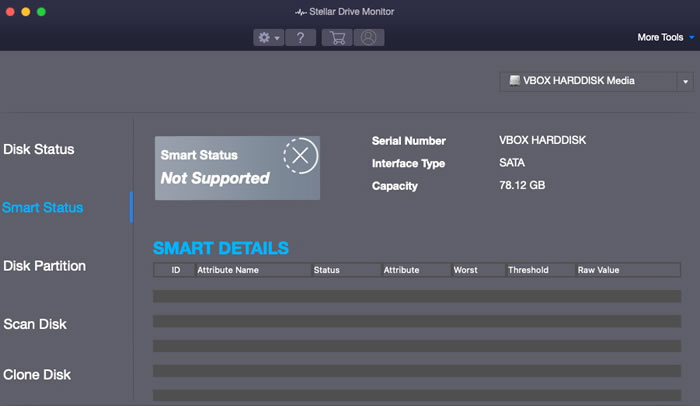
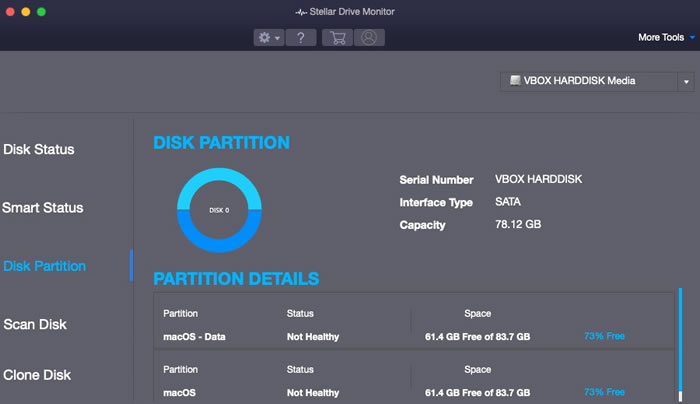

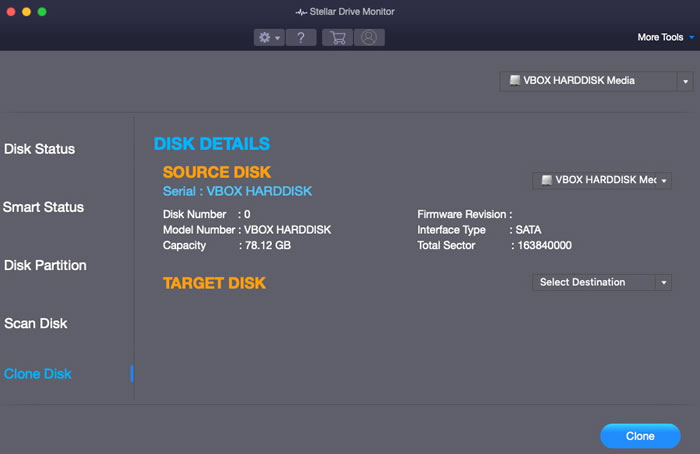
The Settings are including several options for users:
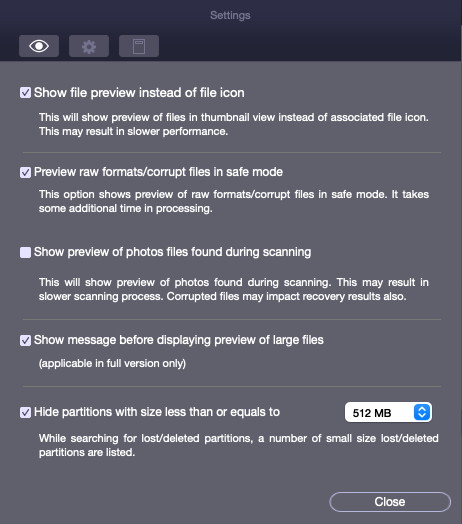
You can specific certain file types you wish only to recover (or not)
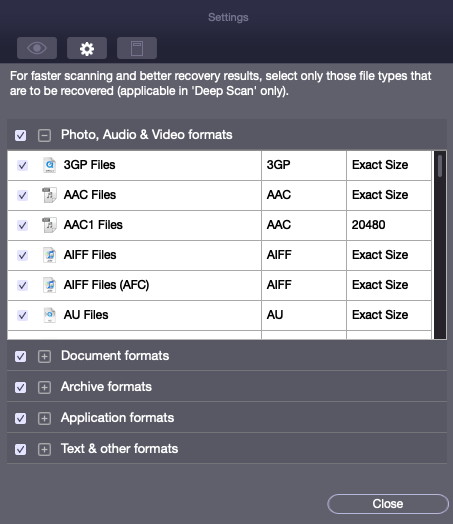
or simply add new file types that the Stellar Data Recovery might not have in its database

Review Pages
2. Free Vs. Pro Version
3. Getting to know the Pro Version
4. How it works?
5. Conclusion