Toshiba FlashAir II 32GB SDHC review
2. Usability
- Package
The Toshiba FlashAir 32GB SDHC can be bought online for $50 (www.amazon.com). So it would cost you more than a typical 32GB SDHC card, mainly due to the extra cost of the included WiFi module.
The device comes in the retail package you see below, which is simple enough and includes all the needed info right on its front side:

The package includes:
- Toshiba FlashAir 32GB Wireless SD Memory Card
- Jewel Case
- Quick Start Guide
- 5-Year Standard Limited Warranty
As far as SD cards go, the Toshiba FlashAir II has a sleek looking off-white enclosure and black inscription. It is of standard size and weight and can fit into any SD slot on a camera or PC.
On the front-side, it has all relevant information including the FlashAir II name, wireless logo, capacity, and the Toshiba branding. Also shown on the front of the SD card is the Class 10 speed designation.
There is a also small slide-locking mechanism. When locked, all images that are taken are protected.

- Setting Up the Product on A Personal Computer
Toshiba has made some improvements to the original version of the FlashAir card and offers software tools and free firmware updates for the FlashAir products over their homepage. We downloaded the latest FlashAir configuration software (Ver.2.00 or later) and installed it:
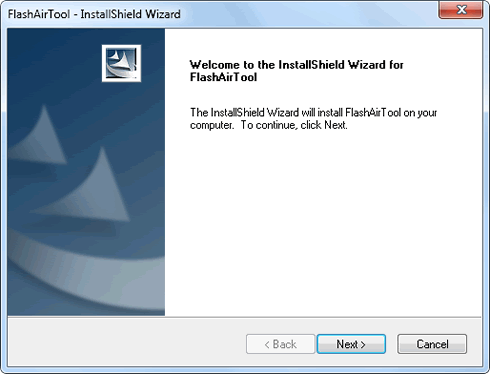
After having installed the software we move on to the firmware update procedure. The SD card should be connected to inserted to a PC (or Mac) via an adapter:



Interestingly, the firmware update procedure requires three steps, meaning you'll have to remove the SD card and repeat flashing after re-insertion:
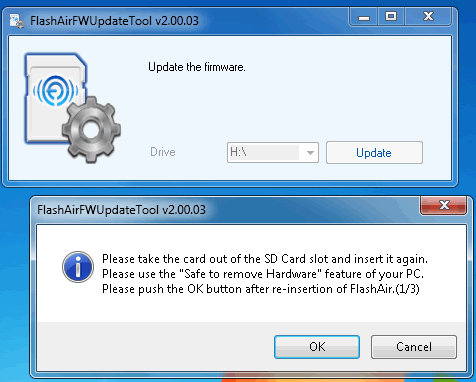


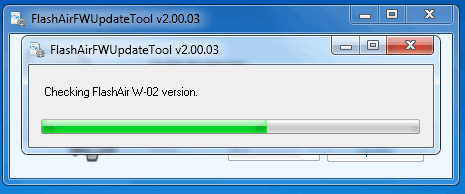
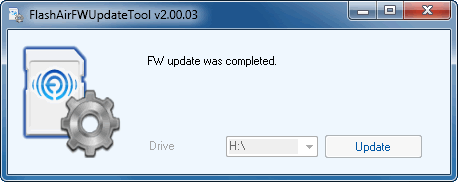
After the installation is complete, a "FlashAirTool" icon appears on the desktop of your computer. After the software starts, you see the main menu, which includes the network and the WLAN mode settings, and also allows you to format the card:
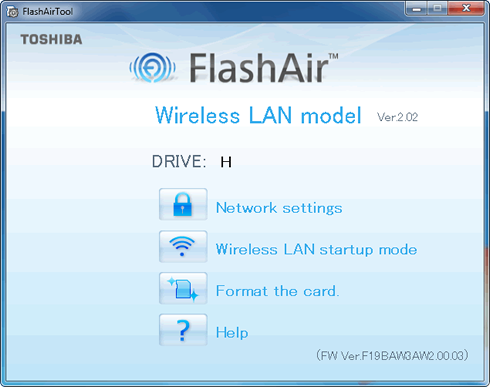
Through the Network settings screen you should enter the new network name in the SSID field and a new password in the Password field. In addition, you can enable the great "internet pass thru mode". This means that while your WiFi device (phone, PC, pad, etc.) is hosted by the card to transfer pictures, it will connect to the local WiFi channel (presuming, of course, there is one) and relay your internet requests to and from it. In that case you need the Access Point SSID name and password for the device to get connected.

The second screen offers more settings about the startup mode. There are two startup modes. One is the automatic startup mode and the other is the manual startup mode.
In the Automatic startup mode, the wireless LAN functionality of the SD card runs automatically when the device holding the product is turned on. If there is no attempt to connect to the card from a device (e.g. a smartphone) within the time set in the timeout settings, the wireless LAN functionality automatically turns off.
In the Manual startup mode, you can turn the wireless LAN functionality on and off by changing the write protection status of the photo which is set as the wireless LAN startup image. Set your favorite photo as the wireless LAN startup image. When this photo is set to unprotected using the device’s settings, the wireless LAN functionality is turned on. When it is set to protected, the wireless LAN functionality is turned off. Note that the status of the wireless LAN functionality changes only when you change the write protection status of the wireless LAN startup image. So, when you turn on the camera with this photo unprotected, it is necessary to set it to protected and then set it to unprotected again to turn on the wireless LAN functionality.

And of course, through the FlashAir software you can format the SD card. Make sure to back up your data on some other storage media before formatting it:

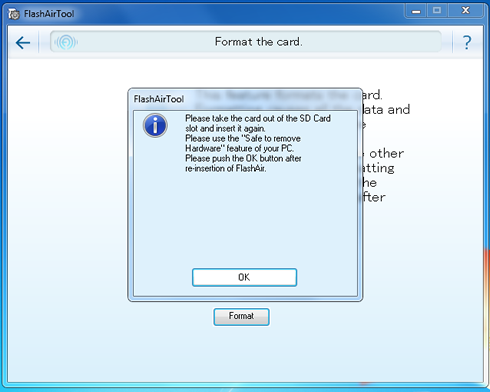
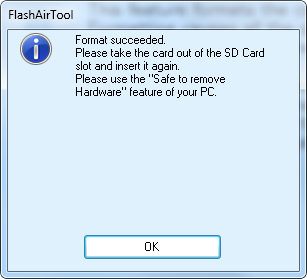
- Usability
You can connect to the Toshiba FlashAir II SD card through a device that supports Wifi, such as your smartphone PC, or your digital camera.
In case of a camera, switch it on with the the FlashAir SD Card inserted. In another Wireless LAN device like a PC/smartphone/TabletPC, enable Wireless LAN in the Wireless LAN configuration and connect to the FlashAir network. Start a web browser on the Wireless LAN device and input the http://flashair URL. There you can also set the SSDID and change the password. The default 12345678 and it' better to change it after the first use.
Once connected the app is pretty easy to navigate. The image thumbnails loaded fast, although downloading an image took more than we expected to complete.
On iOS and Android devices, you can connect to the FlashAir II to have easy access to a list of thumbnails from which you can download the full image. We used an Android device and the whole procedure was very easy and quick. The app also allows you to upload a picture on social networks (Facebook, twitter, etc).
We noted, however, that sometimes the Wi-Fi was inconsistently displayed on the mobile devices.
If you are over a PC/mac, you can easily browse the folders and download content from a browser. Using File Explorer, you can also upload files to the FlashAir.
- Benchmarks
It's time to run some file transfer benchmarks with the Toshiba FlashAir 32GB Wireless SD card. The card's class rating (10) is within a letter "C" on the label. The Class 10 rating ensures a 10MB/s minimum write speed. Generally, the speed classes are minimum requirements and SD card manufacturers can define constant minimum write speeds that are higher than the speed class designation of the SD card.
We tested the Toshiba FlashAir II 32GB SDHC Wifi Card using a Kingston MobileLite G3 memory card reader inserted to a computer's USB3.0 port.
H2Testw: This is the most popular software used to test memory products. The At this test FlashAir II 32GB gave a 17.9MB/sec speed for read and 11.2MB/sec for write, both sequential.

Compared with the performance of other the Class10 SD memory cards, the Toshiba FlashAir 32GB SDHC was slower. However, it still performed according to its specs quoted by Toshiba:
H2Testw |
Reading (MB/s) |
Writing (MB/s) |
| Kingston UltimateXX UHS-1 SDHC 32GB | 77.7 |
34.1 |
| Kingston UltimateX SDHC Class 10 32GB | 31.3 |
14.1 |
| Sandisk Extreme UHS-1 SDHC 32GB | 42.2 |
32.3 |
| Toshiba FlashAir II 32GB SDHC Class 10 | 17.9 |
11.2 |
The CrystalDiskMark 3.0.2e x64 edition benchmark returned slightly higher figures. The average speed during reading was 19.08MB/sec while writing was 12.80MB/sec. However the 4K/QD32 performance was poor:

| CrystalDiskMark | Sequential Read | Sequential Write |
| Kingston UltimateX 32GB SDHC Class 10 | 20.12MB/sec | 14.47 MB/sec |
| Kingston UltimateXX 32GB SDHC | 89.29 MB/sec | 47.73 MB/sec |
| Toshiba FlashAir II SDHC 32GB Class 10 | 19.08 MB/sec | 12.80 MB/sec |
| Sandisk Extreme UHS-1 SDHC 32GB | 20.62 MB/sec | 19.86 MB/sec |





















