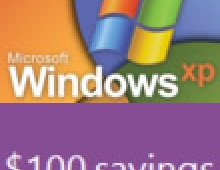New utility can burn ISO images under WinXP!
ISO Recorder Power Toy is a UI component that allows to use CD-Recording capabilities of Windows XP® to record ISO images and copy CD to CD – a piece of functionality missing in Windows XP. The ISO Recorder itself does not record CDs but instead uses existing OS features.
Usage:
- Recording ISO images
Right-click on an ISO file and select “Copy Image to CD”. The wizard will open up. The file name should appear in the “File name” edit box. If, for some reason, wizard cannot use currently selected file or CD recorder, an error message will be provided and “Next” button will be disabled.
Press the “Next” button. Recording operation can be terminated by pressing “Cancel”. Note that terminating the actual recording operation can take up to several minutes.
When copy is completed, the wizard will display the “Finish” page.
- Creating ISO images
Right-click on an CD drive icon in My Computer and select “Copy CD to Image File”. The wizard will open up. Select the target file. Press the “Next” button. Wizard will copy the CD into an ISO file.
When copy is completed, the wizard will display the “Finish” page.
- Copying CDs
Right-click on a CD drive icon in “My Computer” and select “Copy Disk to CD”. The wizard will open up. The source CD letter should be selected automatically. If, for some reason, wizard cannot use currently selected CD drive or CD recorder, an error message will be provided and “Next” button will be disabled. Note that CD currently cannot be copied “in-place”, i.e. using CD-Recorder as both source and destination.
Copying of Audio CDs is not supported either. You can download the new utility over http://isorecorder.alexfeinman.com/download.asp
- Recording ISO images
Right-click on an ISO file and select “Copy Image to CD”. The wizard will open up. The file name should appear in the “File name” edit box. If, for some reason, wizard cannot use currently selected file or CD recorder, an error message will be provided and “Next” button will be disabled.
Press the “Next” button. Recording operation can be terminated by pressing “Cancel”. Note that terminating the actual recording operation can take up to several minutes.
When copy is completed, the wizard will display the “Finish” page.
- Creating ISO images
Right-click on an CD drive icon in My Computer and select “Copy CD to Image File”. The wizard will open up. Select the target file. Press the “Next” button. Wizard will copy the CD into an ISO file.
When copy is completed, the wizard will display the “Finish” page.
- Copying CDs
Right-click on a CD drive icon in “My Computer” and select “Copy Disk to CD”. The wizard will open up. The source CD letter should be selected automatically. If, for some reason, wizard cannot use currently selected CD drive or CD recorder, an error message will be provided and “Next” button will be disabled. Note that CD currently cannot be copied “in-place”, i.e. using CD-Recorder as both source and destination.
Copying of Audio CDs is not supported either. You can download the new utility over http://isorecorder.alexfeinman.com/download.asp