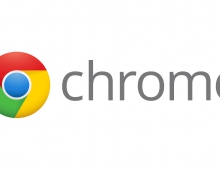Chrome OS Now Supports Virtual Desks, Simpler Printing
The latest version of Chrome OS includes tools to help you organize your workspace, make phone calls more easily, and print and share feedback more quickly.
With Virtual Desks on Chromebook, you can now organize your workspace and multitask more easily. Think of Virtual Desks as separate workspaces within your Chromebook. If you’re working on multiple projects, you can dedicate a desk to each one. Or if you like to take a break during the workday, you could create a desk for web browsing or gaming.
Once the latest Chrome OS update arrives on your device, open Overview and tap New Desk in the top right-hand corner of your screen to try out Virtual Desks. Try dragging windows between desks.
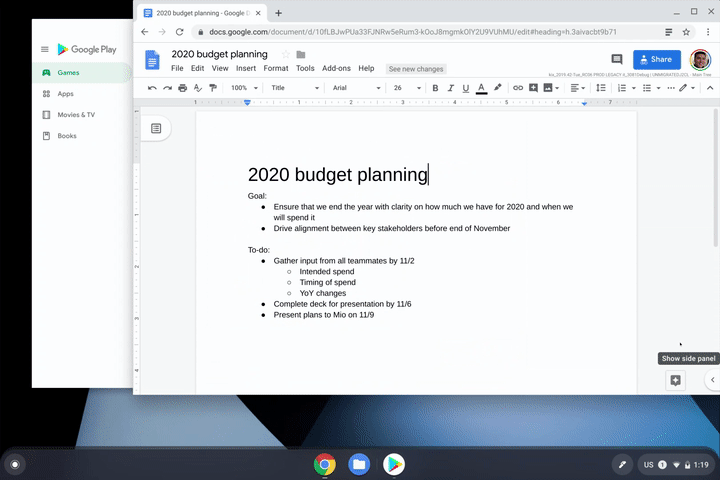
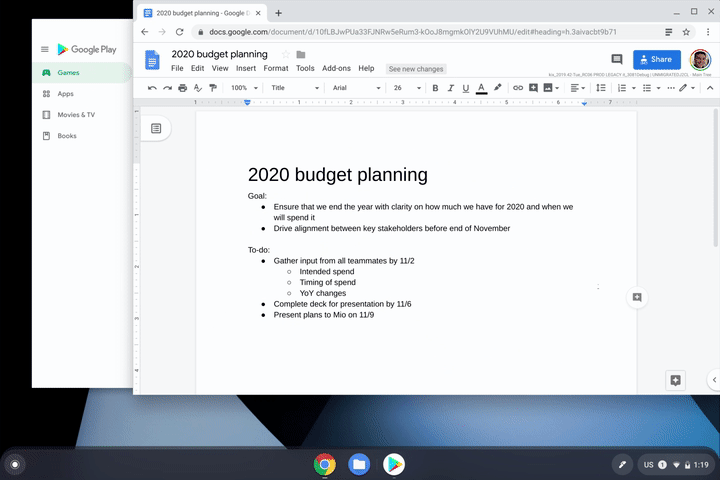
You can also try out the following keyboard shortcuts to take full advantage of Virtual Desks:
Create a new Desk with “Shift” + “Search ” + “=”
Switch between Desks with “Search ” + “]”
Move windows between Desks with “Shift” + “Search ” + “]”
Click-to-call
Chromebooks just got even better for people who use an Android phone. Now, you can right-click a phone number when browsing the web on your Chromebook and send the number to your mobile phone.
To set-up this feature, sign into your Google account on your Chromebook and phone and ensure that you’ve turned on syncing for Chrome browser.
Print without hassle
Now, compatible printers will automatically show up in your printer list—no setup needed. Press Ctrl + P on your keyboard, choose your printer, and you’re done.
Google has also reduced the number of steps needed to save printers to your profile. If there’s a specific printer you use frequently, you can now save it as default. Just visit your Settings and head to the Printers section.
Share feedback more easily
Google has also made it easier for you to share feedback about the OS. Just press and hold your power button for a second, and alongside the “Lock” and “Power off” buttons, you will now see a dedicated button for feedback.