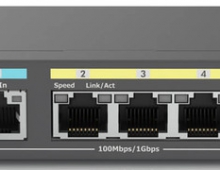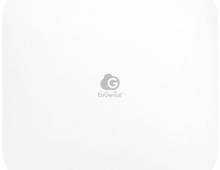EnGenius ECW230S AP
3. App / Install the device
Review Pages
2. Retail Package
3. App / Install the device
4. Web Interface
5. New security features
6. Conclusion
Before starting the installation process for any EnGenius product, you need to create a free online account. You can login either with new account or use Google/Facebook or E Partner login credentials. After we finished our EnGenius Cloud account, we then head over to the Google Play store and got the Cloud-To-Go free app. You need to use your already EnGenius Cloud account password/login in order to access the app features.
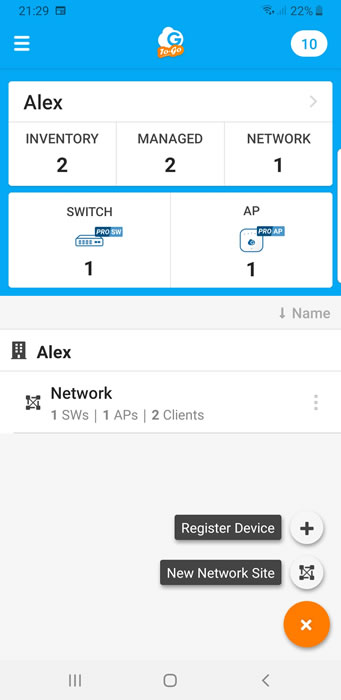
After pressing Register Device you should scan the QR code that is under the device to get things started. The device recognized immediately and after pressing register, the device will connect to the Internet and register itself at your Cloud network.
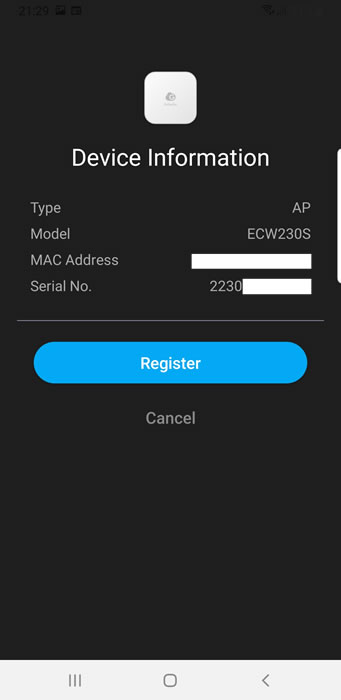
So we added our first EnGenius Cloud device at our personal network.

After few minutes the device will get the latest stable firmware, reboot and will be ready to get things started. Some information is being reported about the new ECW230S at the Cloud-To-Go app
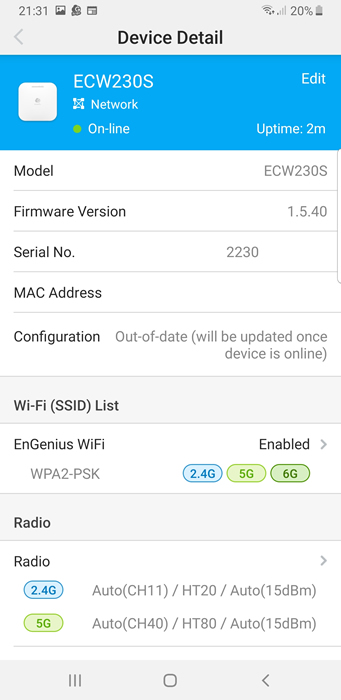
While, the top led are explained here
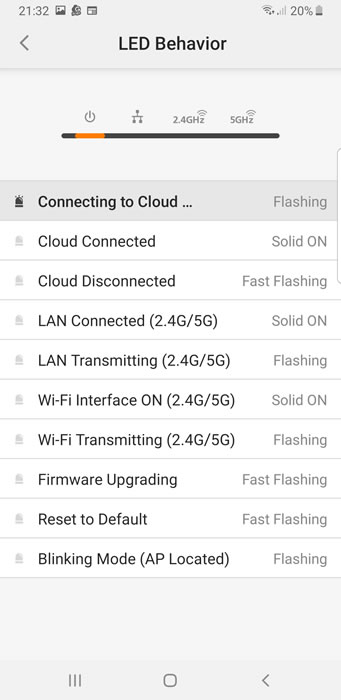
Review Pages
2. Retail Package
3. App / Install the device
4. Web Interface
5. New security features
6. Conclusion