Evermore DL-200BT
3. Installation
The installation of the device is very simple. After charging for about 3hours, you can install it on either your PDA or BT enabled laptop. Remember, the pair key is four zeros (0000), in case the application asks for it. All tests were done with an ASUS A6JA laptop. We recorded all produced data for a pre-selected route with VisualGPSX and later analyzed it with GPSLog.
In order to measure the TTFF ("Time to First Fix" which is the time it takes for a GPS to determine its current position), we used GPSInfo "Cold Start" function. All tests ran simultaneously, under the same environmental conditions with the device installed in a BMW, model 320, 2006. We will be comparing the DL-200BT with the BT-338 from Globalsat.
By using EMT GPS View v1.70, we are able to connect to COM4 and check if our device is working properly.
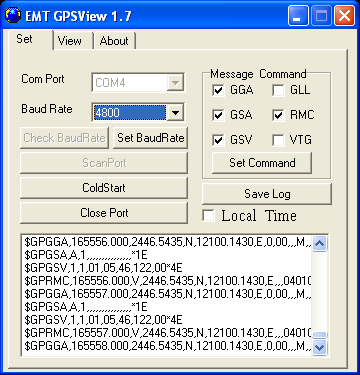

Evermore provides GPSView v1.80 on their official website, which we suggested downloading.
- Tests Day One
The first day we tested the device under a clear daylight sky and 35°C.
Globalsat BT-338
|
Evermore DL-200BT
|
||
Time to First Fix (TTFF)
|
Secs
|
44 sec
|
? sec
|
Fix
|
Invalid
|
0
|
1.7
|
2D
|
0
|
39.5
|
|
|
100
|
58.9
|
|
Satellites
|
Average (in view)
|
10.09
|
11.09
|
Average (in use)
|
8.35
|
3.70
|
|
Average Signal Level (in dB)
|
Maximum per Satellite
|
45.70
|
49.50
|
Average per Satellite
|
32.78
|
41.05
|
|
The DL-200BT showed average performance with the most obvious problem the low % of 3D Fix, indicating a possible problem when tracking four or more satellites. It also had a low average in use satellites count, with only 3.70 (average), hence the problems with the 3D fix which requires 4 satellites. The average in-view satellites is nice and healthy at 11.09, while the signal levels per satellite were very good.
- Logger functions
If you intend buying the Evermore DL-200BT, more than likely it will be for its logging features. The device can store up to 25,000 points in its built-in memory. In order to get those points in a workable format, so that they can be exported to Google Earth or another similar application for example, you need to use Evermore's Datalog Analyzer. Evermore ships with version 2.70, however there was a newer one that was used for most of our tests (v3.0.1.4.)

From the main screen, you can select the COM Port and Baud Rate. After pressing Connect, the software will look at the selected port and to find the DL-200BT.

This is the main screen of the software. Here you can Dump/Erase Way points and set several interesting features, like logger function on/off, time to log and distance to log.

By pressing Dump Way points, you save all information in a .dat file, which can be used with either the Evermore DataLog Analyzer or other mapping software, like Google Earth:
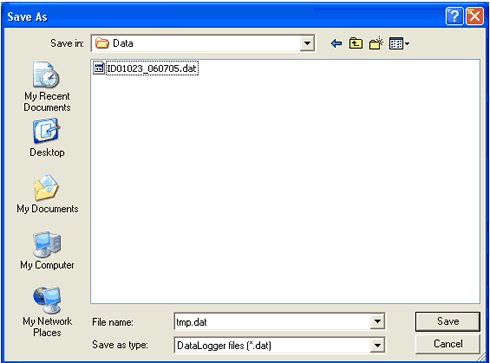
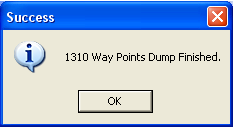
The software will prompt you to launch google earth
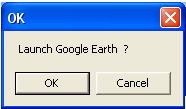
and here is what you will see, your route overlayed on a google earth photo.

The software can be used as a Virtual GPS feeder for software that supports functions like e-map or Microsoft's Autoroute:
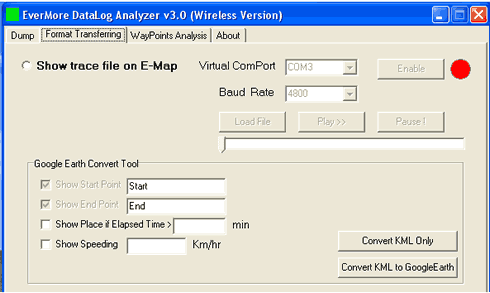
The third tab offers something interesting, Waypoint Analysis. You can select time, speed and reduce the margin for evaluating your driving performance.
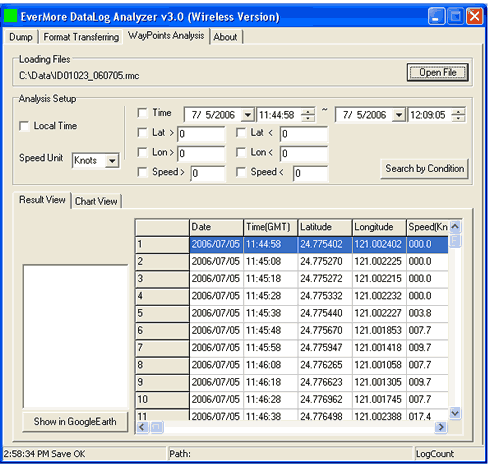
The software is capable of displaying graphs as well, savable in bmp format.

- Overall impressions
Evermore's DL-200BT uses a custom chipset that had difficulty in matching the performance of SiRF III based GPS devices. While the receiver signals are very good, the overall tracking features are rather limited, with not very good 3D Fix %. In order to use the logging features of the DL-200BT, you need to install Datalog Analyzer, which is able to convert the saved data into various formats for use with your favorite mapping software. The software is constantly being improved by Evermore, and will prove an invaluable asset in evaluating your driving performance.




















