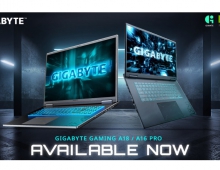Gigabyte Z68X-UD3P-B3 review
4. Benchmarks
Review Pages
We installed the motherboard in the following system:
- Motherboard: Gigabyte Z68X-UD3P-B3 with F06 BIOS
- CPU: Intel i5-2500K retail
- CPU Cooler: Arctic Cooling Freezer 13 Extreme
- Memory: Crucial Ballistix DDR3 PC3-17000 (BL2KIT25664FN2139)
- VGA: Gigabyte GT-430 (Nvidia Based)
- HDD: WD 5001ALLS (500GB, 7200rpm Black Scorpio series)
- OS: Windows 7 x64 SP1 with all the latest updates installed
- VGA driver: Nvidia 275.33 x64 drivers

The Gigabyte Z68X-UD3P-B3 came in our labs with the F3 bios installed. We updated it to the latest stable Ver.F6 . After powering up the system, it automatically set the Intel i5-2500K processor to 1.6~3.7GHz (Speedstep Enabled) and the memory was locked to 1333MHz.



In order to get higher memory clocks and provided that your memory modules are compatible, you may adjust the the memory divider at 2133MHz through the the M.I.T menu.
We ran PCMark 7, CineBench R11.5 the Sandra Memory benchmarks and below you how the performance of the Gigabyte Z68X-UD3P-B3 is compared with two P67 motherboards:
PCMark 7 |
CineBench R11.5 |
Sandra Memory |
|
| Foxconn Rattler Intel i5-2500k @ 1.6~3.4GHz with DDR3-2133 | 3120 |
5.19pts |
27.00MB/sec |
| Asus Sabertooth Intel i5-2500k @ 3.7GHz with DDR3-2133 | 3272 |
5.90pts |
27.72MB/sec |
| Gigabyte Z68X-UD3P-B3 Intel i5-2500K @ 1.6~3.7GHz with DDR3-2133 |
Looking at the PCMark 7's sub tests, it is obvious that the Asus Sabertooth motherboard is much faster than the Gigabyte Z68X-UD3P-B3 and gets a higher overall PCMark score:
| PCMark 7 Test | Asus Sabertooth Intel i5-2500k @ 3.7GHz with DDR3-2133 |
Gigabyte Z68X-UD3P-B3 Intel i5-2500K @ 1.6~3.7GHz with DDR3-2133 |
| PCMark Score | 3272 |
2974 |
| Lightweight Score | 2644 |
2383 |
| Productivity Score | 2477 |
2228 |
| Creativity Score | 3579 |
3241 |
| Entertainment Score | 3218 |
3024 |
| Computation Score | 4447 |
4278 |
| System Storage Score | 2003 |
1762 |
Let's move on to some tests taking advantage of the Intel's Smart Response Technology, supported by the Z68 chipset. The feature is an intelligent caching technology that puts an SSD between the hard drive and operating system. The scheme uses logic built into the chipset's storage controller and drivers to populate a solid-state drive with frequently accessed data and incoming writes.
Smart Response is capable of caching writes immediately, but data must be read at least once to make it onto the SSD.
To enable Smart Response, the Z68's SATA controller must first be put into RAID mode. From there, one selects the hard drive to accelerate and how much of the SSD's capacity the cache will occupy. The cache needs at least 18GB and will only consume up to 64GB. You can use any SSD you'd like.
Smart Response process runs in maximized or enhanced mode. Enhanced mode is the default mode and it used the write-through cache method to write data to the cache memory and the disk simultaneously. In the even that the accelerated disk or volume becomes inaccessible, fails, or is disconnected, there is no risk of data loss because data on the disk is always synchronized with the data in the cache memory. The user can move his hard drive to a new system without bringing the SSD in tow.
Write caching is available in maximized mode. To guard against data loss, Smart Response works constantly to push cached writes to the hard drive and freshen the data it has stored for reads. The hard drive won't be perfectly in sync with the SSD in maximized mode, so migrating that kind of setup to a new system requires moving the SSD and hard drive together or disabling the cache beforehand.
In order to accelerate your disk subsystem by making use of Intel's Smart Response technology it is not enough just to connect an SSD to your computer. You'll get an error message telling you that the system doesn't meet the minimum requirements, unless you have previously set your SATA ports to RAID Mode before installing your operating system. The next step would be to install the Intel Rapid Storage driver and then configure the Intel Smart Response.
Gigabyte is offering the EZ Smart Response utility in order to save you the trouble of getting through all these steps on your own. You only have to launch the program and get Intel Smart Response up and running in a couple of reboots.
Once you are ready to configure the Intel Rapid Storage utility, push the "Accelerate" button:
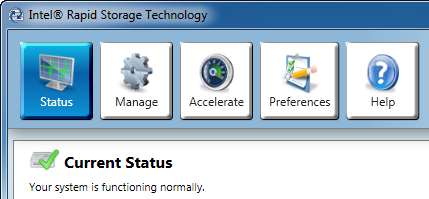
In our case we installed a Crucial m400 256GB SSD to our system. The system will allocate 64GB of SSD space. We selected the "Enhanced Mode" :


The PCMark 7 test benchmark suite showed that the Intel Smart Response technology gave a serious boost to our system's performance:
| PCMark 7 Test | Asus Sabertooth Intel i5-2500k @ 3.7GHz with DDR3-2133 |
Gigabyte Z68X-UD3P-B3 Intel i5-2500K @ 1.6~3.7GHz with DDR3-2133 |
|
| PCMark Score | 3272 |
2974 |
4418 |
| Lightweight Score | 2644 |
2383 |
4548 |
| Productivity Score | 2477 |
2228 |
4813 |
| Creativity Score | 3579 |
3241 |
4561 |
| Entertainment Score | 3218 |
3024 |
3606 |
| Computation Score | 4447 |
4278 |
4450 |
| System Storage Score | 2003 |
1762 |
4441 |
Review Pages