Hitachi DZ-MV100A DVD Camcorder
6. Connections-Tranfer Data
Review Pages
Hitachi DZ-MV100A DVD-RAM Camrecorder - Page 6
- Connections
 The
DVD Cam recorder can be connected through the S-VIDEO, Analog Video/Mic in/out
and Digital (USB 1.1). You can view movies in either TV or also record programs
from TV to the 8cm DVD-RAM disc! The DVD camcorder can be used as a real-time
Mpeg2 hardware encoder for writing directly to the DVD-RAM media. The process
is quite easy (simply change the input source to external). This way you can
store your favorite TV shows in DVD-RAM media for further use. If only the DVD
camcorder had digital in/out connections, the camera could be also used for
backing-up your DVDs ;-)
The
DVD Cam recorder can be connected through the S-VIDEO, Analog Video/Mic in/out
and Digital (USB 1.1). You can view movies in either TV or also record programs
from TV to the 8cm DVD-RAM disc! The DVD camcorder can be used as a real-time
Mpeg2 hardware encoder for writing directly to the DVD-RAM media. The process
is quite easy (simply change the input source to external). This way you can
store your favorite TV shows in DVD-RAM media for further use. If only the DVD
camcorder had digital in/out connections, the camera could be also used for
backing-up your DVDs ;-)
- Transferring Data to PC
There are two basic ways to transfer the recorded data to a PC:
a) With the Digital (USB 1.1) interface
When using the PC connection software, you can utilize stills recorded on this DVD camcorder, on a Windows 98 PC. When it is connected to the USB terminal of PC, it will be recognized as an external DVD-RAM drive of PC. Data will be writable and readable on this DVD camcorder as the external DVDRAM drive, but Hitachi does not guarantee these operations.
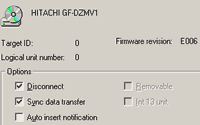
 In
order for the drive to be recognized you have to install the attached software.
Hitachi includes only a Win98 compatible version, but our tests showed that
it will work just fine for WinME as well. All other (WinNT/2k/XP) operating
systems are not supported. After using the special, included, USB cable in order
to connect the camera to PC, it will be recognized as a "Removable Disk"/"Disc
Drive" under WinMe so that you can access its contents.
In
order for the drive to be recognized you have to install the attached software.
Hitachi includes only a Win98 compatible version, but our tests showed that
it will work just fine for WinME as well. All other (WinNT/2k/XP) operating
systems are not supported. After using the special, included, USB cable in order
to connect the camera to PC, it will be recognized as a "Removable Disk"/"Disc
Drive" under WinMe so that you can access its contents.
b) With the use of a DVD-RAM drive/DVD-ROM drive. If your PC is equipped with a DVD-RAM/ROM drive that conforms to 4.7 GB DVD-RAM disc and 8-cm disc and with the UDF2.01 compatible file system installed, the data recorded on this DVD camcorder can be read on such PCs, by inserting the disc removed from cartridge into the drive. With the proper software you can view videos/stills and at the same time, extract videos/stills for further use (insert them in DVD authoring software).
The root of the disc contains 3 folders and one file which are shown in the below picture:
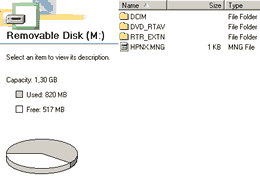
Under the DCIM folder you will find all stored stills, which can be retrieved with a simple drag & drop move in your HD:

Under the DVD_RTAV folder you will find the main movies files, with a strange extension however (.VRO). The movie files cannot be accessed directly from any DVD authoring software so you will need the special software from Panasonic in order to open them and make the necessary actions (merge, move, delete):
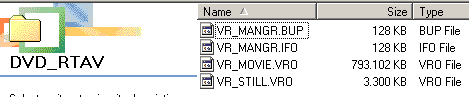
Last the RTR_EXTN folder contains only one file (RX.DAT):

You can either get the still/movies with the USB 1.1 interface but as you understand the download speed would be very slow (especially for the big movie files).
- How to use the recorded movies for DVD authoring use
 TThe
simplest way to do it is to install the Panasonic DVD-Movie Album SE v2.2L10
software. In order to use the software you have to use a DVD-RAM compatible
drive. First step is to insert the written DVD-RAM media and the software will
load all the recorded movies/stills. Afterwards you can view, merge, delete,
split, all movies and of course extract them:
TThe
simplest way to do it is to install the Panasonic DVD-Movie Album SE v2.2L10
software. In order to use the software you have to use a DVD-RAM compatible
drive. First step is to insert the written DVD-RAM media and the software will
load all the recorded movies/stills. Afterwards you can view, merge, delete,
split, all movies and of course extract them:
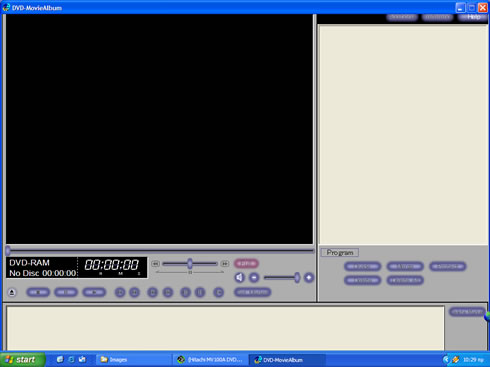
After you have loaded the written disc go over "Additional">>File Export>>Program Export.

Once you have entered the submenu, you can specify some points (divide by market/program) and if the extracted movies will be used for DVD-Video use:
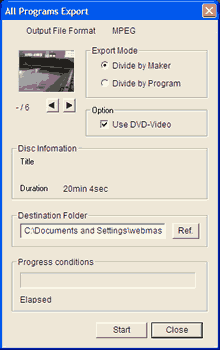
The wizard prompts us with additional information:

After pressing ok, our files are extracted and placed over our HD:

The DVD-MovieAlbum software will create the files with extension (.mpg) among with other files (index.htm - for quick view):
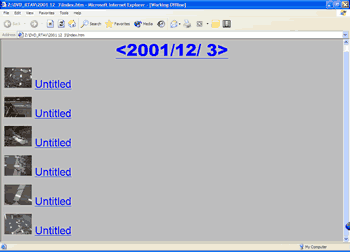
Now comes the bad part...The extracted movies, can be played with Windows Media Player BUT without any sound! Also they weren't be accepted from Sonic Scenarist v2.5 DVD authoring software. :(. The DVD-MovieAlbum software mentions that DVDit LE! v2.5 supports the extracted files but... what about the rest of DVD authoring software?
The Windows Media Player says that files are encoded with NEC DVD-VR SoftCodec:
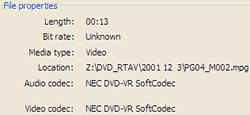
Using BitRate v1.0 software, we can find the necessary information:
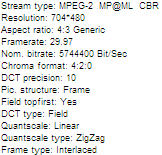
In case you need your movies written at HD, you should use the build-in VRCopy software as Hitachi also suggests:

The bad thing here is that Panasonic's software cannot manipulate the movies copied to the HD...
Review Pages













