Media Quality Tests
19. APPENDIX 4. PlexTools Professional
Review Pages
2. View Page Description
3. Submission of Tests
4. Submit Tests detailled description
5. List of Tests conducted by a particular reader
6. Empty
7. An example of viewing a test
8. An example of submitting a test
9. Security constraints
10. Csv file format
11. Some suggestions for the proper submission
12. Measuring the quality of recorded media
13. Frequently Asked Questions
14. Glossary of Terms
15. Programming decisions
16. APPENDIX 1. UmDoctor Pro II
17. APPENDIX 2. KProbe
18. APPENDIX 3. CdSpeed
19. APPENDIX 4. PlexTools Professional
APPENDIX 4. PlexTools Professional
Plextools Professional offers detailed quality scannings for CD's. The user is able to run the Q-Check C1/C2 test, the FE/TE (Focus-Tracking Errors) test and the Beta/Jitter tests. Note that the software works only with the Plextor Premium CD-RW drive, and as in case of CdSpeed, the user is not able to save the results in a numerical format. (We expect this behavior to change in the foreseeable future.)
The following picture shows the main screen of the PlexTools professional program.

The C1/C2 read test applies to both written CD-R/RW media and stamped CD's. The test will measure the quality of the written or pressed media by counting the number or low-level errors. Note, that most of these errors (C1) are correctable by the drives in the case of absence of C2 errors. The software offers C1, C2 and CU (Uncorrectable) error measurements.
The C1 values indicate BLER (Block Error Rate), which is the number of E11+E21+E31 errors.
C2 indicates the number of E22
CU indicates the number of E32.
More information about the nature of these errors is available in our FAQ section. In order to achieve reliable results independent of the influence of the drive's performance, the tests should be performed at the lowest speeds. You are free, however, to use speeds near the top available, provided the disc is well balanced. Noisy discs during the tests should be avoided, as the consistency of the tests over repetition will be questionable.
We have selected the Q-Check C1/C2 Test. The first step is to select the device we are going to use (reader):
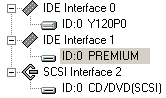
There is no need to change options for this measurement. Choose the Q-Check C1/C2 Test mode and just make sure that the C1,C2 and CU checkbox are checked.
We choose the reading test speed and we press Start:

When the test ends, there is a pop up window informing the user about the C1 and C2 error but we don't actually need that window, so just press close. To save the graph right click on the graph area and choose "Save as...", then select the destination folder.
For the Beta/Jitter Test we select the appropriate option. The test applies to written CD-R/RW's. Below, we will check the write quality of a disc by checking the jitter rate and the Beta value. The Beta value is an indication how well the recorded signal pits and lands are balanced in (asymmetry). An horizontal line would mean perfect balance and would give the best readability result.
The Jitter function, as it is currently estimated by this program, shows the average jitter rate in the 3T~11T range. A lower jitter will indicate better results for readability and less chances on (un)correctable errors.
More information about Beta/Jitter is available in our FAQ section.
We select the Q-Check Beta/jitter Test as illustrated below:

We make sure that the "Show Beta" and "Show Jitter" checkboxes are marked and we press the start to begin the test
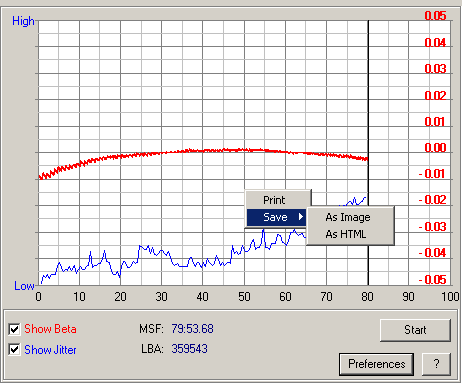
The method of saving the test results is identical to the previous case of the C1/C2 test, just right click on the graph and from the popup menu choose "Save as..." to the the destination folder.
Q-Check FE/TE test
This is a write test for blank CD-R/RW media. It will measure the mechanical characteristics of the media. FE (Focus Errors) indicates how well the pickup can focus the laser beam on the disc surface. TE (Tracking Errors) indicates how well the pickup can follow the spiral track of a disc.
None of the above tests offer any numerical output, and thus, they are not included in our test results suite, at least for now.
Review Pages
2. View Page Description
3. Submission of Tests
4. Submit Tests detailled description
5. List of Tests conducted by a particular reader
6. Empty
7. An example of viewing a test
8. An example of submitting a test
9. Security constraints
10. Csv file format
11. Some suggestions for the proper submission
12. Measuring the quality of recorded media
13. Frequently Asked Questions
14. Glossary of Terms
15. Programming decisions
16. APPENDIX 1. UmDoctor Pro II
17. APPENDIX 2. KProbe
18. APPENDIX 3. CdSpeed
19. APPENDIX 4. PlexTools Professional













