NTI CD Maker 2000 Professional
3. Copying a CD
Copying a CD
This part of our review will be of particular interest to those making regular copies of their purchased CDs, be it in the form of a PC application, a game or just an audio CD.
CD Maker 2000 Pro users will find it very easy to copy a CD on a sector-by-sector basis. First, select the “CD Copy” option in the main program window. The packaging says “Easy as 1-2-3”, but for most functions only two steps are required:) In the “CD Copy” menu window the buttons on the left navigate the user between the functions in “STEP 1” and “STEP 2”. In STEP 1 you select the source CD drive, as well as the target (destination) CD recorder. An available check-box allows users to cache the entire source CD onto the hard disk before starting the burning process. This might be a helpful option when the source drive offers a poor data stream, or the original disk is in scratched or otherwise poor condition.
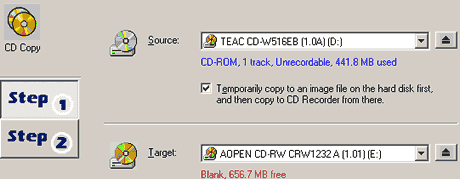
STEP 2 has to do with the writing options. You can select among 3 ways to proceed: Simulating (Test), write or both. You choose the speed and the number of copies you want to make. Moreover, the advanced settings offer the option of choosing among 3 recording methods: track-at-once (TAO), session-at-once (SAO), disc-at-once (DAO), or the default "smart decision," which lets the program decide by itself. A blue check mark next to one of these user-defined options indicates the program's preference in case you wonder. This is an especially handy feature when you decide to manually adjust the program-settings.
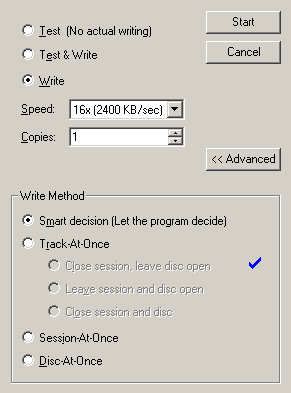
Let’s say here few words about these burning methods. Track-at-once (TAO) is the oldest recording method. It was used (long time ago:) when the firmwares of the drives did not allow many sophisticated fine-tunings of recording. Under TAO, many types of disks cannot be created. This essentially resulted to a copy-prevention mechanism of early drive users.
Session-at-once (SAO) and disk-at-once (DAO) are essentially the same recording method. In the SAO case the disk is left open, in DAO the recording of additional sessions/tracks is prohibited. SAO should be the preferred method whenever applicable. If the user wants to write-protect the disk then he might choose the DAO method.
Under a modern PC configuration, TAO should not be among a user’s choices, unless there is some particular testing or experimental need.
Moreover, there is another more powerful recording method, the so-called RAW mode under the MMC-1 specifications. As this method is only useful for backing-up copy protected disks or for making custom disk formats, no one of the mainstream recording applications offers support for it. It would take a long (perhaps a very long) explanation if we would like to go into the full technical (and commercial) details and implications here, so we restrain ourselves to come back to this into a full-featured technical review in the near future.
According the built-in choices of CD Maker 2000 Pro, after performing a series of tests under many conditions on several recorders, we can not argue that the selected options are the wisest possible, especially if one takes into account that almost every modern recorder supports the SAO method.
Finally, by pressing the “Start” button the burning process initializes. A dialog box displays a progress meter and the estimated remaining time. A second meter displays the amount of data stored in the cache as the burning process goes on. A dialog pops up after the disc is finished, writing "CD is recorded successfully," and displaying a small trophy. A nice relaxation for the user, especially when media prices are high, as (allegedly) will be the case in a few months period from now...
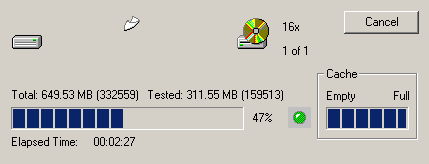
Creating a CD-ROM
During the first step you select the files or folders that you wish to add to the CD in the “Explorer” pane (similar to the windows explorer). Then you simply drag and drop the selected items onto the “Data Track Layout”, just below it.
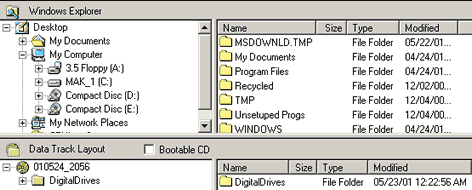
The whole process is very similar to the way other recording applications work. Any user switching from one of them should be right from the beginning familiar both with the concepts and the interface.
The Data CD properties window allows you to select the “File System” and the “Data Format” options and set the Volume and Date&Time information.
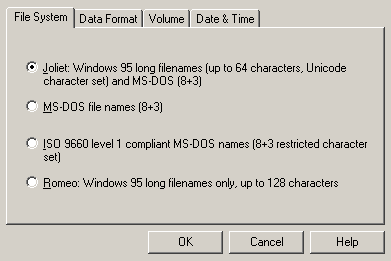
You choose the target CD-R drive from the available target drive list and then you go to Step 2, where you can adjust the writing options, exactly as described in the Copy CD procedure above.
During our tests we didn't notice any particular problems. The BurnProof and JustLink “anti-coaster” technologies supported by CD Maker 2000 on our testing devices made the recording process easy, smooth and reliable.
We expect the same will apply to drives supporting the “Safe Burn” technology when they ship in the near future, assuming the NTI programmers will add support for it into future programs upgrades!
However, we noticed here the lack of any “overburning” support capabilities. We might suggest to the NTI programmers to add this very useful feature into some of the next program updates. This is now offered by some competitive packages and is one widely demanded option from the users, as it helps them extend their recording compilations by a marginal amount of storage in some cases were using a larger capacity disk is not available or desired.
We should point out that overburning by itself might imply more troubleshooting issues for the programmers of recording applications and the engineers of drives. Overburning might result to more unread disks and coasters. Consequently, we believe this feature should be offered and used only under the user discretion.
At the time of “finalizing” this review we were informed that this feature will be added in an upcoming software upgrade.
We also noticed that once the recording process has been started, there is no way to interrupt it. Although such an action would intentionally render the media unusable, this might be useful in case something unexpected has happened and the user wants to stop recording. For example during a “panic shutdown” or reboot situation.
We checked the software’s capability to create an ISO 9660 CD Image file. The source file contained 400MB of data coming from the original “Windows 2000 Server” distribution. The drive we used for reading was the TEAC CD-W516EB v1.0A. It took the program almost 6 minutes to complete the “image” file. The result could be better, since another competing CD-R software gave us an approximately 1.5 minutes lower reading time.
According to the program makers, this is a double buffering issue and an upcoming upgrade will cope with it. We hope we will be able to verify this ourselves when we are offered the opportunity to test it.














