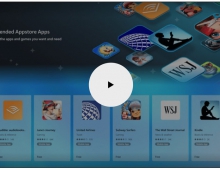Windows XP Professional x64 Edition
8. Windows Installation
Review Pages
2. System Specifications
3. Product Overview
4. Compatibility
5. Security Issues
6. Gaming Experience
7. Availability And Price
8. Windows Installation
9. Drivers Installation
10. Test System
11. Game Benchmarks - Far Cry
12. Game Benchmarks - Colin McRae 2005
13. Game Benchmarks - Half Life 2
14. Application Benchmarks - 3DMark2003
15. Application Benchmarks - 3DMark2005
16. Application Benchmarks - PCMark04
17. Application Benchmarks - SiSoftware Sandra 2004
18. Application Benchmarks - Science Mark 2
19. Application Benchmarks - Pov-Ray
20. Conclusion
21. Drivers Availability
22. Programs that are not supported
If you are familiar with the installation of Windows XP PROFFESIONAL or HOME versions, then you will not have any problems installing this version. (You can buy Windows XP Professional x64 Edition from Microsoft.com. For those who already have an x64 computer running Windows XP Professional (32-Bit), they can exchange their 32-Bit edition of Windows XP for Windows XP Professional x64 Edition.)
· Phase 1
You have 2 options on how you are going to install XP Professional
x64 Edition.
1. Install Windows x64 over an existing operating system.
As a result, you will not be able to recover your previous operating system.
The previous WINDOWS folder will be deleted and you will lose all registry
values. Nothing else is going to be deleted. (Although your previous programs
will not be lost, there is a possibility that they will not function correctly).
2. Make a new partition or use a second Hard Disk Drive to install Windows
x64.
This option is recommended. With this option you will lose only 2GB of
disk space, the previous operating system will still be functional. You will
have the ability to select with which operating system you want to start.
Before continuing with the installation, check the List with the devices that are supported at this time. Also, if you have a small computer system interface (SCSI) drive or a raid controller, you will need 64-Bit Drivers. Check our List will the current drivers that are available.
· Phase 2
First, Make sure that you have “Boot From CD” Function enabled
in the BIOS settings.
In order to do this, press the “Delete” button (or the respective
key for your BIOS setup) during the Power-On Self Test (POST). In the Boot
Sequence menu select your
CD/DVD-Rom
device as the “First BOOT Device” (if there is an option ”Boot
From CD”, enable it). Insert the Windows x64 CD-Rom and restart your
computer.
After the POST test, the prompt "Press any key to boot from CD" will
appear, press any key at the prompt, and the installation will begin. (If you
want to install a SCSI drive or a raid controller, insert the floppy disk you
have created with the 64-Bit drivers).
When the Installation menu appears, select the hard disk on which you want to install Windows x64. The installation will start after the necessary restart.
After the installation, when you logon to Windows, you should see this screen:
The next step, is drivers installation.
Review Pages
2. System Specifications
3. Product Overview
4. Compatibility
5. Security Issues
6. Gaming Experience
7. Availability And Price
8. Windows Installation
9. Drivers Installation
10. Test System
11. Game Benchmarks - Far Cry
12. Game Benchmarks - Colin McRae 2005
13. Game Benchmarks - Half Life 2
14. Application Benchmarks - 3DMark2003
15. Application Benchmarks - 3DMark2005
16. Application Benchmarks - PCMark04
17. Application Benchmarks - SiSoftware Sandra 2004
18. Application Benchmarks - Science Mark 2
19. Application Benchmarks - Pov-Ray
20. Conclusion
21. Drivers Availability
22. Programs that are not supported