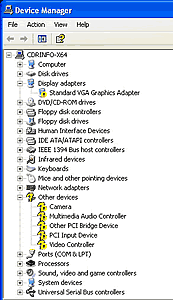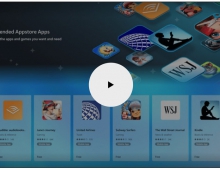Windows XP Professional x64 Edition
9. Drivers Installation
Review Pages
2. System Specifications
3. Product Overview
4. Compatibility
5. Security Issues
6. Gaming Experience
7. Availability And Price
8. Windows Installation
9. Drivers Installation
10. Test System
11. Game Benchmarks - Far Cry
12. Game Benchmarks - Colin McRae 2005
13. Game Benchmarks - Half Life 2
14. Application Benchmarks - 3DMark2003
15. Application Benchmarks - 3DMark2005
16. Application Benchmarks - PCMark04
17. Application Benchmarks - SiSoftware Sandra 2004
18. Application Benchmarks - Science Mark 2
19. Application Benchmarks - Pov-Ray
20. Conclusion
21. Drivers Availability
22. Programs that are not supported
Most probably after the OS installation, the system will not recognize some of your hardware components and in the device manager tab, you will see something like this:
Don't panic. We are going to solve this problem.
Windows XP Professional x64 Edition requires the installation
of 64-Bit drivers only. You cannot install 32-Bit drivers. There are some
device drivers that have
been modified to allow installation of 64-Bit and 32-Bit drivers from the
same .inf file. This is necessary to avoid installing wrong drivers under
the wrong platform.
When installing drivers for the Windows XP Professional x64
Edition, be sure that the provider says that the driver works on “Windows
XP Professional x64 Edition” and
not on the “Microsoft Windows XP” or “Windows XP Professional”.
Some users will probably remember a time when Windows
2000 had exactly the same problem after their initial release when the
operating system didn’t
recognize a whole lot of hardware. We have already mentioned our list of
companies that have released drivers for their products which is also
posted in
our forums. Click here to
see the full list.
You must install drivers in the following order, in order
to install the drivers correctly and to avoid conflicts with other drivers.
After any
install
you make, it is recommended you restart your computer.
1. Motherboard Drivers
2. Graphic Card Drivers
3. Sound Card Drivers
4. Any other device drivers
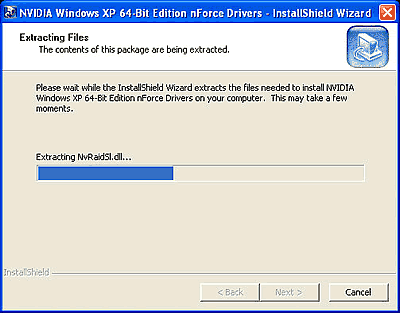
Driver Installation procedure
After the driver installation, we are ready to test our system. In the next page you will find information about the computer that we used to run all the tests on and what programs we used.
Review Pages
2. System Specifications
3. Product Overview
4. Compatibility
5. Security Issues
6. Gaming Experience
7. Availability And Price
8. Windows Installation
9. Drivers Installation
10. Test System
11. Game Benchmarks - Far Cry
12. Game Benchmarks - Colin McRae 2005
13. Game Benchmarks - Half Life 2
14. Application Benchmarks - 3DMark2003
15. Application Benchmarks - 3DMark2005
16. Application Benchmarks - PCMark04
17. Application Benchmarks - SiSoftware Sandra 2004
18. Application Benchmarks - Science Mark 2
19. Application Benchmarks - Pov-Ray
20. Conclusion
21. Drivers Availability
22. Programs that are not supported