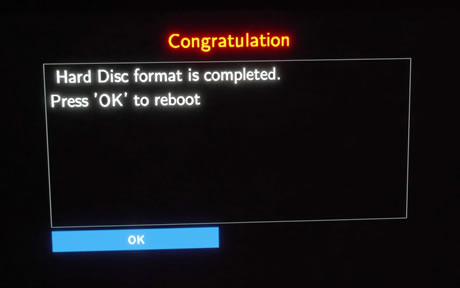Xtreamer Pro Media Player Review
5. Installing a HDD
Installing a HDD is simple. Get to the bottom of the device and locate the lock switch. Slide it down and open the front cover toward the up direction:

.jpg)
As you can see there is enough space for two 3.5" SATA HDD drives. We assume that you would like to use a low-consumption 5400rpm HDD for quiet operation.

Push the Hard disk in Xtreamer Pro. To insert 2.5" hard disk, push carefully to the correct location into the device.Once the HDD are in place, put the front panel back on and slide the lock to fasten it. Notice that when install only one HDD, you must install it into tray "A" (left).

After that point, you have to get to the back of the device and the locate the select HDD switch. Unfortunately you cannot have both HDDs used at the same time.
We selected the HDD B and we are ready to format it as NTFS:

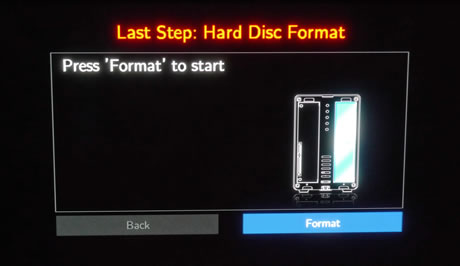
After HDD format is completed, press [OK] to reboot: