Asus P6T Deluxe Vs Foxconn Renaissance
3. Asus P6T Deluxe/OC Palm Edition - BIOS
Review Pages
2. Asus P6T Deluxe/OC Palm Edition - Opening the box
3. Asus P6T Deluxe/OC Palm Edition - BIOS
4. Foxconn Renaissance - Specifications
5. Foxconn Renaissance - Opening the box
6. Foxconn Renaissance - BIOS
7. Testbed
8. Benchmarks - Everest Ultimate Edition, SiSoftware Sandra
9. Benchmarks - PCMark Vantage, BAPCo's SYSmark 2007 Preview
10. Benchmarks - MAXON CINEBENCH, x264 HD Benchmark, TMPGEnc 4 Xpress
11. Benchmarks - SuperPI, wPrime
12. Benchmarks - 3DMark 06, Crysis v1.2
13. Overclocking tests - Asus P6T Deluxe
14. Overclocking tests - Foxconn Renaissance
15. Conclusion
Most of our tests were performed with BIOS Ver 1003 installed. Asus has released a newer BIOS ver 1202 for the board, which improves the compatibility with memory modules.
Let's have a look to the BIOS settings.
Starting with the update procedure, it should be rather simple using the Asus EZ Flash function:
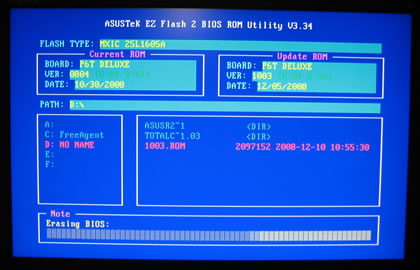
The BIOS setup window is not anything new from what we have seen in previous motherboards from Asus:
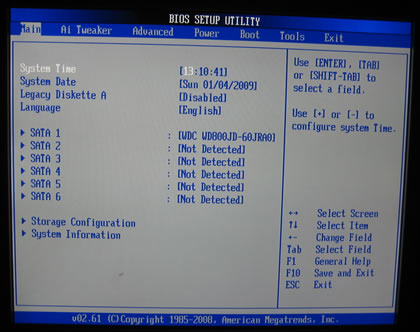
The second tabs includes all the needed settings for the basic operations of the motherboard:
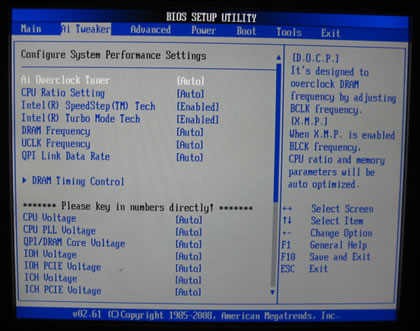
The motherboard includes an auto overclocking system, called Ai Overclock Tuner . Four options are available:
- Manual: Allows you to individually set overclocking parameters.
- Auto: Loads the standard settings for the system.
- D.O.C.P.: Overclocks DRAM frequency by adjusting the BCLK frequency
- X.M.P.: If you install memory module(s) supporting the eXtreme Memory Profile (X.M.P.) Technology, choose this item to set the profile(s) supported by your memory module(s) for optimizing the system performance.
Plenty of options are found under the DRAM Timing control, ready for you to play with:
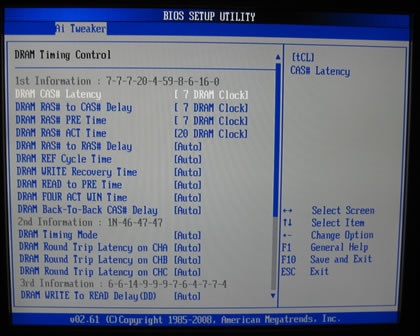
According to the DDR3 memory modules installed, you can adjust the DRAM Frequency.
The BIOS informed we can set the DDR3 frequency higher than 1066MHz, with the CPU unlocked:

The UCLK frequency should be two times higher than the DRAM frequency:

The QPI Link Data rate offers three options, but it is recommended to leave that setting to Auto:

We move on to the Voltage options. Here you can find tons of different voltage settings. You may type the desired voltage or leave everything to Auto:
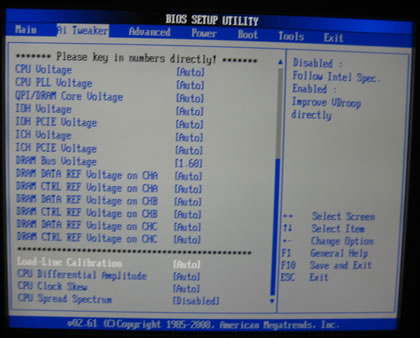
Here is a list with all the available voltages and frequencies:
- CPU Voltage: 0.85000V~2.10000V with a 0.00625V interval
- CPU PLL Voltage: 1.80V~2.50V with a 0.02V interval
- QPI/DRAM Core Voltage: 1.2000V~1.90000V with a 0.00625V interval (The value [1.90000V] of the QPI/DRAM Core Voltage item is supported only if the OV_QPI_DRAM jumper is enabled. Otherwise the maximum voltage supported is [1.70000V].)
- IOH Voltage: 1.10V~1.70V with a 0.02V interval.
- IOH PCIE Voltage: 1.50V~2.76V with a 0.02V interval
- ICH Voltage: 1.10V~1.40V with a 0.10V interval
- ICH PCIE Voltage: 1.50V~1.80V with a 0.10V interval.
- DRAM Bus Voltage: 1.50V~2.46V with a 0.02V interval (The value [2.46V] of the DRAM Bus Voltage item is supported only if the OV_DRAM_BUS jumper is enabled, otherwise the maximum voltage supported is [1.90V].)
The values of the CPU Voltage, CPU PLL Voltage, QPI/DRAM Core Voltage, IOH Voltage, IOH PCIE Voltage, ICH Voltage, ICH PCIE Voltage, and DRAM Bus Voltage are labeled in different colors. Each color corresponds to a level of risk, which is increased with the voltage:
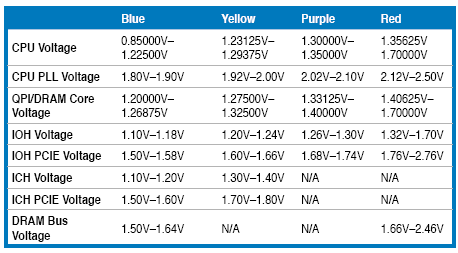
At the bottom there are several more features. Disabling the PCIE Spread Spectrum is a good idea...
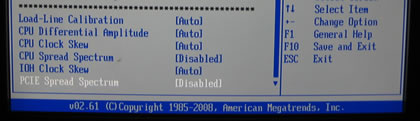
Going forward to the Advanced tab we find more settings for SpeedStep, C1E support and of course CPU multiplier:
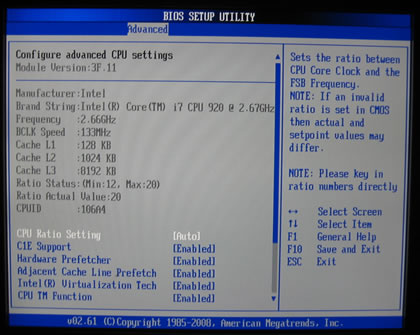
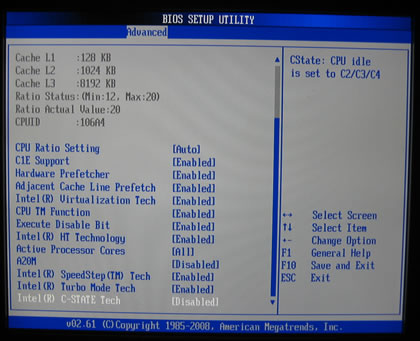
Here are some important features. First of all the Turbo Mode is only enabled if SpeedStep is enabled, otherwise it is disabled. The Turbo Mode is enabled when the OS is requesting full speed and the processor decides it is operating within current, temperature and power limits. It can then push the multiplier up to a maximum value, as long as it stays within those limits.
For Turbo Mode and in order to function effectively, you should have the Intel(R) C-STATE Tec enabled through the BIOS. The C-State Tech function allows the CPU to save more power under idle mode. Enabling this will reduce the temperatures of your Core i7 processor.
Under the Power tab, there are the usual temperature/voltage readings:
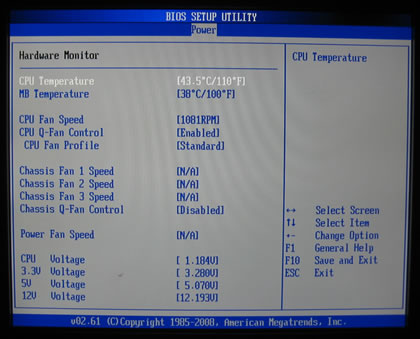

Review Pages
2. Asus P6T Deluxe/OC Palm Edition - Opening the box
3. Asus P6T Deluxe/OC Palm Edition - BIOS
4. Foxconn Renaissance - Specifications
5. Foxconn Renaissance - Opening the box
6. Foxconn Renaissance - BIOS
7. Testbed
8. Benchmarks - Everest Ultimate Edition, SiSoftware Sandra
9. Benchmarks - PCMark Vantage, BAPCo's SYSmark 2007 Preview
10. Benchmarks - MAXON CINEBENCH, x264 HD Benchmark, TMPGEnc 4 Xpress
11. Benchmarks - SuperPI, wPrime
12. Benchmarks - 3DMark 06, Crysis v1.2
13. Overclocking tests - Asus P6T Deluxe
14. Overclocking tests - Foxconn Renaissance
15. Conclusion





















