be quiet! Light Loop 360mm
3. Installation
Installing the CPU cooler requires several steps. be quiet! has an installation online video for both AMD/Intel or simply read the included manual some basic steps are mentioned below:
1. To permit mounting of the cooler please remove both the plastic retainers of the AMD retention module. The factory fitted backplate affixed to the rear side of the motherboard will be needed for subsequent installation of the cooler.
2. Place the 4x AMD spacer nuts onto the backplate bolts protruding through the front side and affix both short AMD mounting brackets with the AMD backplate screws.
3. Affix the fans to the radiator with the fan mounting screws. We recommend installation in a push configuration. With the fans facing towards the model name on the radiator, mount them on the hose side.
4. Affixing the radiator to the case. That step depending your case may vary. The main idea is to keep the radiator above the CPU level to keep air at the top.
5. Mount the ARGB-PWM-Hub with the Hub mounting screws or the double sided tissue tape on a suitable position in your PC case. We recommend either the rear of the mainboard tray or a 2.5” HDD slot. Next, connect the 5V ARGB pin and the PWM pin with the mainboard. Then connect the SATA connector with the PSU. Now connect the ARGB connector and the PWM connector of the fans with the ARGBPWM- Hub. The connector marked RPM carries the rpm signal of the connected device to the Mainboard fan header.

6. First remove the protective foil from the underside of the cooler. Spread the thermal paste on the surface of the CPU. The amount supplied is sufficient for one or two applications.
7. Place the CPU block centrally over the short AMD mounting brackets, such that these allow the CPU block to be screwed down. For this, you can use a normal crosshead screwdriver. Next, connect the pump and the ARGB illumination to the ARGB-PWM-Hub. The 0mm offset holes are intended for AM4 and Ryzen 8000 CPUs, where the hot spot is in the center, while the 8mm offset is recommended for Ryzen 7000 and Ryzen 9000 CPUs.Mounting with an 8mm offset improved the results significantly, according to be quiet! Up to 4.5°C better temperatures on some CPUs.
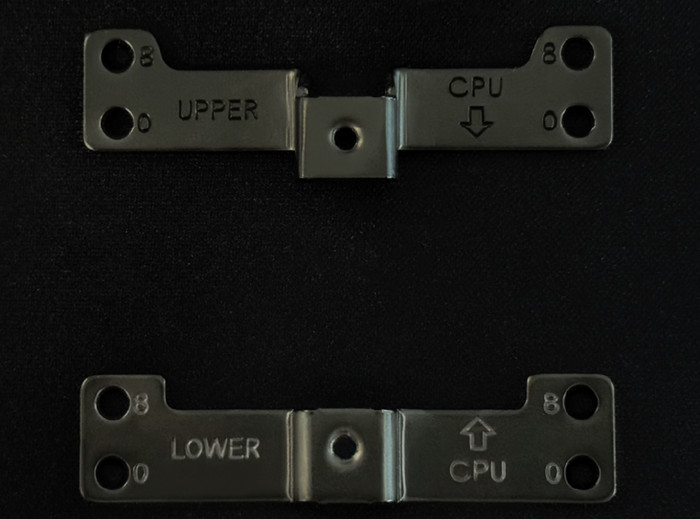
8. Light Loop enables you to synchronize the ARGB illumination of up to 6 ARGB devices with the motherboard by the ARGB-PWM-Hub. When the ARGB-PWM-Hub is mounted into the case, the ARGB illumination is controlled by the motherboard software. Warning: The ARGB connector may only be connected to a 5V ARGB header. The 4-pin connector for the pump should be installed at the main motherboard fan, while the 3-pin PWM hub at the CPU_OPT header or at a similar port of your motherboard.
9. Refilling the system: Top up the system after about two years of use. In order to do this, first detach the radiator from the case. The filling port is on the opposite end of the hoses. Open this as well as the bottle with cooling fluid. Rotate the bottle into the filling port. Hold the radiator so that the filling port is at the highest level with the bottle upended over it. Then lightly squeeze the bottle. Repeat this until no further air bubbles appear in the bottle.
Here is how Light Loop would look alike in an installed system.






















