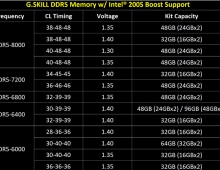Intel P35 Motherboard Roundup
10. Gigabyte P35-DQ6 - BIOS and Installation
Review Pages
2. Asus P5K Premium WiFi - Overview
3. Asus P5K Premium WiFi - The Package
4. Asus P5K Premium WiFi - BIOS and Installation
5. Asus P5K3 Deluxe WiFi - Overview
6. Asus P5K3 Deluxe WiFi - The Package
7. Asus P5K3 Deluxe WiFi - BIOS and Installation
8. Gigabyte P35-DQ6 - Overview
9. Gigabyte P35-DQ6 - The Package
10. Gigabyte P35-DQ6 - BIOS and Installation
11. Test Configuration
12. Everest Ultimate Edition 2006 - SiSoft Sandra
13. PCMARK - 3DMARK
14. Science Mark - PovRay - Nero Digital
15. CINEBENCH -SuperPI
16. Overclocking
17. Conclusion
The BIOS is based on Award and should be familiar to most users:

Pressing F11, you can save the BIOS settings to a "memory file". There are 8 available slots. This is useful since you can store/access different memory/FSB/CPU combinations. Setting several important settings, for example, disable C1E and speedstep.
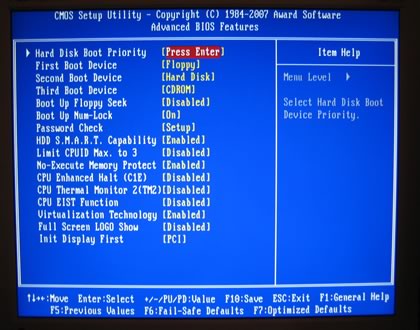
Many options under peripherals:

While there are several things to notice in PC Health Status tab:

Ok, now to the most interesting part, the MB Intelligent Tweaker or (M.I.T). Here you control all the major functions of the board, like FSB, voltages and... timings. But, where are they?
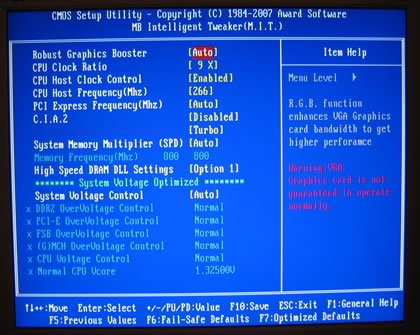
I have no idea why Gigabyte has done this, but in order to set memory timings, you have to press CTRL+F1 at the main BIOS screen before entering into the M.I.T tab. Rather annoying and the user will have to read through the manual in order to find this out. There are several pre-defined overclocking options (like C.I.A.2.), which are not very interesting. You can set your own FSB, PCI and system memory multiplier. For our system, we had to set 4.0~ to get 1:2 memory divider.
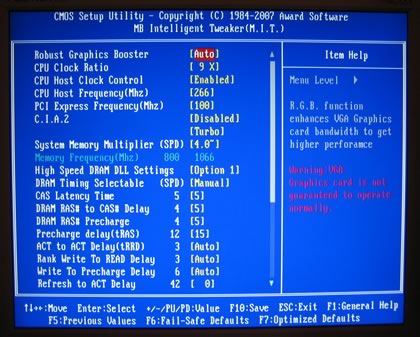

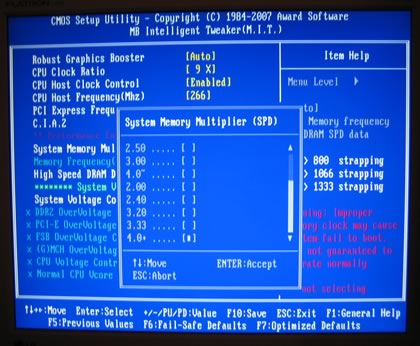
Several memory options are available but unfortunately, voltages are not absolute values but offsets. That is not good since you don't know the exact voltage the motherboard has selected for your CPU/subsystems. There is a work around, if you are using Gigabyte's Windows Easy Tune 5 software, you can view or set voltages from there, but again it would be ideal to have absolute values from the BIOS. DDR2 can go up to 3.35V, but be careful not to "fry" your memory modules.
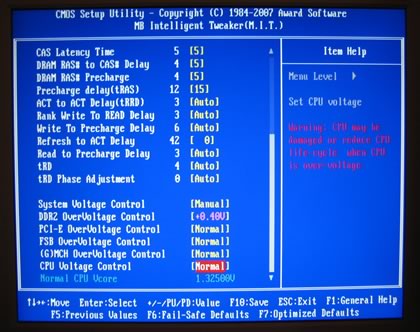
- Gigabyte Easy Tune 5
Gigabyte offers software to "enhance" the performance under Windows.

While most of the operations are available, everything needs a reboot. Most probably, inexperienced users will use it, we prefer manual control with all settings, something that cannot be done under Windows, even with EasyTune 5.

- Installation
Using Everest Ultimate Edition 2007, we get more information about the board:
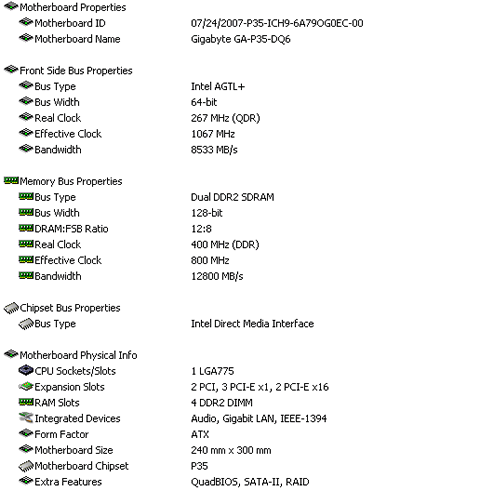
Both North Bridge and South Bridge chipsets unveiled:

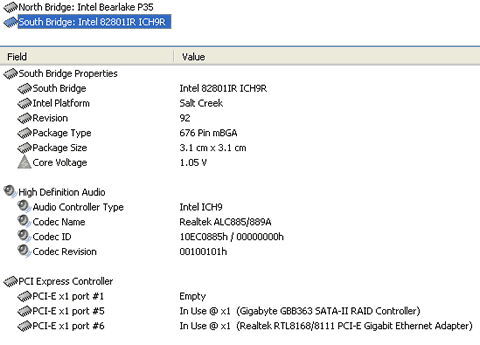
For all tests, we used the latest available BIOS (0604).

Let's now see how our CPU was identified by CPU-Z:

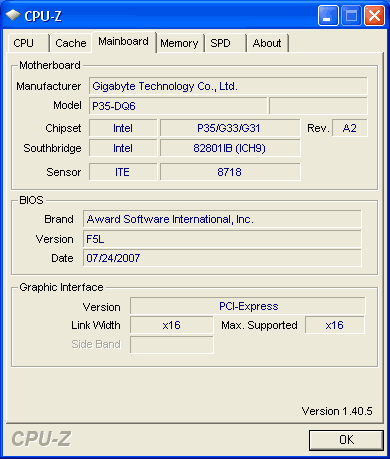

Review Pages
2. Asus P5K Premium WiFi - Overview
3. Asus P5K Premium WiFi - The Package
4. Asus P5K Premium WiFi - BIOS and Installation
5. Asus P5K3 Deluxe WiFi - Overview
6. Asus P5K3 Deluxe WiFi - The Package
7. Asus P5K3 Deluxe WiFi - BIOS and Installation
8. Gigabyte P35-DQ6 - Overview
9. Gigabyte P35-DQ6 - The Package
10. Gigabyte P35-DQ6 - BIOS and Installation
11. Test Configuration
12. Everest Ultimate Edition 2006 - SiSoft Sandra
13. PCMARK - 3DMARK
14. Science Mark - PovRay - Nero Digital
15. CINEBENCH -SuperPI
16. Overclocking
17. Conclusion