IOData AvelLink Player2
6. The Players Menu - Page 1
Review Pages
2. Features
3. The package
4. Removing the screws
5. Setting up the player
6. The Players Menu - Page 1
7. The Players Menu - Page 2
8. Updating firmware - Page 1
9. Updating firmware - Page 2
10. AvelLink Server - Page 1
11. Online content
12. DVD Loader mod - Page 1
13. DVD Loader mod - Page 2
14. The Tests
15. Playback Tests - Page 1
16. Playback Tests - Page 2
17. Playback Tests - Page 3
18. Playback Tests - Page 4
19. Playback Tests - Page 5
20. Conclusion
IOData AvelLink Player2 - Page 6
- The Players Menu - Page 1
The Player menus assembled for four major categories are shown below. The user can access the menus by pressing the menu button on the remote control. Pressing the menu button one more time, exits the menus. In the Options tab we can set various settings:
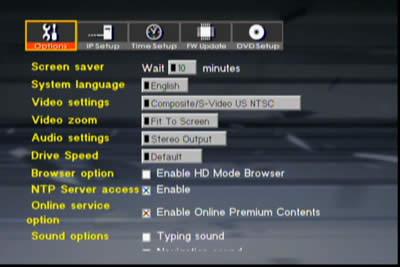
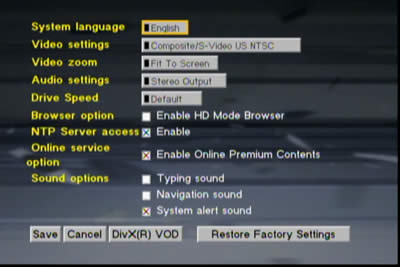
as well as see information about the player's firmware revision and of course, about the installed DVD drive.
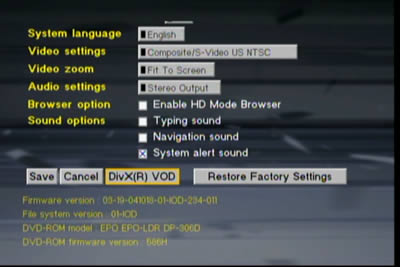
Pressing the DivX VOD (VideoOnDemand) button, you can create a new registration code


DivX Networks describes VOD as "...A digital video delivery service that lets you copy high-quality video content from your computer to a CD and play it on your TV, or to a portable media player for viewing on the go. You don't need any complicated cables or massive user manuals to enjoy our files on your TV or even in the palm of your hand- all you need is a DivX Certified DVD player or DivX Certified portable media player, a computer and a love for movies!..."
Review Pages
2. Features
3. The package
4. Removing the screws
5. Setting up the player
6. The Players Menu - Page 1
7. The Players Menu - Page 2
8. Updating firmware - Page 1
9. Updating firmware - Page 2
10. AvelLink Server - Page 1
11. Online content
12. DVD Loader mod - Page 1
13. DVD Loader mod - Page 2
14. The Tests
15. Playback Tests - Page 1
16. Playback Tests - Page 2
17. Playback Tests - Page 3
18. Playback Tests - Page 4
19. Playback Tests - Page 5
20. Conclusion

















