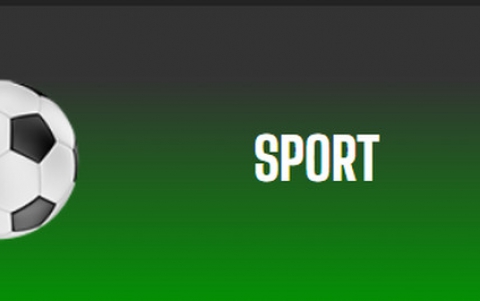MixVibes6 3DEX
3. Working with the software
Let's now have an in depth look at how the software works. In general, each virtual player can handle different digital audio music formats. With drag & drop or by pressing "Open", you can load tracks into each player and then "adjust" the various settings.

The media-base view displays all the information of all the media files and can include thousands of songs. This view has two display modes:
- Detail mode - can display detailed information for each media file
- List mode - simpler mode which displays only the file names of each song
In List mode, you can select which information should be available for viewing (title, author, genre, BPM, album, duration) with a simple right-click on the media-base. The media-base can be sorted in many ways: by BPM, by author, by genre…

You can also select the in which order the columns should be displayed:

To search for a specific file in the media-base, you can use the “Find” function which is called up on screen when you press the “CTRL + F” shortcut key . On the left pane shown below, you can sort files with ID3 tags into several groups:
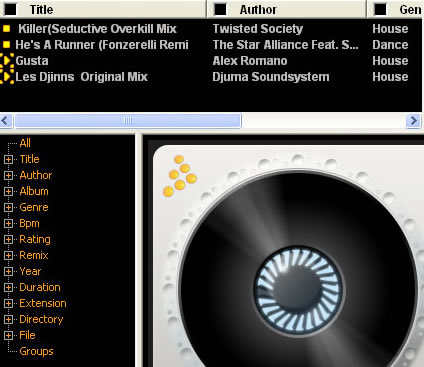
Just like on a real player, the channel contains functions like CUE, Jog wheel, speed, master tempo, key, loop, beat-loop and others. Besides these functions, MixVibes channels can also offer functions like: wave display, 3 band equalizer, pan, user scripts, effects and others. Each view is dynamic and you can open and close any of them. MixVibes can save the position of each so when you close the program, the next time you open it they will be restored.

On the channel screen, you will also find a complete “Peak view” of the entire media file, which can be used as a guide by showing you in advance what is to come. Every time a media file is loaded into one of the channels, MixVibes scans it and generates a “Peak” file. This file is stored into a separate folder and will be reread the next time you load the same media file into one of the channels. In peak view you can also move the song forth and back and set Cue points for later use.

There are other functions also, like "Vinyl Mode". When set to on, the wheel will act like a vinyl record. You can go backwards and forwards, it will react like a scratch! When it's off, the wheel acts like a jog. This is very useful for mixing rapidly without using the auto beat match function.
You can set the monitor and output channel. The monitoring function can be activated directly from the channels, and each channel has a button for this feature. You can also switch the output number “on the fly” for each channel.
In the middle of the virtual player, you will find the "Tempo Mode". Mixvibes 3DEX provides 3 kinds of pitch. You can select them simply by clicking on the icon:
- Speed: change the speed of the song.
- Master Tempo: change the speed without changing key
- Key: change key without changing the speed
Probably the most useful function for mixing, would be the "MT" setting. Finally, the vertical tools can be used to add effects (1- Compressor, 2 Sustain, 3- Reverb) or create loops.
At the bottom, you can select/deselect several "racks" with different functions:
Auto BPM Rack
Another simple way to preview your sound is the “Auto BPM Window”. This window displays the incoming mixed sound.
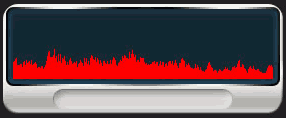
Control panel
Yet another feature of this software is the ability to use a control panel as a mix table. Indeed, this window will control:
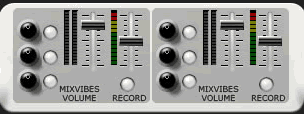
- The Main volume
- The record volume and launch
- The volume of your inputs: wave, microphone, line, cd.
- Equalization of bass, medium, treble and enable/disable button
After setting up the audio system (as discussed in the previous page) you can control each output from the “Main Volume” rack.
Gain/Compressor/Limiter panel
Here you can set the auto-gain and compressor features:

Cross Fader
A cross fader is available. The sound on your first deck is set on left, and the second deck on the right. The two buttons under “A” and “B” correspond to the Auto Beat Match. When you click on one of them, it will launch your media file at the same beat as the other one.